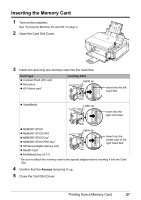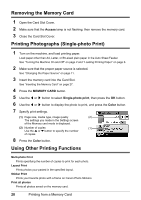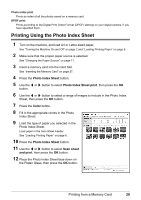Canon PIXMA MP510 Quick Start Guide - Page 36
Printing Photographs Directly from a Compliant Device - user manual
 |
View all Canon PIXMA MP510 manuals
Add to My Manuals
Save this manual to your list of manuals |
Page 36 highlights
The following sizes and types of printing paper can be loaded according to the Paper size and Paper type settings. Paper size Setting 10 x 15 cm/4" x 6" Paper type Setting Photo Fast Photo Photo Photo 13 x 18 cm/5" x 7"*2 A4/8.5" x 11" (Letter)*3, *4 Photo Photo Fast Photo Photo Photo 5.4 x 8.6 cm/Credit card Photo Loadable Paper Photo Paper Plus Glossy Photo Paper Pro Photo Paper Plus Semi-gloss Glossy Photo Paper Glossy Photo Paper "Everyday Use" Photo Stickers*1 Photo Paper Plus Glossy Photo Paper Plus Glossy Photo Paper Pro Photo Paper Plus Semi-gloss Glossy Photo Paper Glossy Photo Paper "Everyday Use" Glossy Photo Paper *1 Exclusively used to print photo stickers. When printing on sticker paper, select 10x15 cm/4" x 6" in Paper size. *2 Can be selected only on certain Canon-brand PictBridge compatible devices. *3 Plain Paper can be selected for Paper type only when Paper size is set to A4 or 8.5" x 11" (Letter). When Paper type is set to Plain Paper, borderless printing will be disabled even when Layout is set to Borderless. *4 You can print in 4-up layout when Paper size is set to A4 or 8.5" x 11" (Letter). z Layout and Trimming Settings If Layout is set to Default (the setting to follow that of the machine) on the PictBridge compliant device, the print setting specified in the Memory card mode of the machine is applied. The setting on the PictBridge compliant device is applied for Trimming. When printing onto Photo Stickers (PS-101), select N-up for Layout, then select 16-up. * Some PictBridge compliant devices may display the Layout option 2-up, 4-up, 9-up, and 16-up. In this case always select 16-up. * If there are no options on the PictBridge compliant device that correspond to 16-up, printing on stickers is not possible. * When printing on Photo Stickers (PS-101), do not set Layout to Borderless. z Image Optimize Setting If Image optimize is set to Default (the setting to follow that of the machine) on the PictBridge compliant device, the print setting specified in tab 2 of the Setting screen of the Memory card mode of the machine is applied. For details on this setting, refer to the User's Guide on-screen manual. If you are using a Canon-brand PictBridge compatible device, additional options of VIVID, NR, VIVID+NR, or Face may be available, depending on the model. * VIVID prints green and blue portions of photos more vividly. NR (Noise Reduction) reduces noise in blue portions, such as the sky, and dark portions. VIVID+NR is a combination of the VIVID and NR functions. Face corrects the contrast of backlit images. 32 Printing Photographs Directly from a Compliant Device