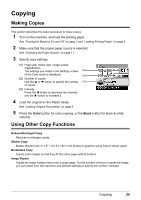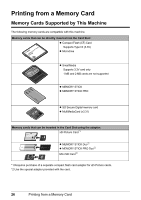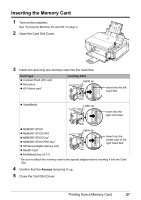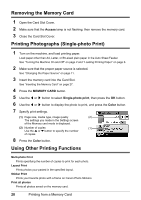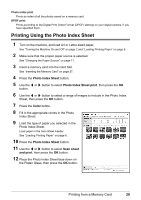Canon PIXMA MP510 Quick Start Guide - Page 34
Printing Photographs Directly from a, Compliant Device - usb cable
 |
View all Canon PIXMA MP510 manuals
Add to My Manuals
Save this manual to your list of manuals |
Page 34 highlights
Printing Photographs Directly from a Compliant Device Printing from a PictBridge Compliant Device You can connect a PictBridge compliant device such as a digital camera, camcorder, or mobile phone and print recorded images directly without using a computer. Note z PictBridge is an industry standard enabling a range of digital photo solutions, including the direct printing of photos from a digital still camera, camcorder or mobile phone* without the need to use a computer. A device can be connected to this machine for direct printing regardless of the manufacturer or the model as long as it complies with the PictBridge standard. z You can select the images to print and specify various print settings from your camera or mobile phone. * PictBridge compatible digital still cameras, digital camcorders, and camera-equipped mobile phones are hereafter collectively referred to as "PictBridge compliant device". A device with this mark is PictBridge-compatible. „ Connecting a PictBridge Compliant Device To connect a PictBridge compliant device to this machine, use a USB cable recommended by the device's manufacturer. Caution Do not connect any equipment other than PictBridge compliant devices or optional Bluetooth Units BU-20 to the Direct Print Port of the machine. If you do so, electric shock, fire, or damage to the device could result. Note When printing photos with the digital device connected to the machine, we recommend the use of the AC adapter supplied with the device. If you are using the device battery, be sure to charge it fully. 1 Set up the machine. Refer to the Easy Setup Instructions to set up the machine and make it ready for printing. 2 Turn on the machine and load the paper in the Auto Sheet Feeder. See "Turning the Machine On and Off" on page 2 and "Loading Printing Paper" on page 6. Note When printing directly from a PictBridge compliant device, you can only use the Auto Sheet Feeder as the paper source. Do not load paper in the Front Feeder. 3 Connect the PictBridge compliant device to the machine. Note Depending on the model or brand of your device, you may have to select a print mode compliant with PictBridge before connecting the device. You may also have to turn on the device or select Play mode manually after connecting the device to the machine. Perform necessary operations on the PictBridge compliant device before connecting it to this machine according to instructions given in the device's instruction manual. 30 Printing Photographs Directly from a Compliant Device