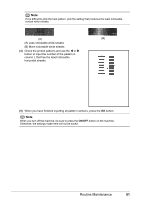Canon PIXMA MP510 Quick Start Guide - Page 50
Paper Feed Switch, Print Head Deep Cleaning
 |
View all Canon PIXMA MP510 manuals
Add to My Manuals
Save this manual to your list of manuals |
Page 50 highlights
Print Head Deep Cleaning If print quality does not improve by standard Print Head Cleaning, try Print Head Deep Cleaning, which is a more powerful process. Note that cleaning the Print Head causes used ink to be absorbed in the ink absorber. Print Head Deep Cleaning consumes more ink than standard Print Head Cleaning, so perform this procedure only when necessary. 1 Make sure that the machine is turned on, open the Front Feeder, and extend the Output Paper Support. 2 Load a sheet of A4 or Letter-sized plain paper in the Auto Sheet Feeder or the Front Feeder. Set the Paper Thickness Lever to the left. 3 Press the Paper Feed Switch to select the paper source where you have loaded paper. 4 Start Print Head Deep Cleaning. (1) Press the Menu button. (2) Use the [ or ] button to select Maintenance/settings, then press the OK button. The Maintenance/settings screen is displayed. (3) Use the [ or ] button to select Maintenance, then press the OK button. The Maintenance screen is displayed. (4) Use the { or } button to select Deep cleaning and then press the OK button. The confirmation screen is displayed. (4) (5) Use the { or } button to select Yes and then press the OK button. Print Head Deep Cleaning starts. Do not perform any other operations until Print Head Deep Cleaning finishes. This takes about 100 seconds. (5) 5 Check the condition of the Print Head. (1) Print the nozzle check pattern to check the print head condition. See "Printing the Nozzle Check Pattern" on page 41. If a particular color is not printed properly, replace the ink tank of that color. See "Replacing an Ink Tank" on page 34. (2) If the print head nozzles are still not clean, turn off the machine and perform another Print Head Deep Cleaning after 24 hours. 46 Routine Maintenance