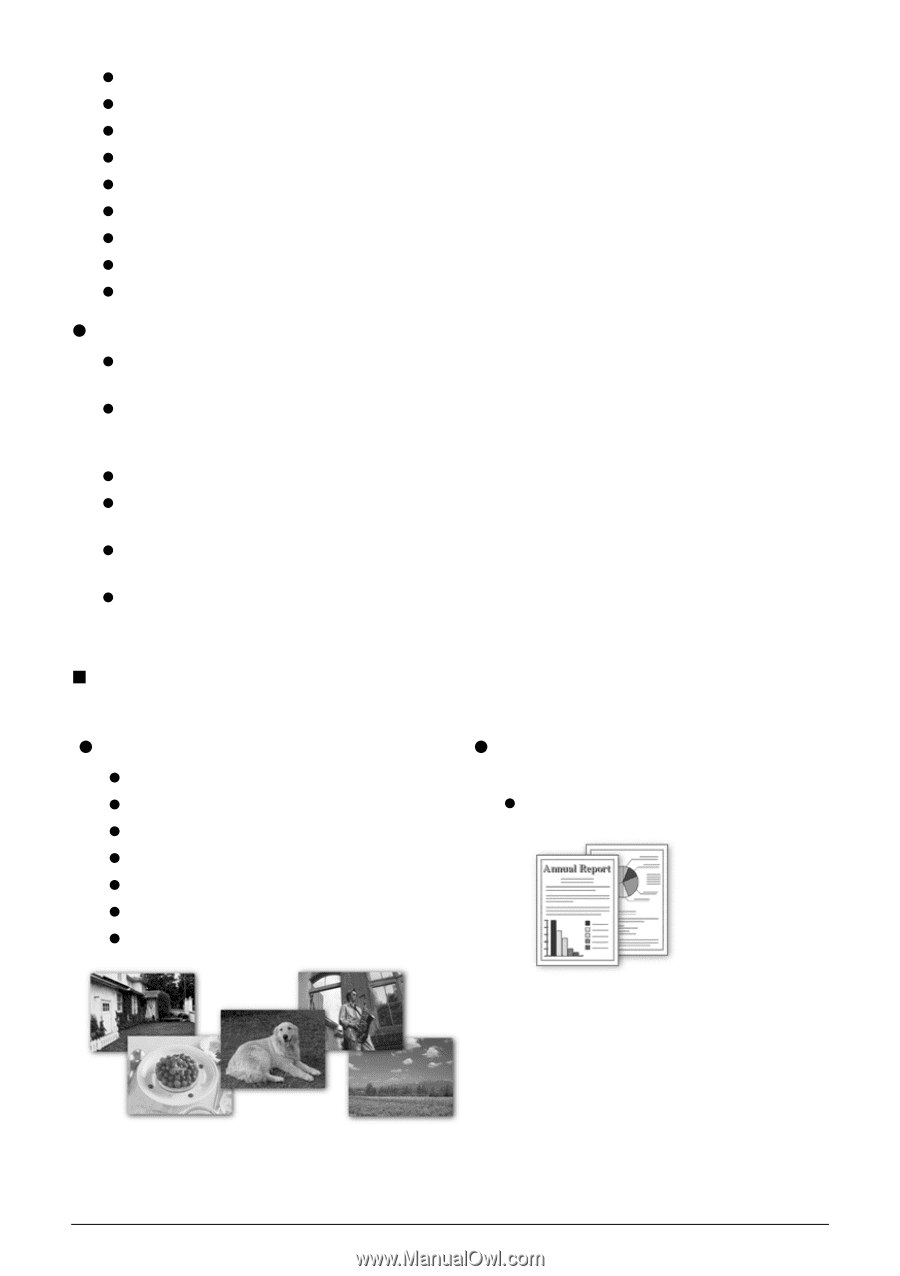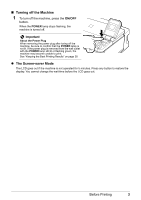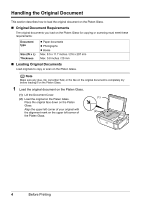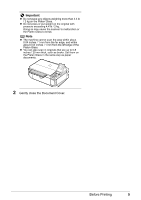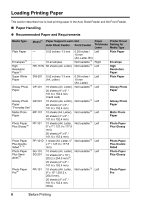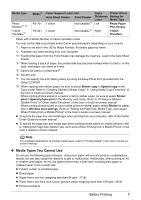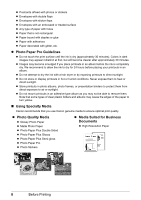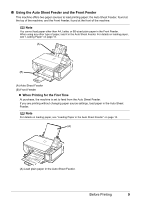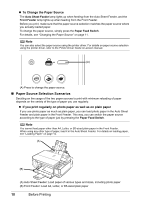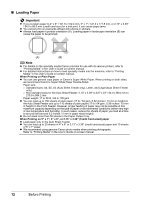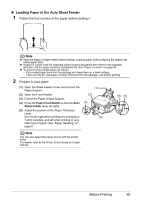Canon PIXMA MP510 Quick Start Guide - Page 12
Photo Paper Pro Guidelines, Using Specialty Media, Photo Quality Media, Media Suited for Business, - won t turn on
 |
View all Canon PIXMA MP510 manuals
Add to My Manuals
Save this manual to your list of manuals |
Page 12 highlights
z Postcards affixed with photos or stickers z Envelopes with double flaps z Envelopes with sticker flaps z Envelopes with an embossed or treated surface z Any type of paper with holes z Paper that is not rectangular z Paper bound with staples or glue z Paper with adhesives z Paper decorated with glitter, etc. z Photo Paper Pro Guidelines z Do not touch the print surface until the ink is dry (approximately 30 minutes). Colors in dark images may appear indistinct at first, but will become clearer after approximately 30 minutes. z Images may become smudged if you place printouts in an album before the ink is completely dry. We recommend to allow the ink to dry for 24 hours before placing your printouts in an album. z Do not attempt to dry the ink with a hair dryer or by exposing printouts to direct sunlight. z Do not store or display printouts in hot or humid conditions. Never expose them to heat or direct sunlight. z Store printouts in photo albums, photo frames, or presentation binders to protect them from direct exposure to air or sunlight. z Do not mount printouts in an adhesive-type album as you may not be able to remove them. Note that some types of clear plastic folders and albums may cause the edges of the paper to turn yellow. „ Using Specialty Media Canon recommends that you use Canon genuine media to ensure optimal print quality. z Photo Quality Media z Glossy Photo Paper z Matte Photo Paper z Photo Paper Plus Double Sided z Photo Paper Plus Glossy z Photo Paper Plus Semi-gloss z Photo Paper Pro z Photo Stickers z Media Suited for Business Documents z High Resolution Paper 8 Before Printing