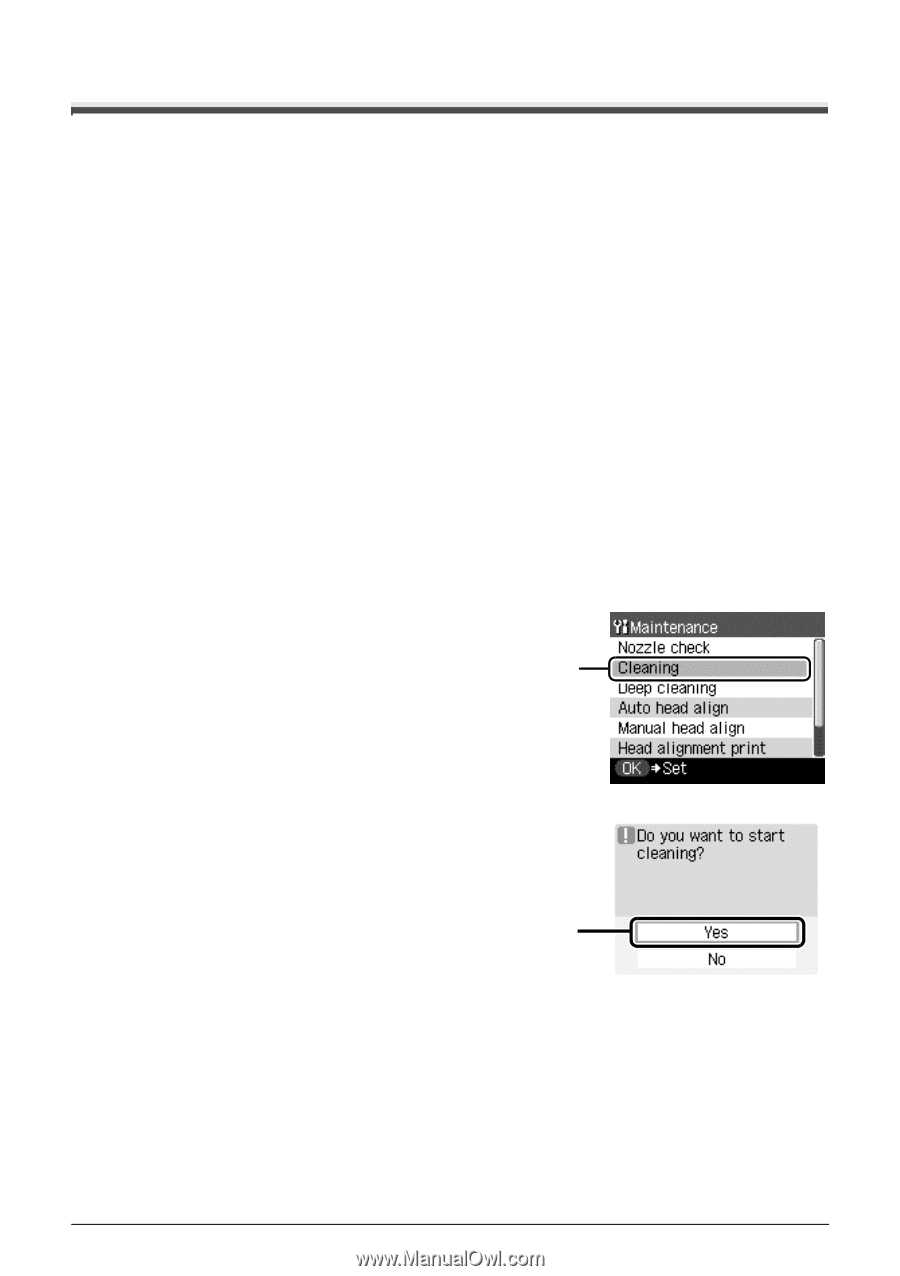Canon PIXMA MP510 Quick Start Guide - Page 48
Print Head Cleaning
 |
View all Canon PIXMA MP510 manuals
Add to My Manuals
Save this manual to your list of manuals |
Page 48 highlights
Print Head Cleaning Clean the Print Head if lines are missing or if white streaks appear in the printed nozzle check pattern. Cleaning unclogs the nozzles and restores the print head condition. Note that cleaning the Print Head causes used ink to be absorbed in the ink absorber. Cleaning the Print Head consumes ink, so perform Print Head Cleaning only when necessary. 1 Make sure that the machine is turned on, open the Front Feeder, and extend the Output Paper Support. 2 Load a sheet of A4 or Letter-sized plain paper in the Auto Sheet Feeder or the Front Feeder. Set the Paper Thickness Lever to the left. 3 Press the Paper Feed Switch to select the paper source where you have loaded paper. 4 Start Print Head Cleaning. (1) Press the Menu button. (2) Use the [ or ] button to select Maintenance/settings, then press the OK button. The Maintenance/settings screen is displayed. (3) Use the [ or ] button to select Maintenance, then press the OK button. The Maintenance screen is displayed. (4) Use the { or } button to select Cleaning and then press the OK button. The confirmation screen is displayed. (4) (5) Use the { or } button to select Yes and then press the OK button. Print Head Cleaning starts. Do not perform any other operations until Print Head Cleaning finishes. This takes about 50 seconds. (5) The pattern print confirmation screen is displayed. (6) Use the { or } button to select Yes and then press the OK button. The nozzle check pattern is printed. 5 Check the print head condition with the printed nozzle check pattern, and take appropriate action. See "Examining the Nozzle Check Pattern" on page 42. 44 Routine Maintenance