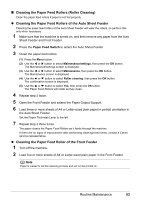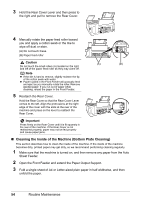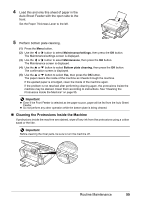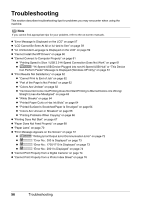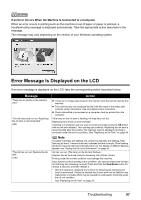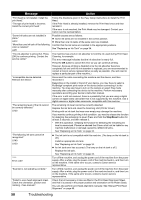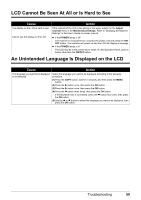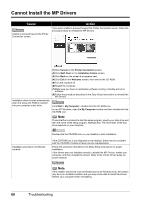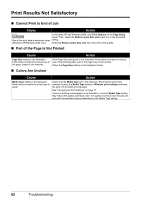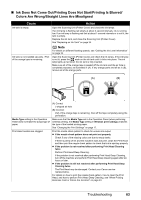Canon PIXMA MP510 Quick Start Guide - Page 62
Message, Action - printer manual
 |
View all Canon PIXMA MP510 manuals
Add to My Manuals
Save this manual to your list of manuals |
Page 62 highlights
Message "Print head is not installed. Install the print head." "The type of print head is incorrect. Install the correct print head." "Some ink tanks are not installed in place." U072 "More than one ink tank of the following color is installed." U071 "The ink absorber is almost full. Press [OK] to continue printing. Contact the service center." "Incompatible device detected. Remove the device." "The remaining level of the ink cannot be correctly detected." U130 "The following ink tank cannot be recognized." U140 U150 "**** Error code" "Scanner is not operating correctly." "Failed to scan head alignment sheet. Check the orientation, position and marking. " Action Follow the directions given in the Easy Setup Instructions to install the Print Head. If the Print Head is already installed, remove the Print Head once and then reinstall it. If the error is not resolved, the Print Head may be damaged. Contact your Canon service representative. Possible causes are as follows: z Some ink tanks are not installed in the correct position. z More than one ink tanks of the same color are installed. Confirm that the ink tanks are installed in the appropriate positions. See "Replacing an Ink Tank" on page 34. The machine has a built-in ink absorber to hold the ink used during Print Head Cleaning, for example. This error message indicates that the ink absorber is nearly full. Press the OK button to cancel the error so you can continue printing. However, because printing is disabled once the ink absorber becomes completely full and until the ink absorber is replaced, you are recommended to contact a Canon service representative as early as possible. (You will need to replace a particular part of the machine.) Disconnect the cable connecting the machine and the device, and then reconnect it. Depending on the model or brand of your device, you may have to select a PictBridge-compliant print mode on the device before connecting it to the machine. You may also have to turn on the camera or select Play mode manually after connecting the device to the machine. Perform necessary operations according your device's instruction manual. If the error is still not resolved, there is a possibility that you are using a digital camera or digital video camcorder that is not supported by this machine. Use a digital camera or digital video camcorder compatible with this machine. The remaining ink level cannot be correctly detected. Replace the ink tank and close the Scanning Unit (Printer Cover). Printing with an ink tank that was once empty may damage the machine. If you want to continue printing in this condition, you need to release the function for detecting the remaining ink level. Press and hold the Stop/Reset button for at least 5 seconds, and then release it. * With this operation, releasing the function for detecting the remaining ink level is memorized. Please be advised that Canon shall not be liable for any machine malfunction or damage caused by refilled ink tanks. See "Replacing an Ink Tank" on page 34. z The ink tank is not compatible with this machine. (The lamp on the ink tank is off.) Install an appropriate ink tank. See "Replacing an Ink Tank" on page 34. z An Ink tank error has occurred. (The lamp on the ink tank is off.) Replace the ink tank. See "Replacing an Ink Tank" on page 34. Turn off the machine, and unplug the power cord of the machine from the power supply. After a while, plug the power cord of the machine back in, and then turn on the machine. If the same error occurs, contact a Canon service representative. Turn off the machine, and unplug the power cord of the machine from the power supply. After a while, plug the power cord of the machine back in, and then turn on the machine. If the same error occurs, contact a Canon service representative. Check that all necessary circles are filled in the Print Head Alignment Sheet, and that it is placed in the proper position and orientation on the Platen Glass. You can also perform print head alignment manually. See "Manual Print Head Alignment" on page 49. 58 Troubleshooting