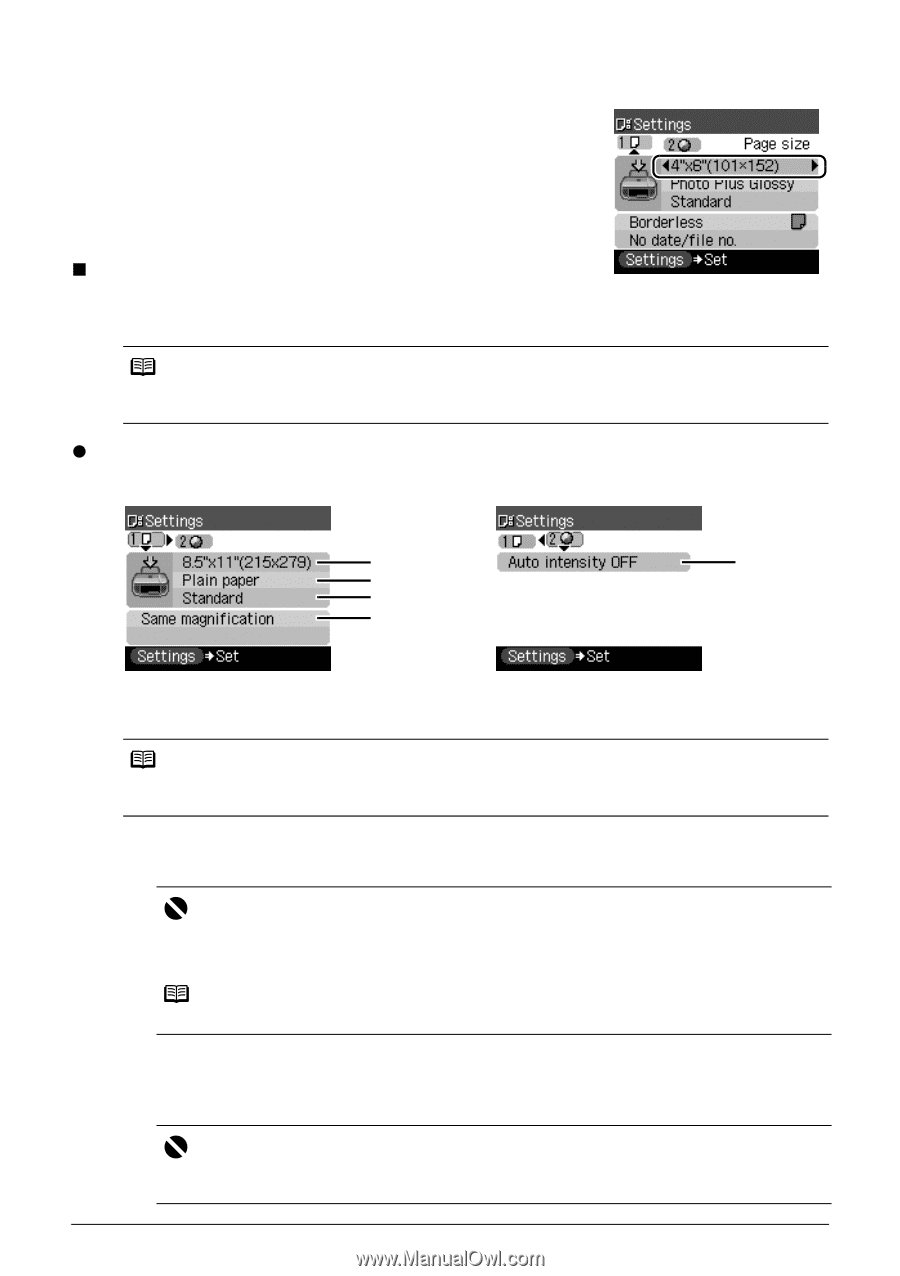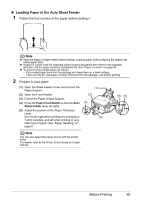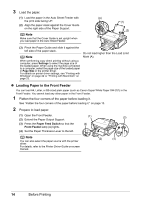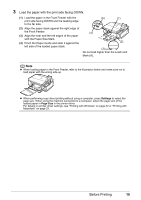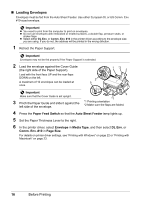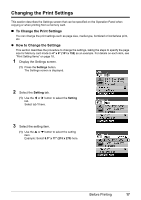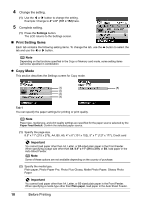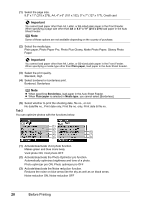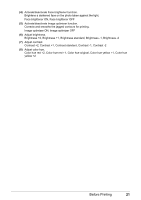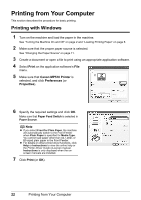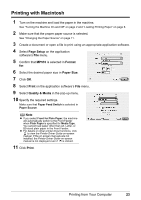Canon PIXMA MP510 Quick Start Guide - Page 22
Print Setting Items, Copy Mode
 |
View all Canon PIXMA MP510 manuals
Add to My Manuals
Save this manual to your list of manuals |
Page 22 highlights
4 Change the setting. (1) Use the [ or ] button to change the setting. Example: Change to 4" x 6" (101 x 152) here. 5 Complete setting. (1) Press the Settings button. The LCD returns to the Settings screen. „ Print Setting Items Each tab contains the following setting items. To change the tab, use the { button to select the tab and use the [ or ] button. Note Depending on the functions specified in the Copy or Memory card mode, some setting items cannot be specified in combination. z Copy Mode This section describes the Settings screen for Copy mode. (1) (5) (2) (3) (4) Tab 1 You can specify the paper settings for printing or print quality. Note Paper size, media type, and print quality settings are specified for the paper source selected by the Paper Feed Switch. Confirm the selected paper source. (1) Specify the page size. 8.5" x 11" (215 x 279), A4, B5, A5, 4" x 6" (101 x 152), 5" x 7" (127 x 177), Credit card Important You cannot load paper other than A4, Letter, or B5-sized plain paper in the Front Feeder. When specifying a page size other than A4, 8.5" x 11" (215 x 279), or B5, load paper in the Auto Sheet Feeder. Note Some of these options are not available depending on the country of purchase. (2) Specify the media type. Plain paper, Photo Paper Pro, Photo Plus Glossy, Matte Photo Paper, Glossy Photo Paper Important You cannot load paper other than A4, Letter, or B5-sized plain paper in the Front Feeder. When specifying a media type other than Plain paper, load paper in the Auto Sheet Feeder. 18 Before Printing