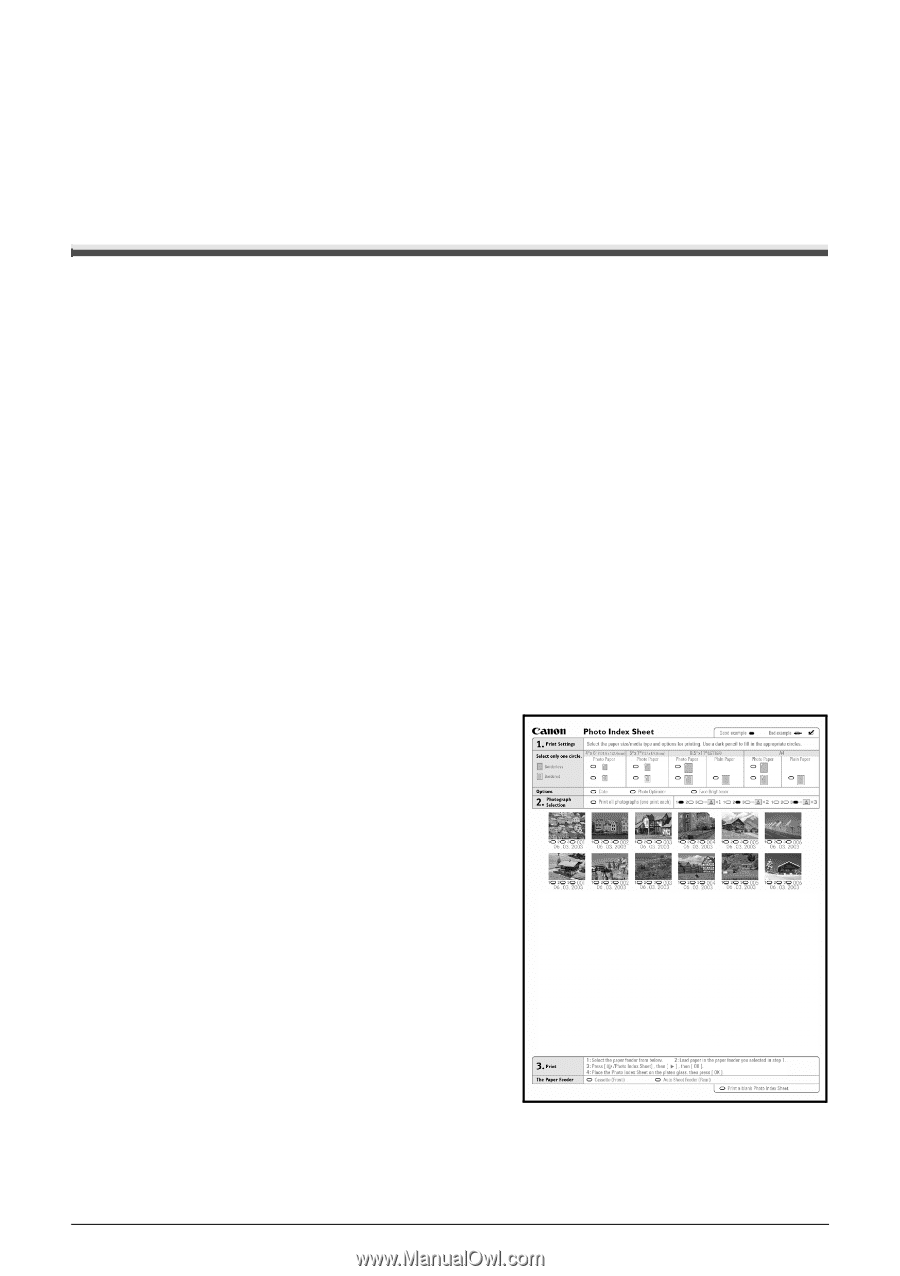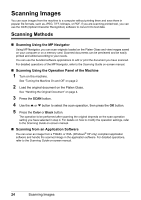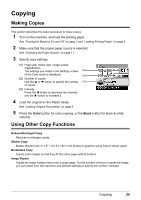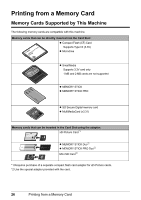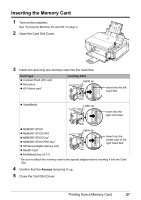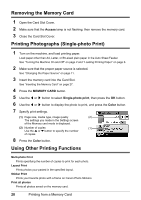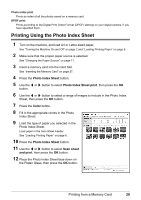Canon PIXMA MP510 Quick Start Guide - Page 33
Printing Using the Photo Index Sheet
 |
View all Canon PIXMA MP510 manuals
Add to My Manuals
Save this manual to your list of manuals |
Page 33 highlights
Photo index print Prints an index of all the photos saved on a memory card. DPOF print Prints according to the Digital Print Order Format (DPOF) settings on your digital camera, if you have specified them. Printing Using the Photo Index Sheet 1 Turn on the machine, and load A4 or Letter-sized paper. See "Turning the Machine On and Off" on page 2 and "Loading Printing Paper" on page 6. 2 Make sure that the proper paper source is selected. See "Changing the Paper Source" on page 11. 3 Insert a memory card into the Card Slot. See "Inserting the Memory Card" on page 27. 4 Press the Photo Index Sheet button. 5 Use the [ or ] button to select Photo Index Sheet print, then press the OK button. 6 Use the [ or ] button to select a range of images to include in the Photo Index Sheet, then press the OK button. 7 Press the Color button. 8 Fill in the appropriate circles in the Photo Index Sheet. 9 Load the type of paper you selected in the Photo Index Sheet. Load paper in the Auto Sheet Feeder. See "Loading Printing Paper" on page 6. 10 Press the Photo Index Sheet button. 11 Use the [ or ] button to select Scan sheet and print, then press the OK button. 12 Place the Photo Index Sheet face-down on the Platen Glass, then press the OK button. Printing from a Memory Card 29