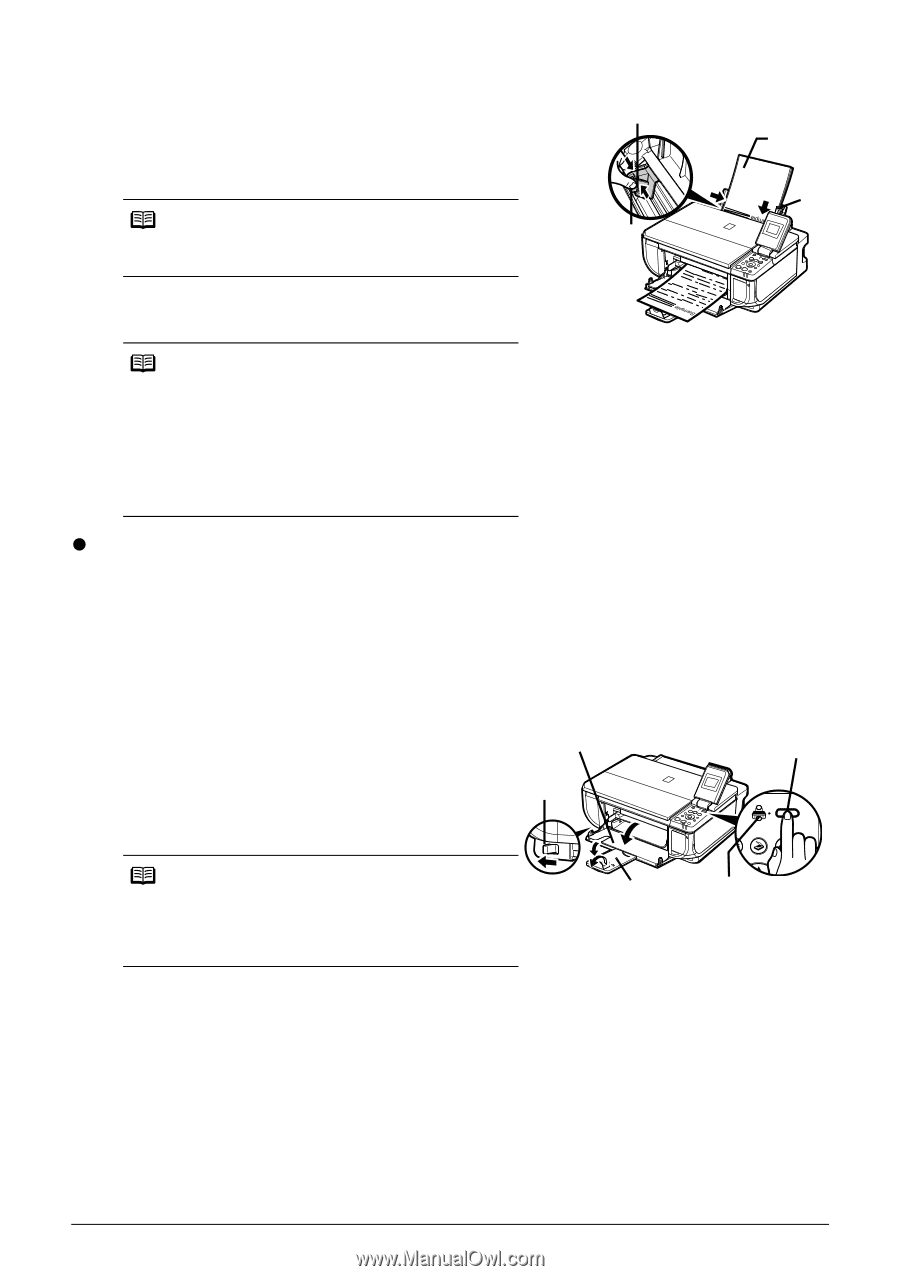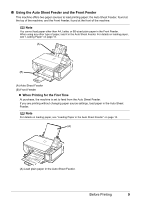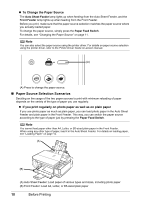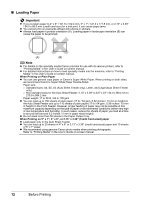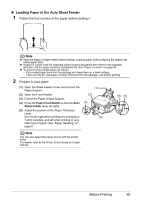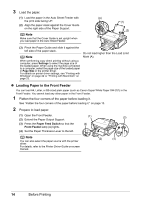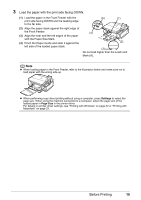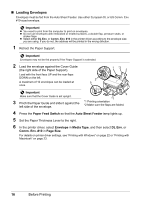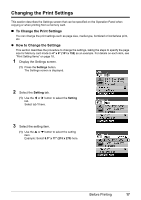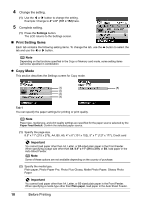Canon PIXMA MP510 Quick Start Guide - Page 18
Loading Paper in the Front Feeder - windows 7
 |
View all Canon PIXMA MP510 manuals
Add to My Manuals
Save this manual to your list of manuals |
Page 18 highlights
3 Load the paper. (1) Load the paper in the Auto Sheet Feeder with (A) the print side facing UP. (2) Align the paper stack against the Cover Guide on the right side of the Paper Support. Note (3) Make sure that the Cover Guide is set upright when you load paper in the Auto Sheet Feeder. (1) (2) (3) Pinch the Paper Guide and slide it against the left side of the paper stack. Note When performing copy direct printing without using a computer, press Settings to select the page size of the loaded paper. When using the machine connected to a computer, select the page size of the loaded paper in Page Size in the printer driver. For details on printer driver settings, see "Printing with Windows" on page 22 or "Printing with Macintosh" on page 23. Do not load higher than the Load Limit Mark (A). z Loading Paper in the Front Feeder You can load A4, Letter, or B5-sized plain paper (such as Canon Super White Paper SW-201) in the Front Feeder. You cannot load any other paper in the Front Feeder. 1 Flatten the four corners of the paper before loading it. See "Flatten the four corners of the paper before loading it." on page 13. 2 Prepare to load paper. (1) Open the Front Feeder. (1) (3) (2) Extend the Paper Output Support. (3) Press the Paper Feed Switch so that the (4) Front Feeder lamp (A) lights. (4) Set the Paper Thickness Lever to the left. Note You can also select the paper source with the printer driver. For details, refer to the Printer Driver Guide on-screen manual. (2) (4) 14 Before Printing