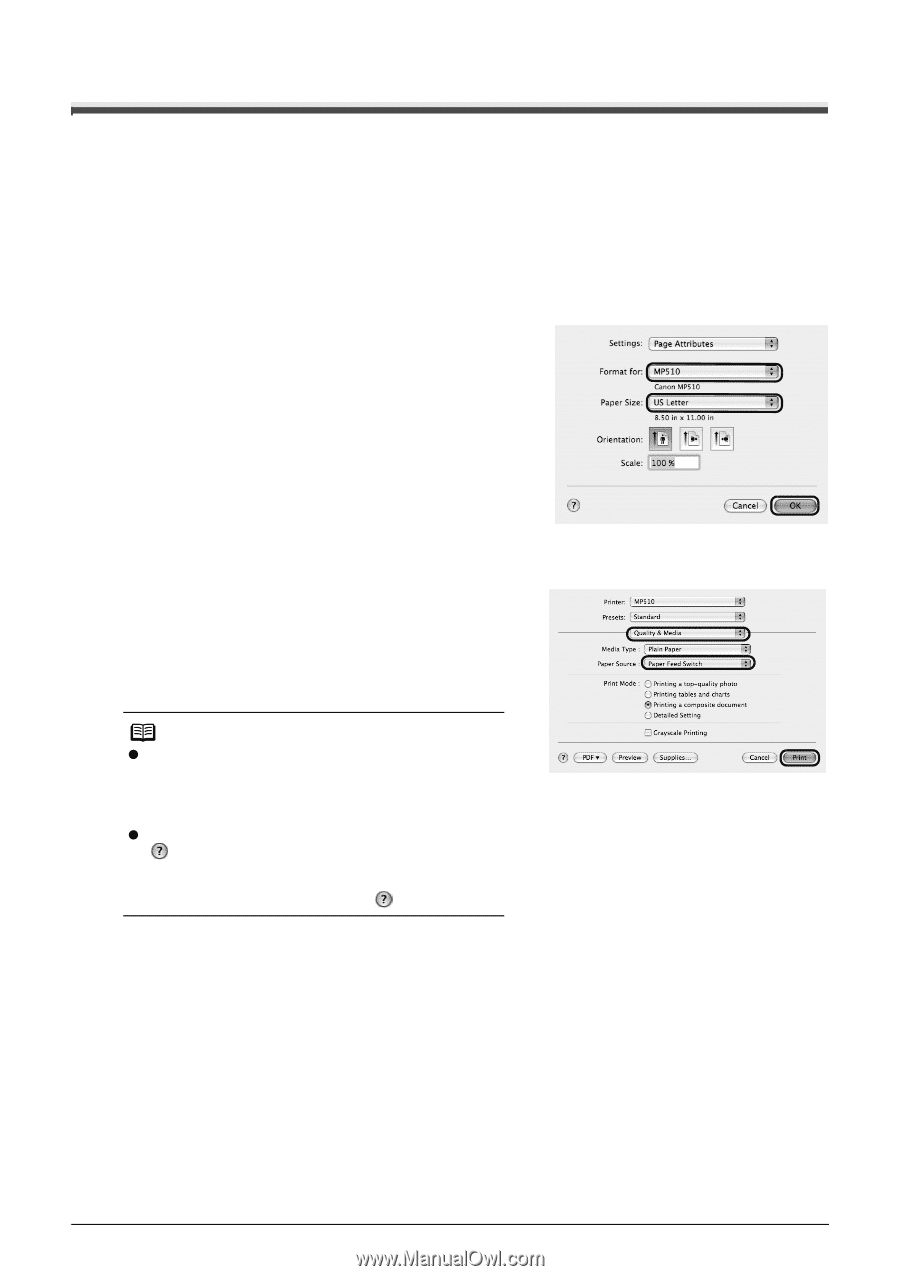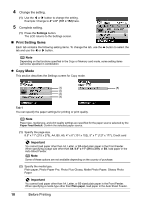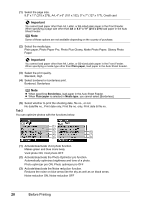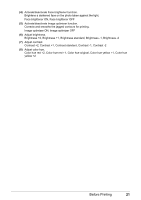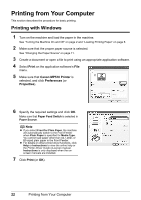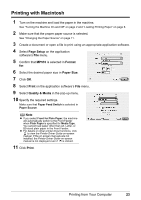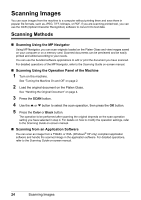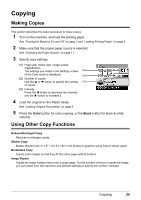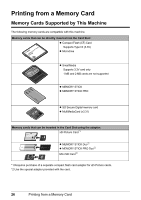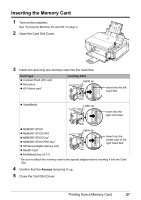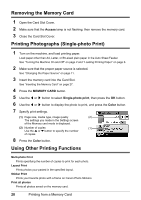Canon PIXMA MP510 Quick Start Guide - Page 27
Printing with Macintosh - setup
 |
View all Canon PIXMA MP510 manuals
Add to My Manuals
Save this manual to your list of manuals |
Page 27 highlights
Printing with Macintosh 1 Turn on the machine and load the paper in the machine. See "Turning the Machine On and Off" on page 2 and "Loading Printing Paper" on page 6. 2 Make sure that the proper paper source is selected. See "Changing the Paper Source" on page 11. 3 Create a document or open a file to print using an appropriate application software. 4 Select Page Setup on the application software's File menu. 5 Confirm that MP510 is selected in Format for. 6 Select the desired paper size in Paper Size. 7 Click OK. 8 Select Print on the application software's File menu. 9 Select Quality & Media in the pop-up menu. 10 Specify the required settings. Make sure that Paper Feed Switch is selected in Paper Source. Note z If you select Front for Plain Paper, the machine will automatically switch to the Front Feeder when Plain Paper is specified for Media Type. You cannot load paper other than A4, Letter, or B5-sized plain paper in the Front Feeder. z For details on other printer driver functions, click to view the Printer Driver Guide on-screen manual. If the on-screen manuals are not installed, the Printer Driver Guide on-screen manual is not displayed even if is clicked. 11 Click Print. Printing from Your Computer 23