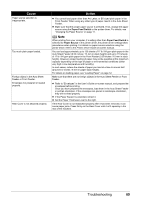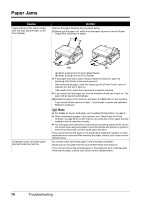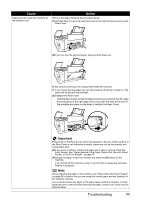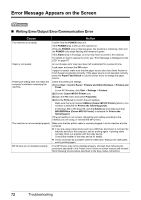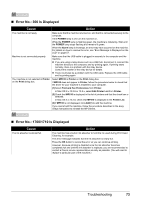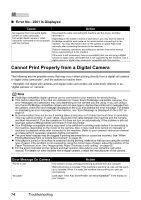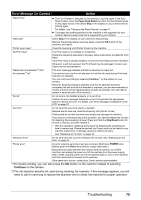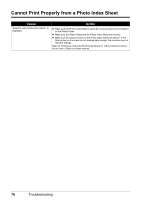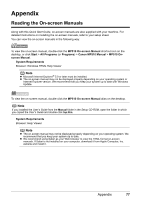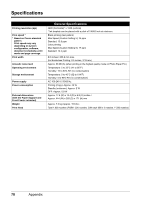Canon PIXMA MP510 Quick Start Guide - Page 77
Error No.: 300 Is Displayed, Error No.: 1700/1710 Is Displayed - driver for mac
 |
View all Canon PIXMA MP510 manuals
Add to My Manuals
Save this manual to your list of manuals |
Page 77 highlights
„ Error No.: 300 Is Displayed Cause Action The machine is not ready. Make sure that the machine is turned on, and that it is connected securely to the computer. If the POWER lamp is off, turn the machine on. While the POWER lamp is flashing green, the machine is initializing. Wait until the POWER lamp stops flashing and remains lit green. When the Alarm lamp is lit orange, an error may have occurred on the machine. For details on how to resolve the error, see "Error Message Is Displayed on the LCD" on page 57. Machine is not connected properly. Your machine is not selected in Printer on the Print dialog box. Make sure that the USB cable is plugged in securely to the computer and the machine. z If you are using a relay device such as a USB hub, disconnect it, connect the machine directly to the computer, and try printing again. If printing starts normally, there is a problem with the relay device. Consult the reseller of the relay device for details. z There could also be a problem with the USB cable. Replace the USB cable and try printing again. Select MP510 in Printer on the Print dialog box. If MP510 does not appear in Printer, follow the procedure below to check that the driver for your machine is installed to your computer. (1)Select Print and Fax Preferences from Printer. In Mac OS X v.10.2.8 or 10.3.x, select Edit Printer List from Printer. (2)Check that MP510 is displayed in the list of printers and that the check box is selected. In Mac OS X v.10.2.8, check that MP510 is displayed in the Printer List. (3)If MP510 is not displayed, click Add(+) to add the machine. If you cannot add the machine, follow the procedure described in the Easy Setup Instructions to reinstall the MP Drivers. „ Error No.: 1700/1710 Is Displayed Cause The ink absorber is almost full. Action The machine has a built-in ink absorber to hold the ink used during Print Head Cleaning, for example. This error message indicates that the ink absorber is nearly full. Press the OK button to cancel the error so you can continue printing. However, because printing is disabled once the ink absorber becomes completely full and until the ink absorber is replaced, you are recommended to contact a Canon service representative as early as possible. (You will need to replace a particular part of the machine.) Troubleshooting 73