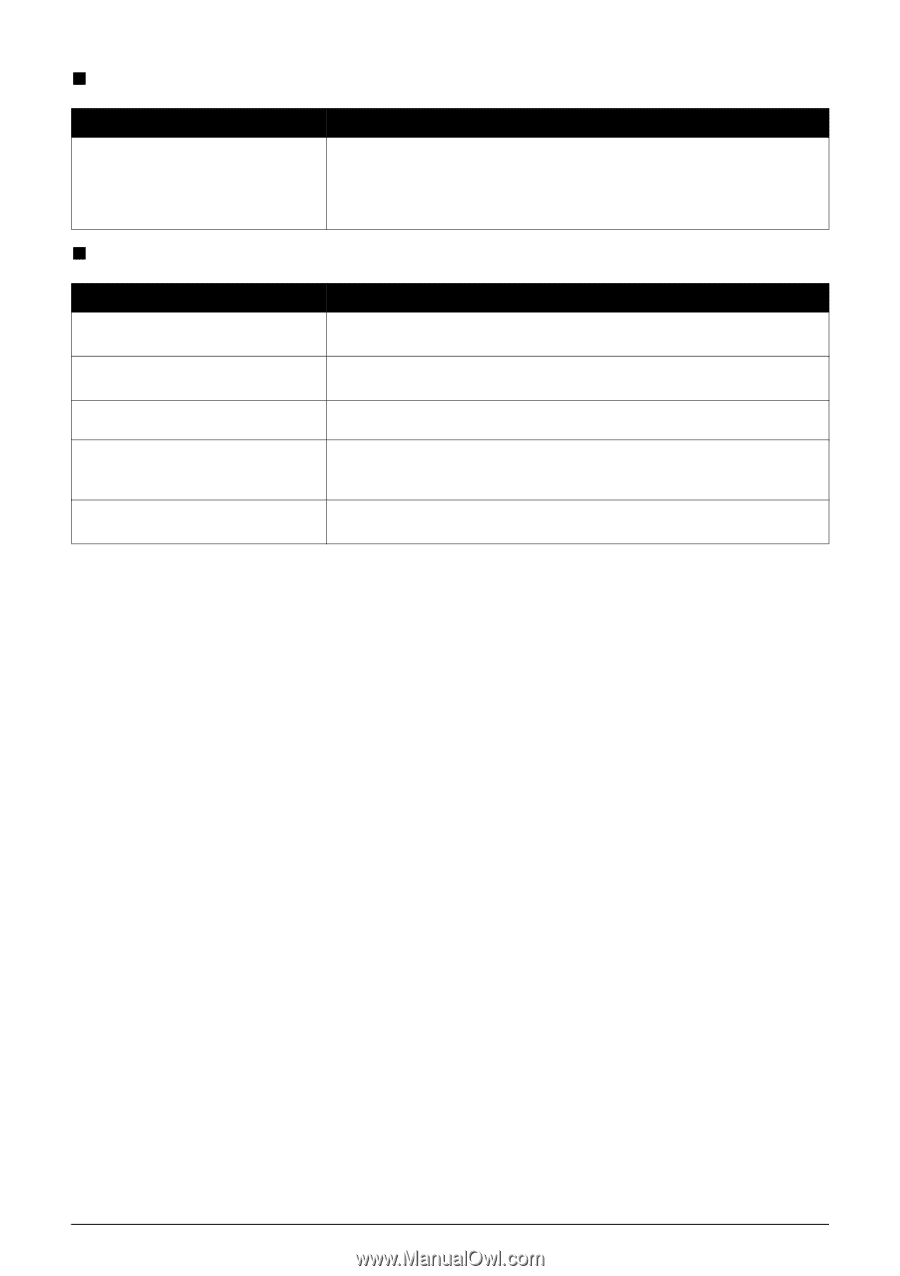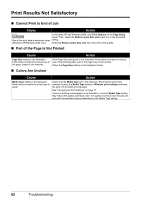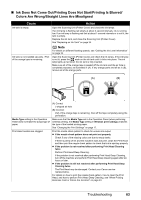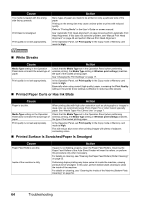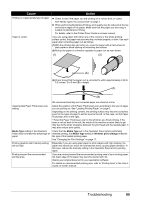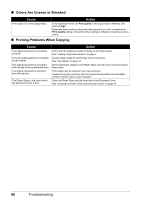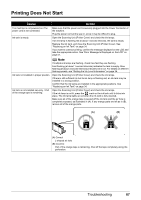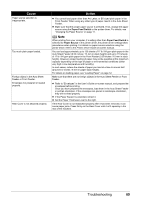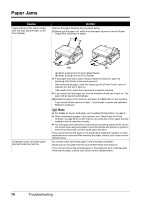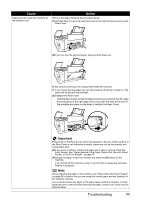Canon PIXMA MP510 Quick Start Guide - Page 70
Colors Are Uneven or Streaked, Printing Problems When Copying
 |
View all Canon PIXMA MP510 manuals
Add to My Manuals
Save this manual to your list of manuals |
Page 70 highlights
„ Colors Are Uneven or Streaked Cause Action Print quality is not set appropriately. In the Operation Panel, set Print quality in the Copy mode or Memory card mode to High. Especially when printing a document that requires a lot of ink, increasing the Print Quality setting in the printer driver settings is effective in reducing uneven colors. „ Printing Problems When Copying Cause The original document is not loaded correctly. The print quality setting is not suitable for the original. The original document is not loaded with the side to be copied faced down. The original document is a printout from this machine. The Platen Glass or the inner side of the Document Cover is dirty. Action Check that the original is loaded correctly on the Platen Glass. See "Loading Original Documents" on page 4. Set the image quality to suit the type of your document. See "Copy Mode" on page 18. When loading the original on the Platen Glass, the side to be copied should be faced down. Print quality may be reduced if you copy a printout. Instead of copying a printout, print the original directly either from the digital camera, memory card, or your computer. Clean the Platen Glass and the inner side of the Document Cover. See "Cleaning the Platen Glass and Document Cover" on page 52. 66 Troubleshooting