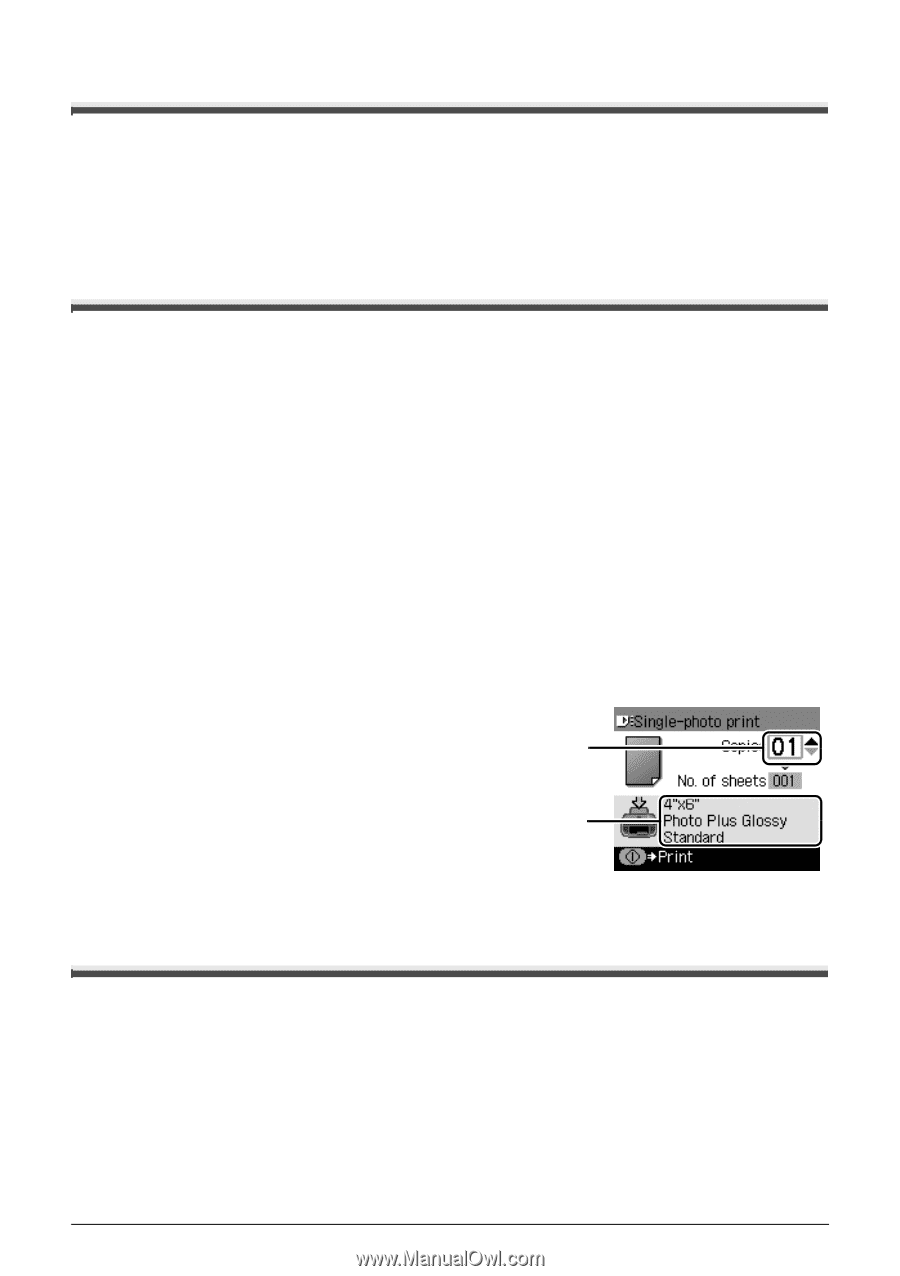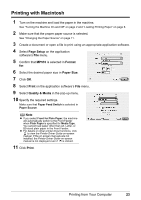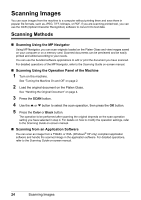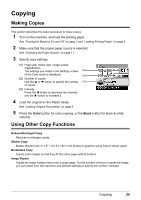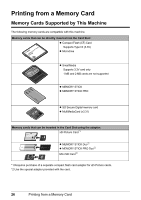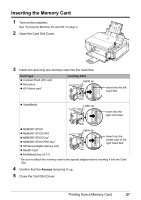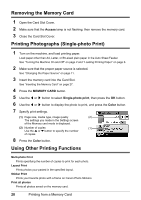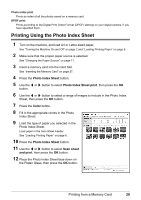Canon PIXMA MP510 Quick Start Guide - Page 32
Removing the Memory Card, Printing Photographs Single-photo Print, Using Other Printing Functions
 |
View all Canon PIXMA MP510 manuals
Add to My Manuals
Save this manual to your list of manuals |
Page 32 highlights
Removing the Memory Card 1 Open the Card Slot Cover. 2 Make sure that the Access lamp is not flashing, then remove the memory card. 3 Close the Card Slot Cover. Printing Photographs (Single-photo Print) 1 Turn on the machine, and load printing paper. Load paper other than A4, Letter, or B5-sized plain paper in the Auto Sheet Feeder. See "Turning the Machine On and Off" on page 2 and "Loading Printing Paper" on page 6. 2 Make sure that the proper paper source is selected. See "Changing the Paper Source" on page 11. 3 Insert the memory card into the Card Slot. See "Inserting the Memory Card" on page 27. 4 Press the MEMORY CARD button. 5 Use the [ or ] button to select Single-photo print, then press the OK button. 6 Use the [ or ] button to display the photo to print, and press the Color button. 7 Specify print settings. (1) Page size, media type, image quality (2) The settings you made in the Settings screen of the Memory card mode is displayed. (2) Number of copies (1) Use the { or } button to specify the number of copies. 8 Press the Color button. Using Other Printing Functions Multi-photo Print Prints specifying the number of copies to print for each photo. Layout Print Prints photos your pasted in the specified layout. Sticker Print Prints your favorite photo with a frame on Canon Photo Stickers. Print all photos Prints all photos saved on the memory card. 28 Printing from a Memory Card