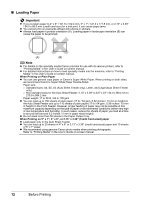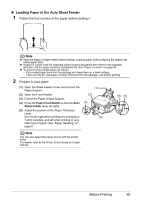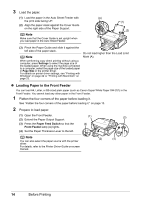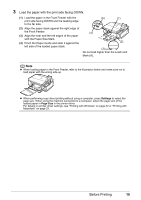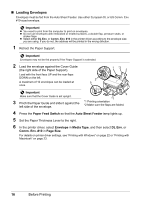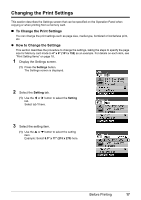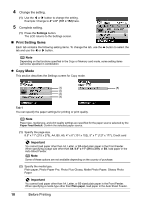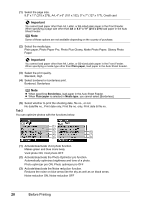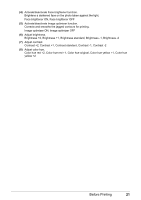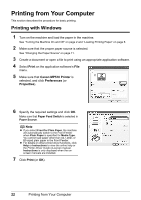Canon PIXMA MP510 Quick Start Guide - Page 21
Changing the Print Settings
 |
View all Canon PIXMA MP510 manuals
Add to My Manuals
Save this manual to your list of manuals |
Page 21 highlights
Changing the Print Settings This section describes the Settings screen that can be specified on the Operation Panel when copying or when printing from a memory card. „ To Change the Print Settings You can change the print settings such as page size, media type, bordered or borderless print, etc. z How to Change the Settings This section describes the procedure to change the settings, taking the steps to specify the page size for Memory card mode to 4" x 6" (101 x 152) as an example. For details on each item, see "Print Setting Items" on page 18. 1 Display the Settings screen. (1) Press the Settings button. The Settings screen is displayed. 2 Select the Setting tab. (1) Use the [ or ] button to select the Setting tab. Select tab 1 here. 3 Select the setting item. (1) Use the { or } button to select the setting item. Example: Select 8.5" x 11" (215 x 279) here. Before Printing 17