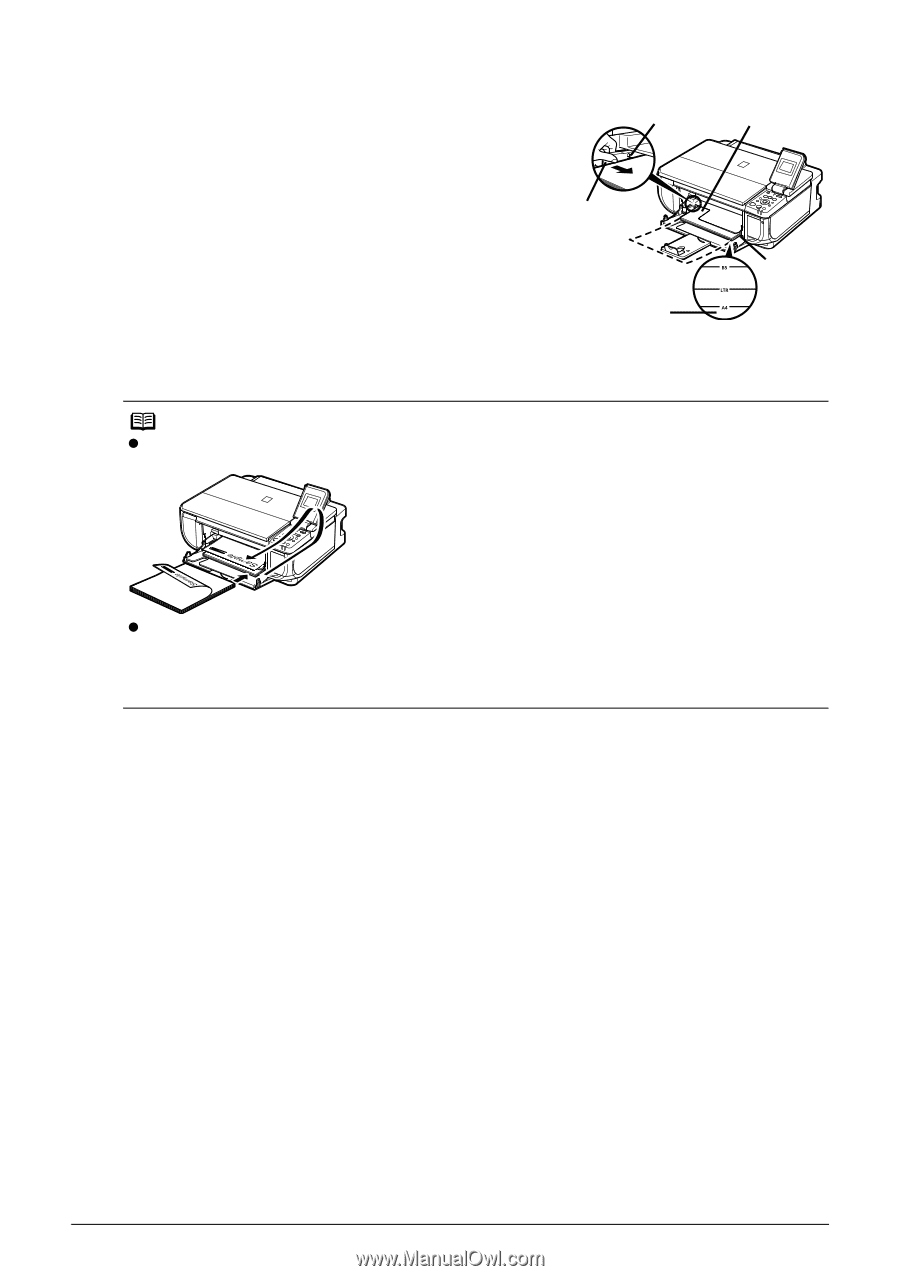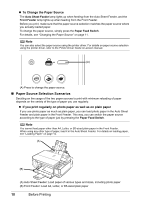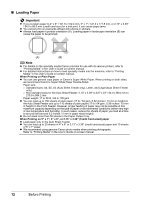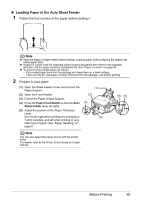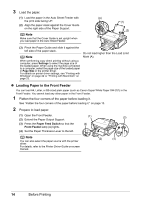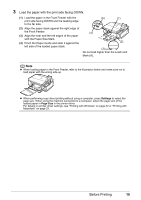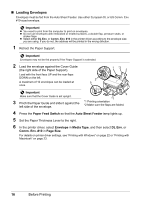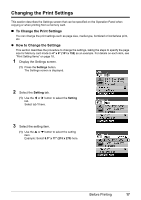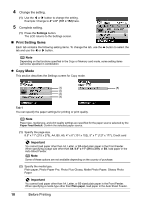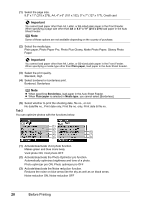Canon PIXMA MP510 Quick Start Guide - Page 19
Load the paper with the print side facing DOWN. - printer driver
 |
View all Canon PIXMA MP510 manuals
Add to My Manuals
Save this manual to your list of manuals |
Page 19 highlights
3 Load the paper with the print side facing DOWN. (1) Load the paper in the Front Feeder with the print side facing DOWN and the leading edge to the far side. (2) Align the paper stack against the right edge of the Front Feeder. (3) Align the near and the left edges of the paper with the Paper Size Mark. (4) Pinch the Paper Guide and slide it against the left side of the loaded paper stack. (A) (1) (4) (2) (3) Do not load higher than the Load Limit Mark (A). Note z When loading paper in the Front Feeder, refer to the illustration below and make sure not to load paper with the wrong side up. z When performing copy direct printing without using a computer, press Settings to select the page size. When using the machine connected to a computer, select the page size of the loaded paper in Page Size in the printer driver. For details on printer driver settings, see "Printing with Windows" on page 22 or "Printing with Macintosh" on page 23. Before Printing 15