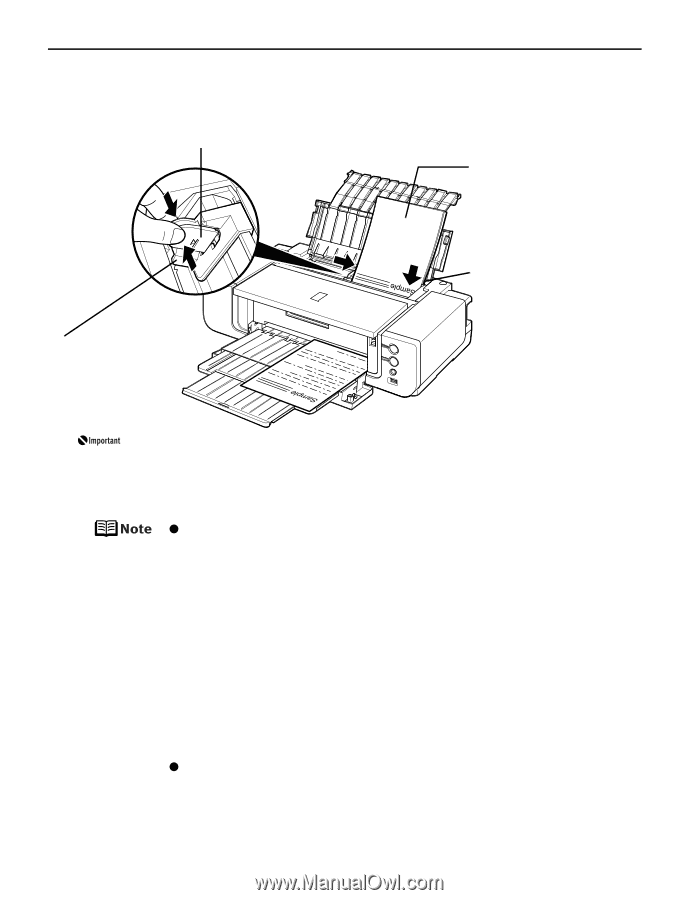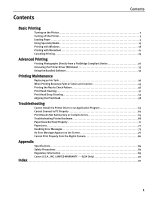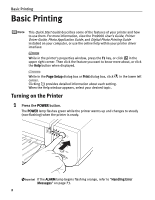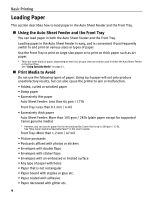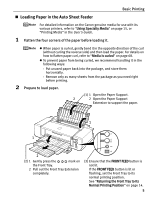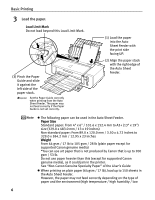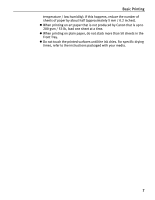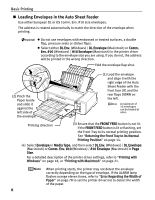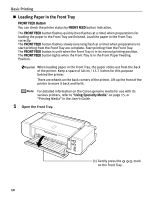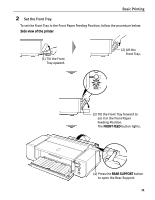Canon PIXMA Pro9000 Quick Start Guide - Page 10
Basic Printing, Load the paper., Load Limit Mark
 |
View all Canon PIXMA Pro9000 manuals
Add to My Manuals
Save this manual to your list of manuals |
Page 10 highlights
Basic Printing 3 Load the paper. Load Limit Mark Do not load beyond this Load Limit Mark. (3) Pinch the Paper Guide and slide it against the left side of the paper stack. Set the Paper Guide correctly when printing from the Auto Sheet Feeder. The paper may not feed correctly if the Paper Guide is not set correctly. (1) Load the paper into the Auto Sheet Feeder with the print side facing UP. (2) Align the paper stack with the right edge of the Auto Sheet Feeder. z The following paper can be used in the Auto Sheet Feeder. Paper Size Standard paper: From 4" x 6" / 101.6 x 152.4 mm to A3+ (13" x 19") size (329.0 x 483.0 mm / 13 x 19 inches) Non-standard paper: From 89.0 x 120.0 mm / 3.50 x 4.72 inches to 329.0 x 584.2 mm / 12.95 x 23 inches Weight From 64 gsm / 17 lb to 105 gsm / 28 lb (plain paper except for supported Canon genuine media) *You can use art paper that is not produced by Canon that is up to 200 gsm / 53 lb. Do not use paper heavier than this (except for supported Canon genuine media), as it could jam in the printer. See "Non-Canon Genuine Specialty Paper" of the User's Guide. z When printing on plain paper (64 gsm / 17 lb), load up to 150 sheets in the Auto Sheet Feeder. However, the paper may not feed correctly depending on the type of paper and the environment (high temperature / high humidity / low 6