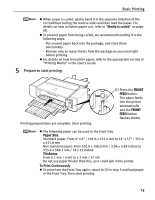Canon PIXMA Pro9000 Quick Start Guide - Page 22
Printing with Windows, Setup CD-ROM, Photo Application Guide - turning off front load tray
 |
View all Canon PIXMA Pro9000 manuals
Add to My Manuals
Save this manual to your list of manuals |
Page 22 highlights
Basic Printing Printing with Windows z Menu and command names may differ between software applications, and more steps may be required. For details, refer to the documentation for each software application you use. z The steps described in this section are for printing in Windows® XP Service Pack 2 (hereafter, called Windows XP SP2). z You can use Easy-PhotoPrint or Easy-PhotoPrint Pro to easily do print operations when printing photographs. Easy-PhotoPrint and Easy-PhotoPrint Pro are provided on the Setup CD-ROM. For details on how to use EasyPhotoPrint and Easy-PhotoPrint Pro, refer to the Photo Application Guide. 1 Turn on the printer. See "Turning on the Printer" on page 2. 2 Load the paper in the printer. See "Loading Paper in the Auto Sheet Feeder" on page 5 or "Loading Paper in the Front Tray" on page 10. 3 Create a document or open a file to print. When printing in grayscale, we recommend printing with the top and bottom margins of the paper set to more than 45 mm / 1.77 inches. Depending on an image, without these margins, the printing troubles may occur on the top and/or bottom edges of the paper such as uneven coloration or white streaks, and the print quality may be degraded. In this case, print the image using the Easy-PhotoPrint Pro provided on the Setup CD-ROM. Or, prepare paper whose longer side is at least 90 mm / 3.54 inches longer than the length of the image, then print it with the top and bottom margins of the paper set to 45 mm / 1.77 inches using your page layout software. For details on how to use the Easy-PhotoPrint Pro, refer to the Photo Application Guide. 18