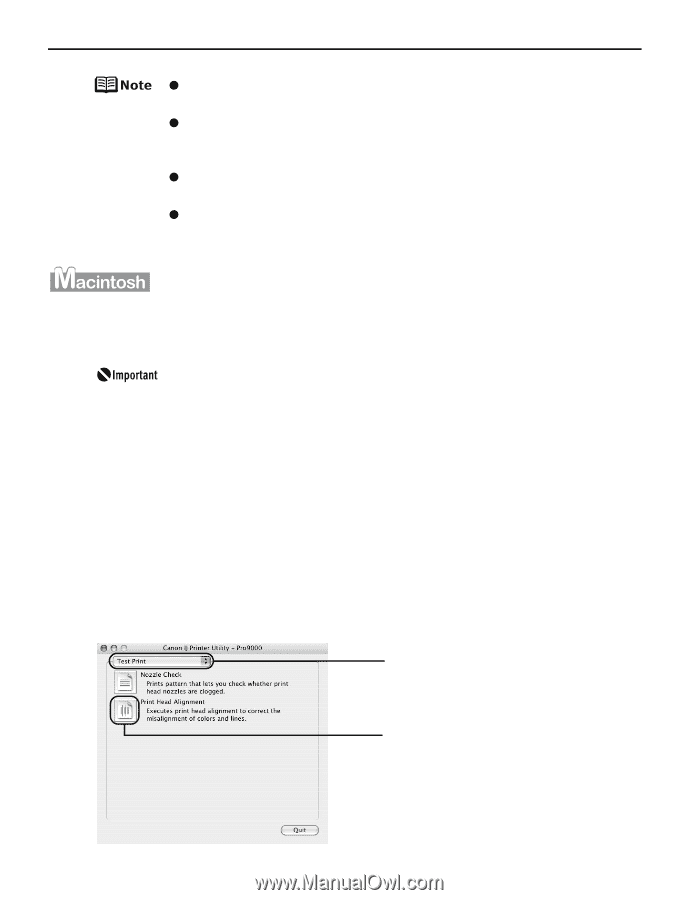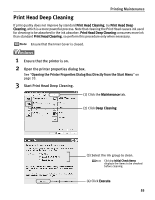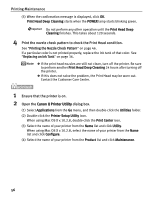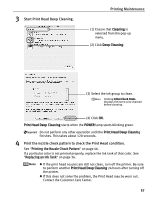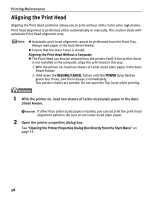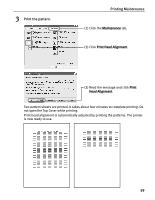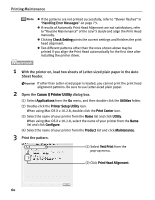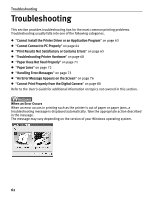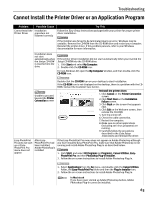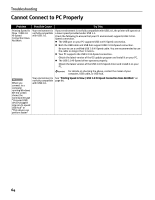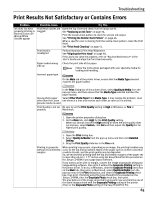Canon PIXMA Pro9000 Quick Start Guide - Page 64
Printing Maintenance, With the printer on, load two sheets of Letter-sized plain paper in the Auto
 |
View all Canon PIXMA Pro9000 manuals
Add to My Manuals
Save this manual to your list of manuals |
Page 64 highlights
Printing Maintenance z If the patterns are not printed successfully, refer to "Eleven flashes" in "Handling Error Messages" on page 73. z If results of Automatic Print Head Alignment are not satisfactory, refer to "Routine Maintenance" of the User's Guide and align the Print Head manually. z Clicking Check Setting prints the current settings and finishes the print head alignment. z Two different patterns other than the ones shown above may be printed if you align the Print Head automatically for the first time after installing the printer driver. 1 With the printer on, load two sheets of Letter-sized plain paper in the Auto Sheet Feeder. If other than Letter-sized paper is loaded, you cannot print the print head alignment patterns. Be sure to use Letter-sized plain paper. 2 Open the Canon IJ Printer Utility dialog box. (1) Select Applications from the Go menu, and then double-click the Utilities folder. (2) Double-click the Printer Setup Utility icon. When using Mac OS X v.10.2.8, double-click the Print Center icon. (3) Select the name of your printer from the Name list and click Utility. When using Mac OS X v.10.2.8, select the name of your printer from the Name list and click Configure. (4) Select the name of your printer from the Product list and click Maintenance. 3 Print the pattern. (1) Select Test Print from the pop-up menu. (2) Click Print Head Alignment. 60