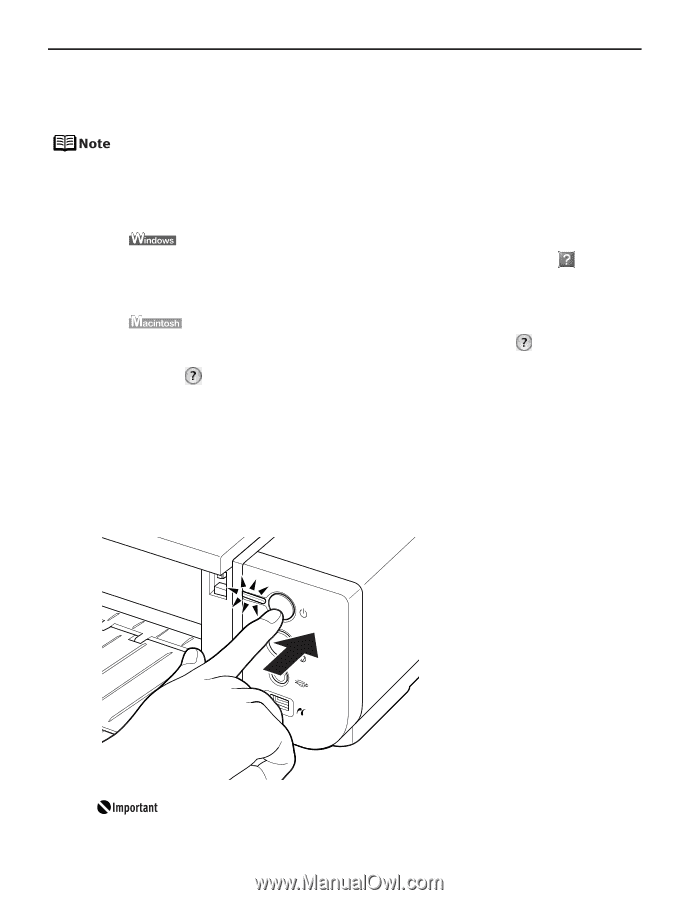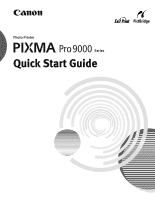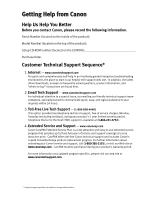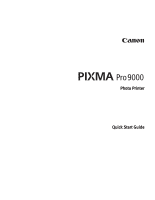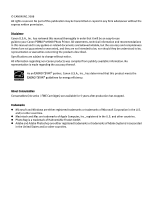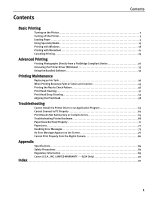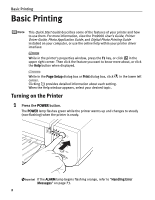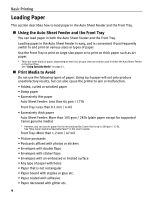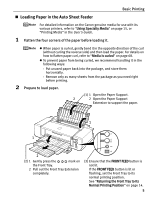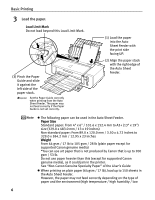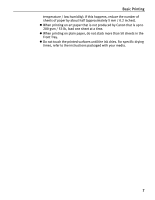Canon PIXMA Pro9000 Quick Start Guide - Page 6
Basic Printing, Turning on the Printer - photo printer
 |
View all Canon PIXMA Pro9000 manuals
Add to My Manuals
Save this manual to your list of manuals |
Page 6 highlights
Basic Printing Basic Printing This Quick Start Guide describes some of the features of your printer and how to use them. For more information, view the Pro9000 User's Guide, Printer Driver Guide, Photo Application Guide, and Digital Photo Printing Guide installed on your computer, or use the online help within your printer driver interface: While in the printer's properties window, press the F1 key, or click in the upper right corner. Then click the feature you want to know more about, or click the Help button when displayed. While in the Page Setup dialog box or Print dialog box, click in the lower left corner. Clicking provides detailed information about each setting. When the Help window appears, select your desired topic. Turning on the Printer 1 Press the POWER button. The POWER lamp flashes green while the printer warms up and changes to steady (non-flashing) when the printer is ready. If the ALARM lamp begins flashing orange, refer to "Handling Error Messages" on page 73. 2