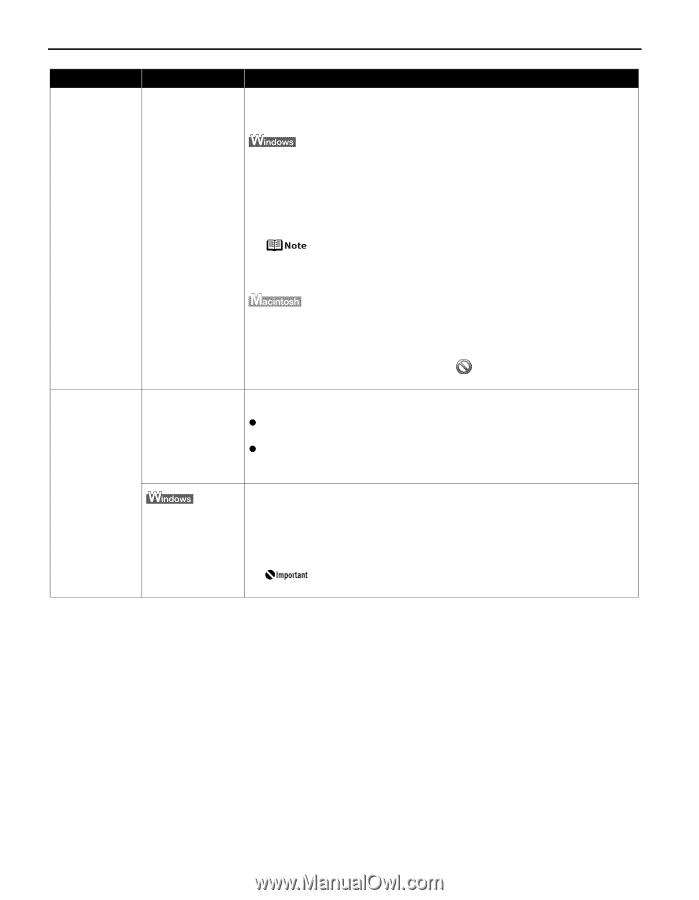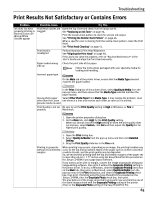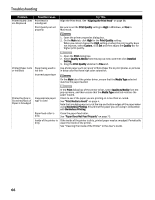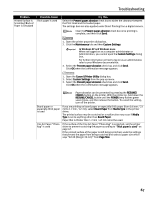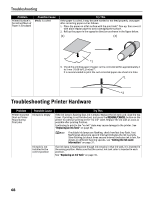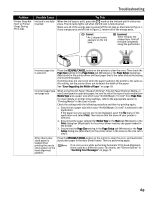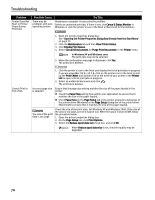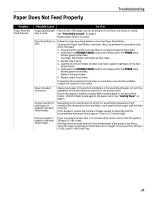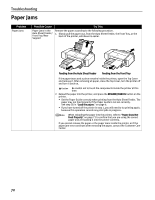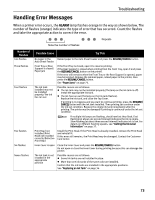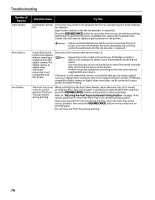Canon PIXMA Pro9000 Quick Start Guide - Page 74
Cannot Print to, Printer Does
 |
View all Canon PIXMA Pro9000 manuals
Add to My Manuals
Save this manual to your list of manuals |
Page 74 highlights
Troubleshooting Problem Printer Does Not Start or Printer Stops During Print Jobs Possible Cause Try This There may be Restart your computer. It may solve the problem. problems with your Delete an undesired print job, if there is any. Use Canon IJ Status Monitor in operating system Windows or click the printer's icon in the Dock in Macintosh for the deletion. 1. Open the printer properties dialog box. See "Opening the Printer Properties Dialog Box Directly from the Start Menu" on page 33. 2. Click the Maintenance tab and then View Printer Status. 3. Click Display Print Queue. 4. Select Cancel All Documents (or Purge Print Documents) in the Printer menu. In Windows XP and Windows 2000 The print jobs may not be selected. 5. When the confirmation message is displayed, click Yes. The print job is deleted. Cannot Print to End of Job 1. Click the printer's icon in the Dock and display the list of print jobs in progress. If you are using Mac OS X v.10.2.8, click on the printer icon in the Dock to start up the Print Center and double-click on the name of your printer in the Printer List to open a list of print jobs in progress. 2. Select an undesired document and click . The print job is deleted. Incorrect page size is selected Ensure that the page size setting matches the size of the paper loaded in the printer: z Check the Paper Size setting from within your application to ensure that it matches the size of the paper loaded. z Check Paper Size on the Page Setup tab in the printer properties dialog box of the printer driver (Windows) or the Page Setup dialog box of the printer driver (Macintosh) to ensure that it matches the size of the paper loaded. The size of the print data is too large Check the size of the print data. For Windows XP and Windows 2000, if the size of the data is too large, part of it may be lost. When the spool format is EMF, follow the procedure below. 1. Open the printer properties dialog box. 2. On the Page Setup tab, click Print Options. 3. Select the Reduce spool data size check box, and click OK. When Reduce spool data size is set, the print quality may be degraded. 70