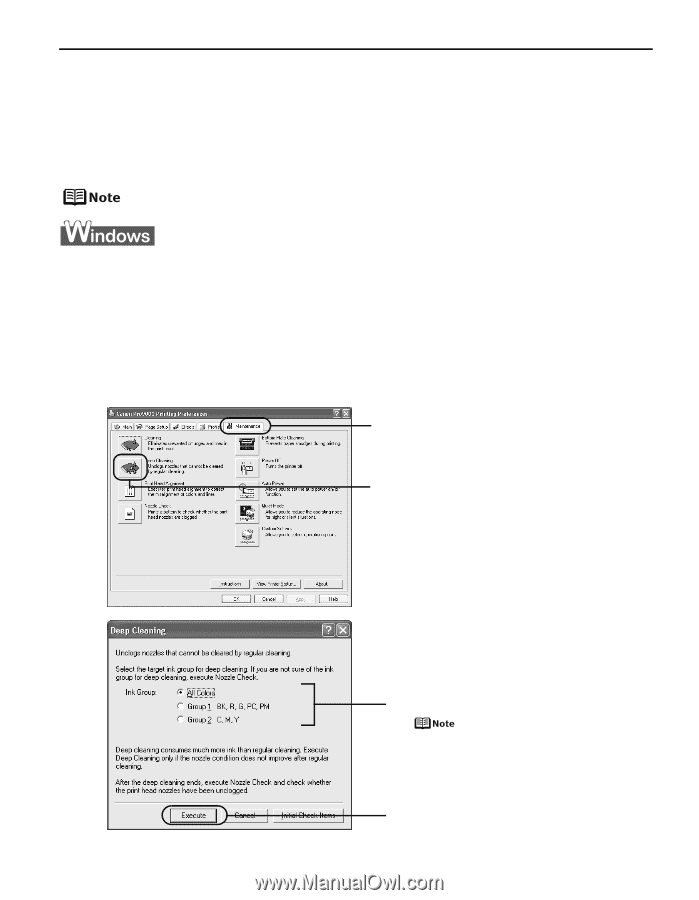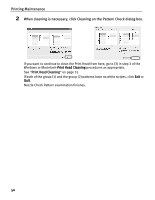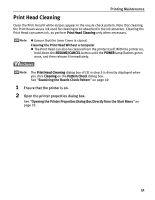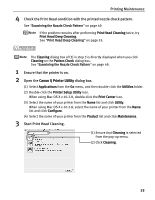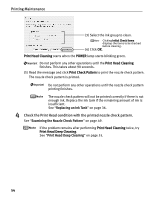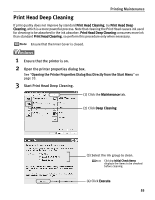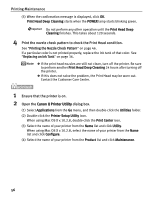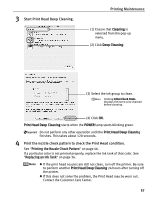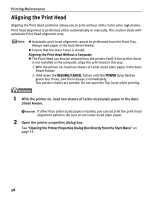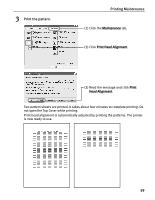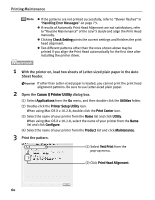Canon PIXMA Pro9000 Quick Start Guide - Page 59
Print Head Deep Cleaning, Printing Maintenance, Ensure that the printer is on.
 |
View all Canon PIXMA Pro9000 manuals
Add to My Manuals
Save this manual to your list of manuals |
Page 59 highlights
Printing Maintenance Print Head Deep Cleaning If print quality does not improve by standard Print Head Cleaning, try Print Head Deep Cleaning, which is a more powerful process. Note that cleaning the Print Head causes ink used for cleaning to be absorbed in the ink absorber. Print Head Deep Cleaning consumes more ink than standard Print Head Cleaning, so perform this procedure only when necessary. Ensure that the Inner Cover is closed. 1 Ensure that the printer is on. 2 Open the printer properties dialog box. See "Opening the Printer Properties Dialog Box Directly from the Start Menu" on page 33. 3 Start Print Head Deep Cleaning. (1) Click the Maintenance tab. (2) Click Deep Cleaning. (3) Select the ink group to clean. Clicking Initial Check Items displays the items to be checked before cleaning. (4) Click Execute. 55