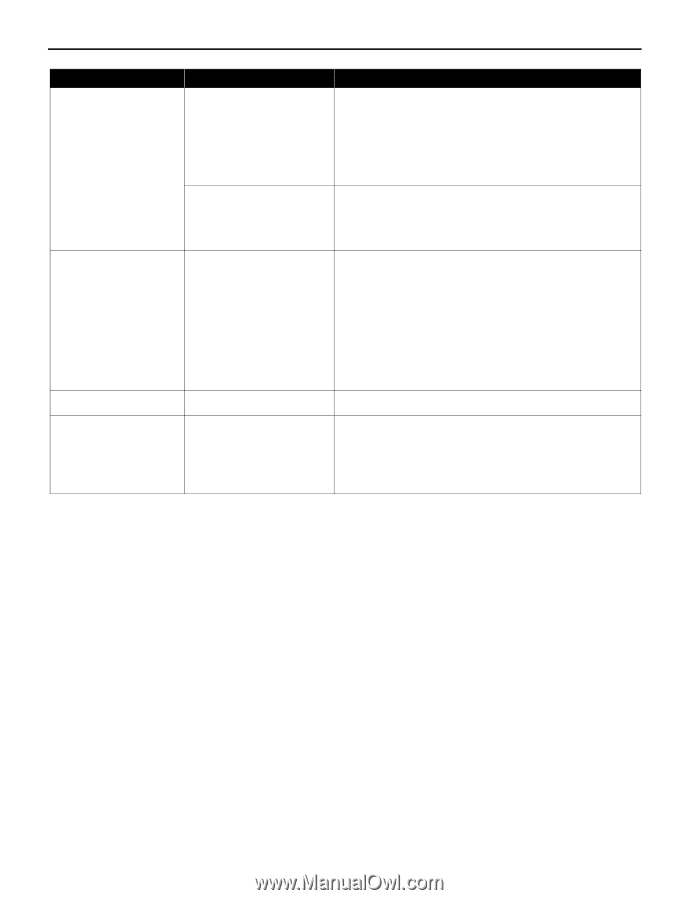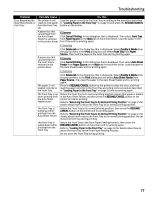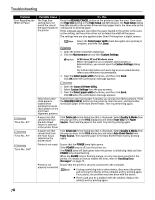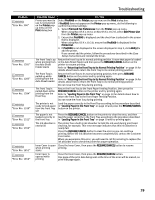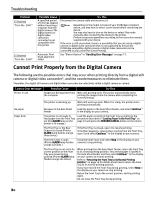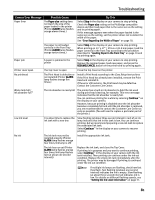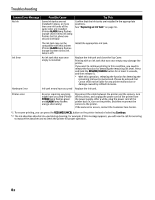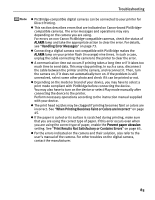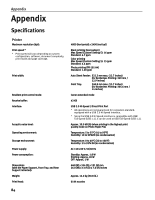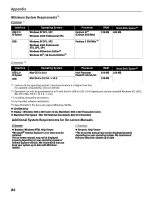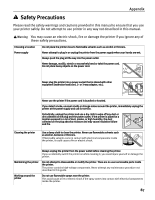Canon PIXMA Pro9000 Quick Start Guide - Page 86
Hardware Error, RESUME/CANCEL, Continue, ALARM, POWER
 |
View all Canon PIXMA Pro9000 manuals
Add to My Manuals
Save this manual to your list of manuals |
Page 86 highlights
Troubleshooting Camera Error Message Possible Cause Try This No ink Some ink tanks are not installed in place, or more than one ink tanks of the same color are installed (Printer ALARM lamp flashes orange seven times/ink lamp flashes fast (at about one second interval)) Confirm that the ink tanks are installed in the appropriate positions. See "Replacing an Ink Tank" on page 36. The ink tank may not be compatible with this printer (Printer ALARM lamp flashes orange fourteen times/ink lamp is off) Install the appropriate ink tank. Ink Error An ink tank that was once empty is installed Replace the ink tank and close the Top Cover. Printing with an ink tank that was once empty may damage the printer. If you want to continue printing in this condition, you need to release the function for detecting the remaining ink level. Press and hold the RESUME/CANCEL button for at least 5 seconds, and then release it. * With this operation, releasing the function for detecting the remaining ink level is memorized. Please be advised that Canon shall not be liable for any printer malfunction or damage caused by refilled ink tanks. Hardware Error Ink tank errors have occurred Replace the ink tank. Printer error An error requiring servicing might have occurred (Printer POWER lamp flashes green and ALARM lamp flashes orange alternately) Disconnect the cable between the printer and the camera, turn off the printer, and unplug the power cord of the printer from the power supply. After a while, plug the power cord of the printer back in, turn on the printer, and then reconnect the camera to the printer. If the same error occurs, contact the Customer Care Center. *1 To resume printing, you can press the RESUME/CANCEL button on the printer instead of selecting Continue. *2 The ink absorber absorbs ink used during cleaning, for example. If this message appears, you will need to call for servicing to replace the absorber and to check the printer for proper operation. 82