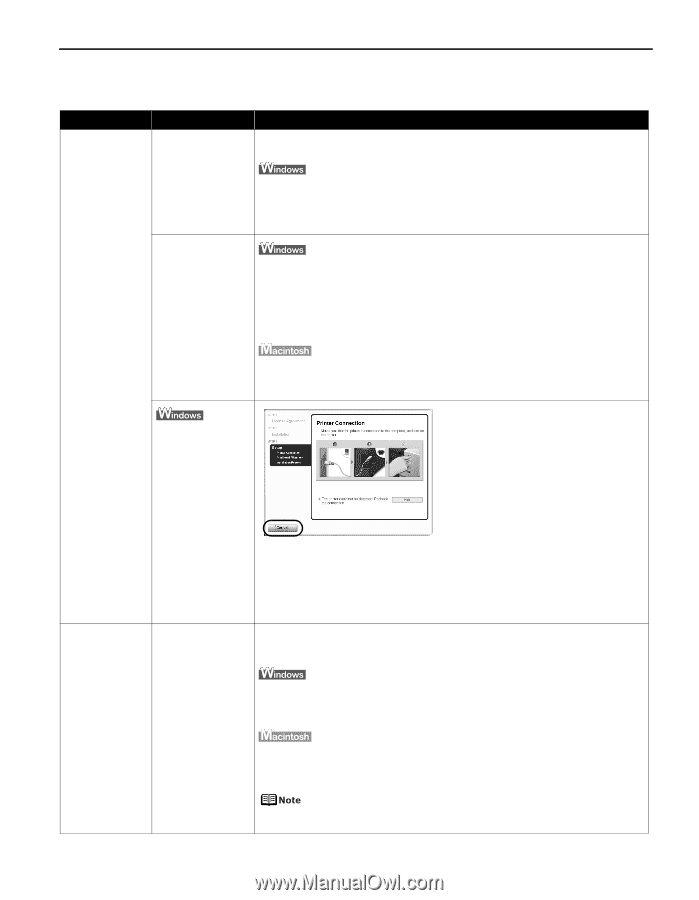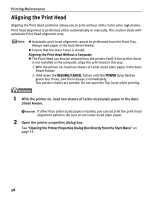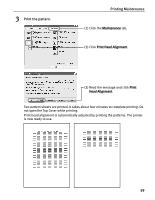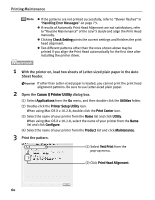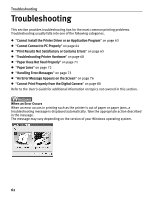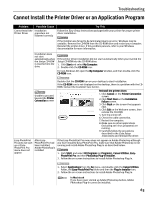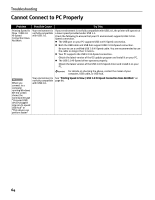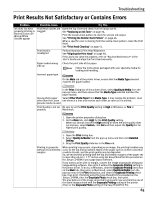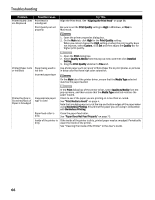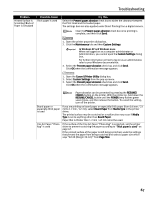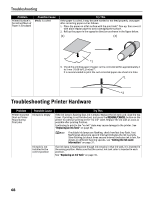Canon PIXMA Pro9000 Quick Start Guide - Page 67
Cannot Install the Printer Driver or an Application Program
 |
View all Canon PIXMA Pro9000 manuals
Add to My Manuals
Save this manual to your list of manuals |
Page 67 highlights
Troubleshooting Cannot Install the Printer Driver or an Application Program Problem Possible Cause Cannot Install the Installation Printer Driver procedure not followed correctly Try This Follow the Easy Setup Instructions packaged with your printer for proper printer driver installation. If the installer was forced to be terminated due to an error, Windows may be unstable. Remove the CD-ROM from the CD-ROM drive and restart your computer. Reinstall the printer driver. If this problem persists, refer to your Windows documentation for more information. Installation does not start automatically when the Setup CD-ROM is inserted into the drive If the printer driver installation did not start automatically when you inserted the Setup CD-ROM into the CD-ROM drive: 1. Click Start and select My Computer. 2. Double-click the CD-ROM icon. For non-Windows XP, open the My Computer window, and then double-click the CD-ROM icon. Unable to proceed beyond the Printer Connection screen Double-click the CD-ROM icon on your desktop to start installation. If the CD-ROM icon is not displayed on the desktop, there is a problem with the CDROM. Contact the Customer Care Center. Reinstall the printer driver. 1. Click Cancel on the Printer Connection screen. 2. Click Start Over on the Installation Failure screen. 3. Click Back on the screen that appears next. 4. Click Exit on the Welcome screen, then remove the CD-ROM. 5. Turn the printer off. 6. Check the cable connection. 7. Restart the computer. 8. Make sure no other applications (including anti-virus programs) are running. 9. Carefully follow the procedures described in the Easy Setup Instructions and reinstall the driver. Easy-PhotoPrint Pro does not start up or EasyPhotoPrint Pro menu does not appear After EasyPhotoPrint Pro had been installed, Adobe Photoshop is installed If the Easy-PhotoPrint Pro menu does not appear on Adobe Photoshop although you have installed Easy-PhotoPrint Pro, make sure that Adobe Photoshop is not running and install Adobe Photoshop Plug-In as described below. 1. Click Start, and select All Programs (or Programs), Canon Utilities, EasyPhotoPrint Pro and then Photoshop Plug-In Installer. 2. Follow the on-screen instructions to install Adobe Photoshop Plug-In. 1. Select Applications from the Go menu, and double-click the Canon Utilities folder, the Easy-PhotoPrint Pro folder and then the Plug-In Installer icon. 2. Follow the on-screen instructions to install Adobe Photoshop Plug-In. In Macintosh If you have never started up Adobe Photoshop before, Adobe Photoshop Plug-In cannot be installed. 63