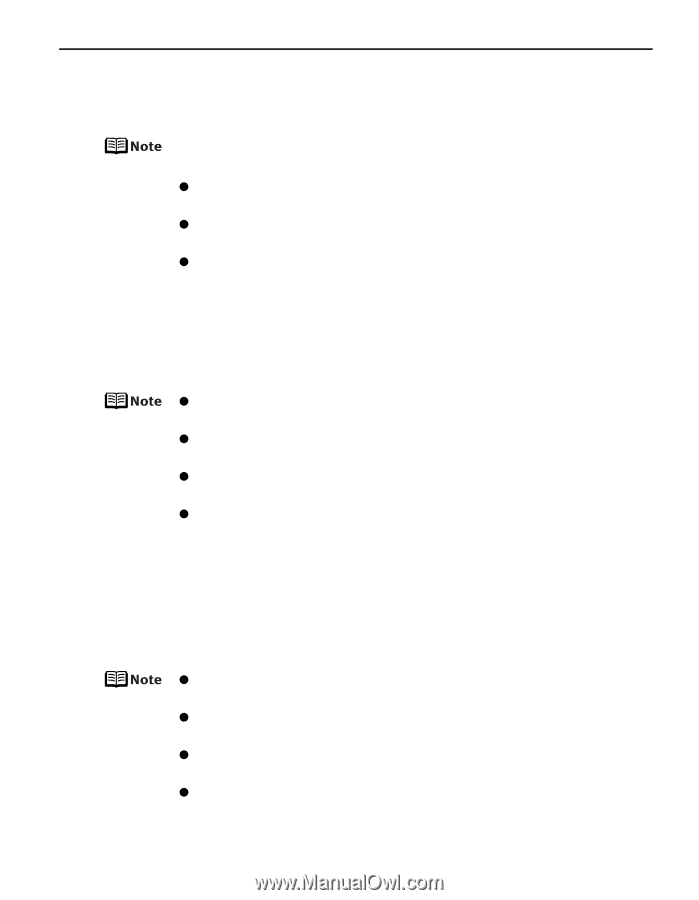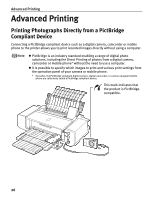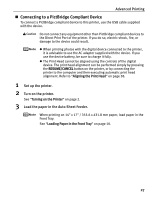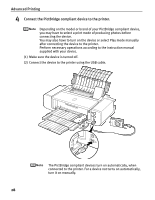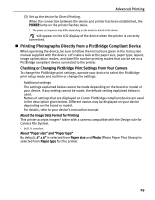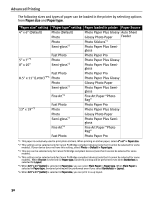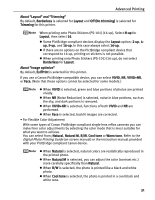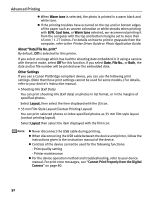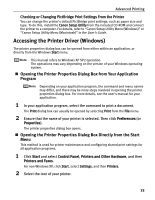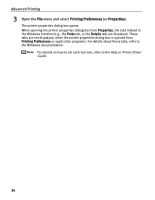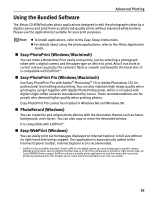Canon PIXMA Pro9000 Quick Start Guide - Page 35
Digital Photo Printing Guide, When printing onto Photo Stickers PS-101 16-up, Select
 |
View all Canon PIXMA Pro9000 manuals
Add to My Manuals
Save this manual to your list of manuals |
Page 35 highlights
Advanced Printing About "Layout" and "Trimming" By default, Borderless is selected for Layout and Off (No trimming) is selected for Trimming for this printer. When printing onto Photo Stickers (PS-101) (16-up), Select N-up for Layout, then select 16. z Some PictBridge compliant devices display the Layout option; 2-up, 4- up, 9-up, and 16-up. In this case always select 16-up. z If there are no options on the PictBridge compliant device that correspond to 16-up, printing on stickers is not possible. z When printing onto Photo Stickers (PS-101) (16-up), do not select Borderless for Layout. About "Image optimize" By default, ExifPrint is selected for this printer. If you use a Canon PictBridge-compatible device, you can select VIVID, NR, VIVID+NR, or Face. (Note that these options cannot be selected for some models.) z When VIVID is selected, green and blue portions of photos are printed vividly. z When NR (Noise Reduction) is selected, noise in blue portions, such as the sky, and dark portions is removed. z When VIVID+NR is selected, functions of both VIVID and NR are performed. z When Face is selected, backlit images are corrected. • For Flexible Color Adjustment With some types of Canon PictBridge compliant single-lens reflex cameras you can make finer color adjustments by selecting the color mode that is most suitable for what you want to achieve. You can select from; Natural, Natural M, B/W, Cool tone or Warm tone. Refer to the Digital Photo Printing Guide (on-screen manual) or the instruction manual provided with your PictBridge compliant Canon device. z When Natural is selected, natural colors are realistically reproduced in the printed photo. z When Natural M is selected, you can adjust the color (contrast etc.) more carefully specifically than Natural. z When B/W is selected, the photo is printed like a black and white photo. z When Cool tone is selected, the photo is printed in a cool black and white tone. 31