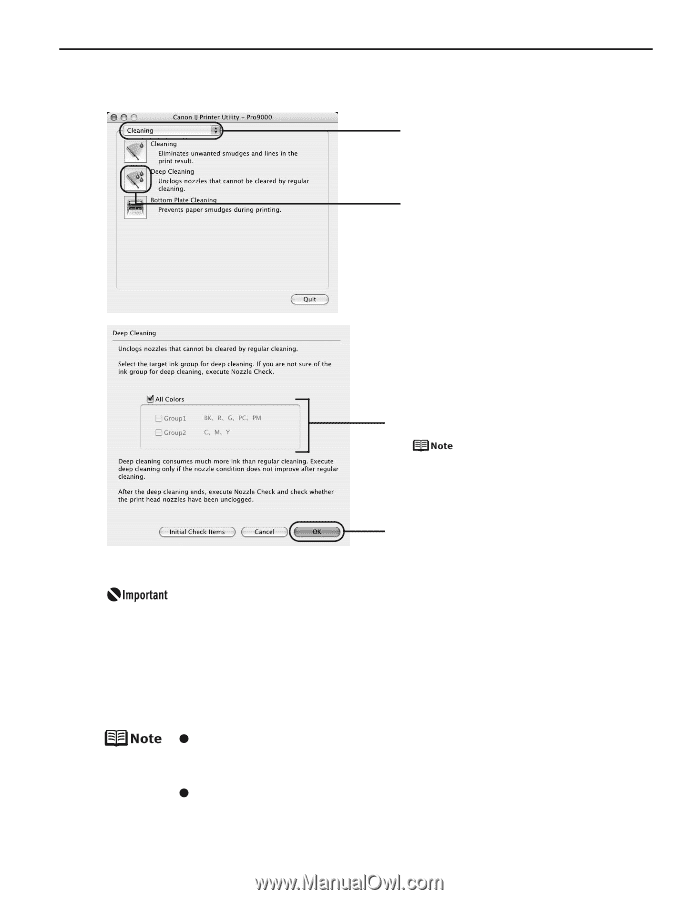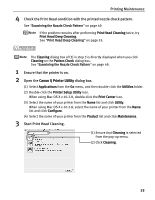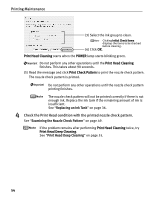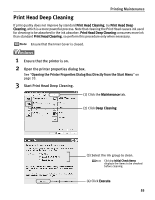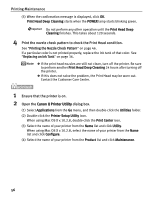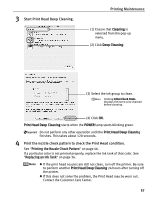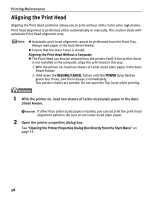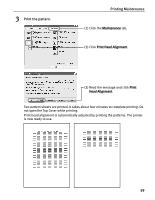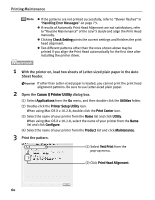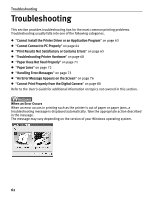Canon PIXMA Pro9000 Quick Start Guide - Page 61
Printing Maintenance, Start Print Head Deep Cleaning.
 |
View all Canon PIXMA Pro9000 manuals
Add to My Manuals
Save this manual to your list of manuals |
Page 61 highlights
3 Start Print Head Deep Cleaning. Printing Maintenance (1) Ensure that Cleaning is selected from the pop-up menu. (2) Click Deep Cleaning. (3) Select the ink group to clean. Clicking Initial Check Items displays the items to be checked before cleaning. (4) Click OK. Print Head Deep Cleaning starts when the POWER lamp starts blinking green. Do not perform any other operation until the Print Head Deep Cleaning finishes. This takes about 120 seconds. 4 Print the nozzle check pattern to check the Print Head condition. See "Printing the Nozzle Check Pattern" on page 46. If a particular color is not printed properly, replace the ink tank of that color. See "Replacing an Ink Tank" on page 36. z If the print head nozzles are still not clean, turn off the printer. Be sure to perform another Print Head Deep Cleaning 24 hours after turning off the printer. z If this does not solve the problem, the Print Head may be worn out. Contact the Customer Care Center. 57