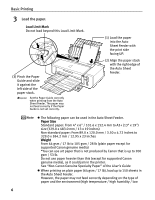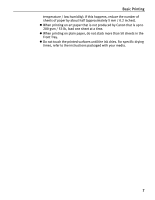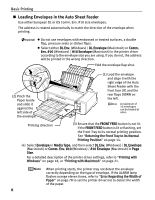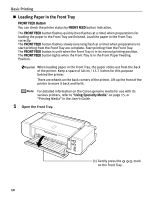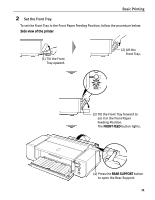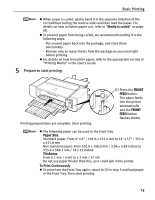Canon PIXMA Pro9000 Quick Start Guide - Page 15
Basic Printing, Set the Front Tray., Side view of the printer, FRONT FEED, REAR SUPPORT
 |
View all Canon PIXMA Pro9000 manuals
Add to My Manuals
Save this manual to your list of manuals |
Page 15 highlights
Basic Printing 2 Set the Front Tray. To set the Front Tray in the Front Paper Feeding Position, follow the procedure below. Side view of the printer (1) Tilt the Front Tray upward. (2) Lift the Front Tray. (3) Tilt the Front Tray forward to set it in the Front Paper Feeding Position. The FRONT FEED button lights. (4) Press the REAR SUPPORT button to open the Rear Support. 11

Basic Printing
11
2
Set the Front Tray.
To set the Front Tray in the Front Paper Feeding Position, follow the procedure below.
Side view of the printer
(3) Tilt the Front Tray forward to
set it in the Front Paper
Feeding Position.
The
FRONT FEED
button lights.
(1) Tilt the Front
Tray upward.
(2) Lift the
Front Tray.
(4)
Press the
REAR SUPPORT
button
to open the Rear Support.