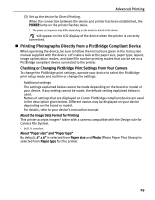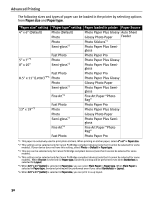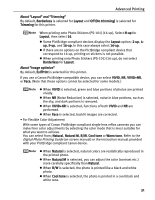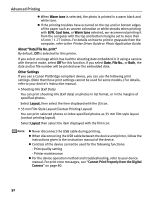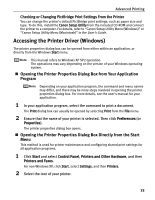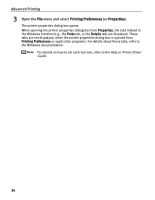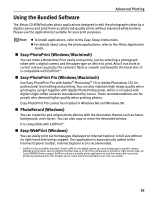Canon PIXMA Pro9000 Quick Start Guide - Page 38
Printing Preferences, Properties, Advanced Printing, Open the, menu and select - printer driver
 |
View all Canon PIXMA Pro9000 manuals
Add to My Manuals
Save this manual to your list of manuals |
Page 38 highlights
Advanced Printing 3 Open the File menu and select Printing Preferences (or Properties). The printer properties dialog box opens. When opening the printer properties dialog box from Properties, the tabs related to the Windows function (e.g., the Ports tab, or the Details tab) are displayed. These tabs are not displayed, when the printer properties dialog box is opened from Printing Preferences or application programs. For details about these tabs, refer to the Windows documentation. For details on how to set each function, refer to the Help or Printer Driver Guide. 34
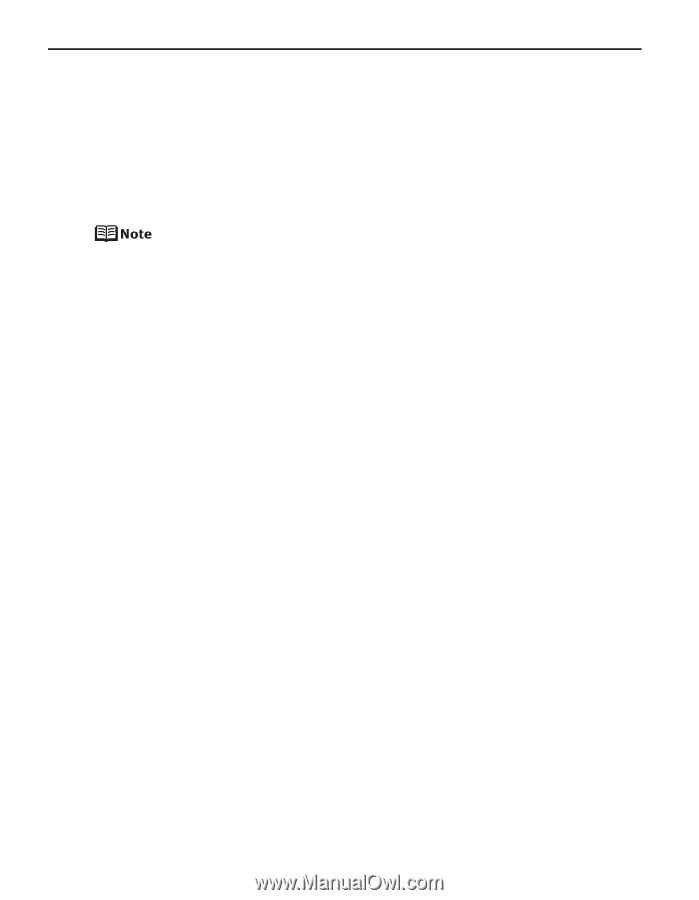
Advanced Printing
34
3
Open the
File
menu and select
Printing Preferences
(or
Properties
).
The printer properties dialog box opens.
When opening the printer properties dialog box from
Properties
, the tabs related to
the Windows function (e.g., the
Ports
tab, or the
Details
tab) are displayed. These
tabs are not displayed, when the printer properties dialog box is opened from
Printing Preferences
or application programs. For details about these tabs, refer to
the Windows documentation.
For details on how to set each function, refer to the Help or
Printer Driver
Guide
.