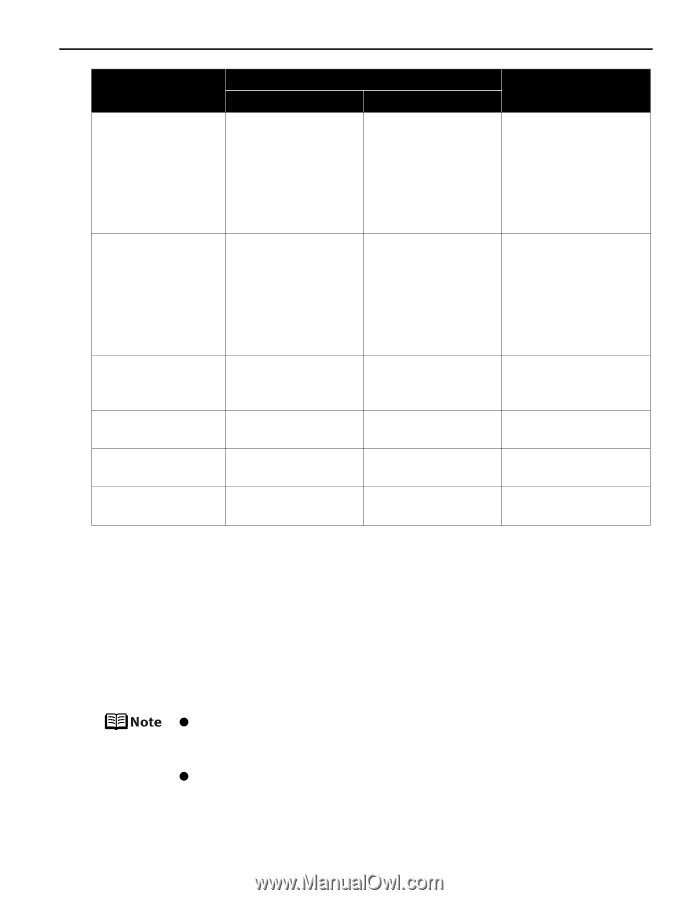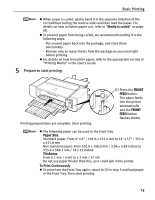Canon PIXMA Pro9000 Quick Start Guide - Page 21
Media Type, Paper Support Load Limit, Printer Driver Setting, Auto Sheet Feeder, Front Tray, User's - mark 2
 |
View all Canon PIXMA Pro9000 manuals
Add to My Manuals
Save this manual to your list of manuals |
Page 21 highlights
Basic Printing Media Type Photo Paper Plus Semi-gloss Photo Paper Pro Fine Art Paper "Museum Etching"*4*5 Fine Art Paper "Photo Rag"*4 Fine Art Paper Premium Matte*5 Photo Stickers*2 Paper Support Load Limit Auto Sheet Feeder Front Tray 13" x 19": 1 sheet 8" x 10": up to 10 sheets*1 Letter: up to 10 sheets*1 4" x 6": up to 20 sheets*1 13" x 19": 1 sheet 8" x 10": 1 sheet Letter: 1 sheet 4" x 6": 1 sheet 13" x 19": 1 sheet 8" x 10": up to 10 sheets*1 Letter: up to 10 sheets*1 4" x 6": up to 20 sheets*1 Not loadable*3 13" x 19": 1 sheet 8" x 10": 1 sheet Letter: 1 sheet 4" x 6": 1 sheet 13" x 19": 1 sheet Letter: 1 sheet Printer Driver Setting for Media Type Photo Paper Plus Semi-gloss Photo Paper Pro Fine Art Museum Etching 13" x 19": 1 sheet Letter: 1 sheet Not loadable*3 1 sheet 13" x 19": 1 sheet Letter: 1 sheet 13" x 19": 1 sheet Letter: 1 sheet 1 sheet Fine Art Photo Rag Fine Art Premium Matte Photo Paper Plus Glossy *1 When loading a stack of paper, the printed side may be marked when it is fed in. If this happens, load paper one sheet at a time. *2 You can specify the print setting easily by using the Easy-PhotoPrint provided with the Setup CD-ROM. *3 Feeding from the Auto Sheet Feeder can damage the printer. Always load in the Front Tray. *4 Canon genuine media is produced and stored to get optimum printing quality. We recommend using Canon genuine media. *5 If you are using this paper, you cannnot print in a 35 mm / 1.38 inches margin on the top and bottom edges. If you choose a paper size which says "Art XX [Margin 35 mm]" in the printer driver, a limit is set to prevent printing in a 35 mm / 1.38 inches margin on the top and bottom edges of the paper. We recommend checking the area being printed in the preview screen before printing. Refer to the Printer Driver Guide. *6 Load one sheet at a time if the paper cannot be fed correctly. z When using plain paper (64 gsm or 17 lb), up to 150 sheets (13 mm or 0.52 inches in height) can be loaded in the Auto Sheet Feeder. Select Plain Paper from Media Type in the printer driver. z For a detailed description of printing media types, refer to the User's Guide. 17