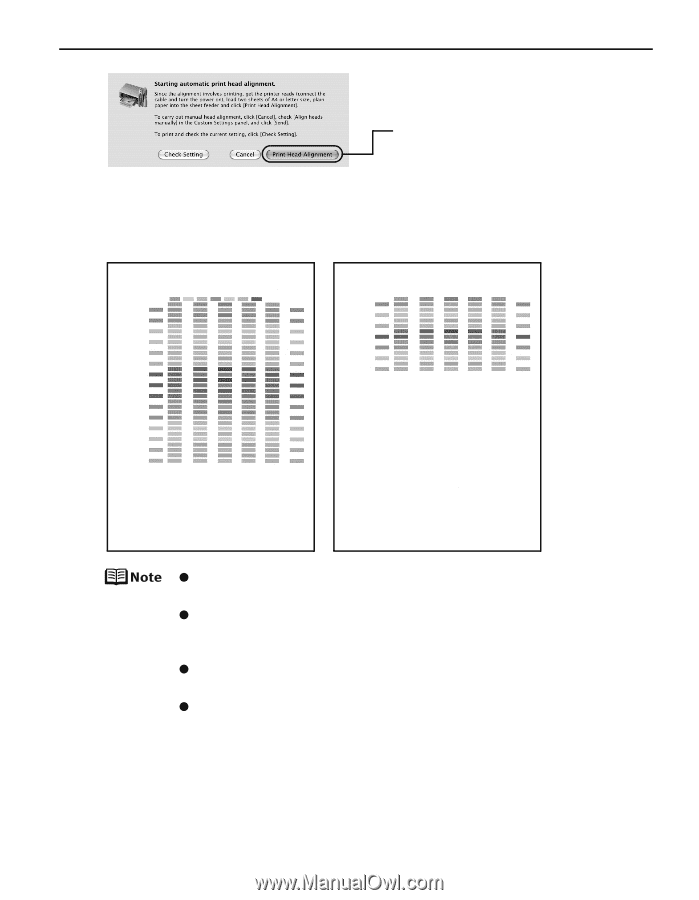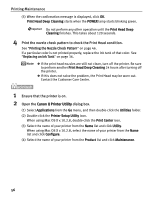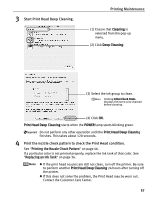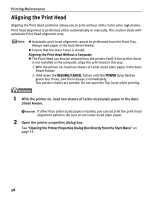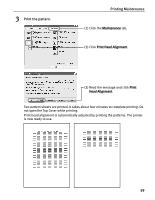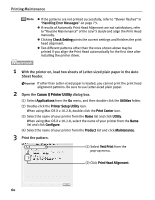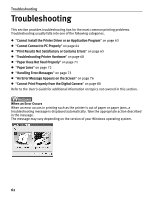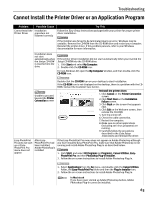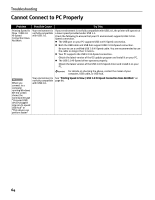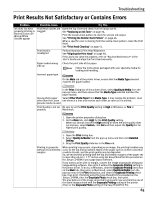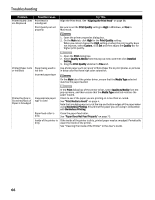Canon PIXMA Pro9000 Quick Start Guide - Page 65
User's Guide, Handling Error Messages
 |
View all Canon PIXMA Pro9000 manuals
Add to My Manuals
Save this manual to your list of manuals |
Page 65 highlights
Printing Maintenance (3) Read the message and click Print Head Alignment. Two pattern sheets are printed. It takes about four minutes to complete printing. Do not open the Top Cover while printing. Print head alignment is automatically adjusted by printing the patterns. The printer is now ready to use. z If the patterns are not printed successfully, refer to "Eleven flashes" in "Handling Error Messages" on page 73. z If results of Automatic Print Head Alignment are not satisfactory, refer to "Routine Maintenance" of the User's Guide and align the Print Head manually. z Clicking Check Setting prints the current settings and finishes the print head alignment. z Two different patterns other than the ones shown above may be printed if you align the Print Head automatically for the first time after installing the printer driver. 61