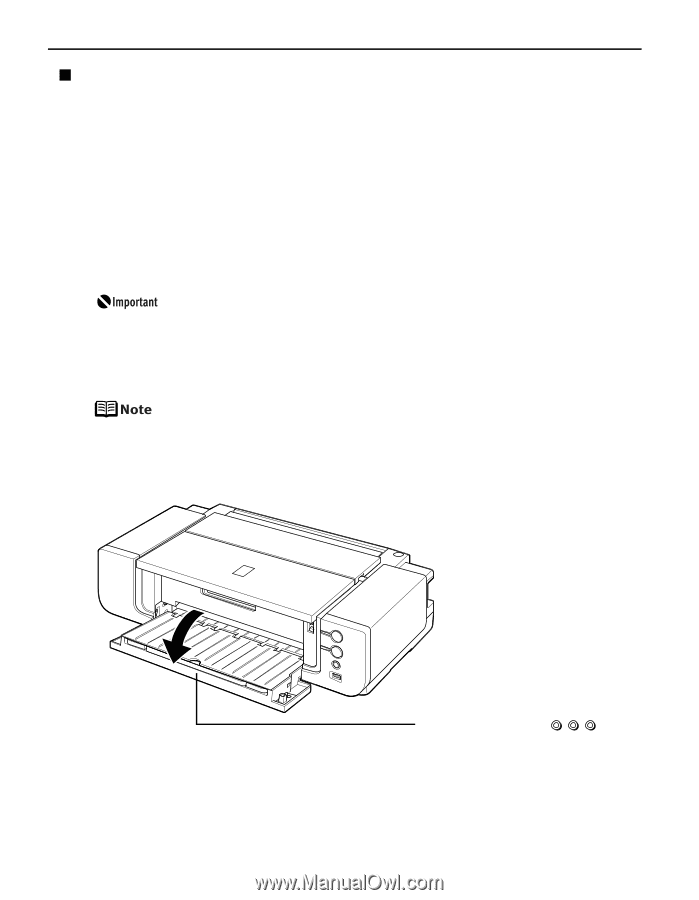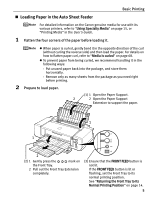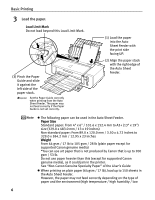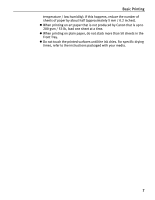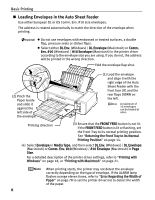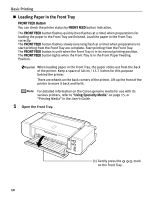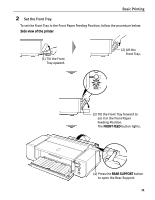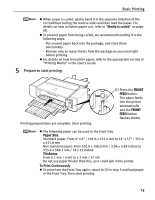Canon PIXMA Pro9000 Quick Start Guide - Page 14
Loading Paper in the Front Tray, Basic Printing, Open the Front Tray. - mark
 |
View all Canon PIXMA Pro9000 manuals
Add to My Manuals
Save this manual to your list of manuals |
Page 14 highlights
Basic Printing „ Loading Paper in the Front Tray FRONT FEED Button You can check the printer status by FRONT FEED button indication. The FRONT FEED button flashes quickly (two flashes at a time) when preparations for loading the paper in the Front Tray are finished. Load the paper in the Front Tray correctly. The FRONT FEED button flashes slowly (one long flash at a time) when preparations to start printing from the Front Tray are complete. Start printing from the Front Tray. The FRONT FEED button is unlit when the Front Tray is in its normal printing position. The FRONT FEED button lights when the Front Tray is in the Front Paper Feeding Position. When loading paper in the Front Tray, the paper sticks out from the back of the printer. Keep a space of 40 cm / 15.7 inches for this purpose behind the printer. There are wheels on the back corners of the printer. Lift up the front of the printer to move it back and forth. For detailed information on the Canon genuine media for use with its various printers, refer to "Using Specialty Media" on page 15, or "Printing Media" in the User's Guide. 1 Open the Front Tray. (1) Gently press the on the Front Tray. mark 10