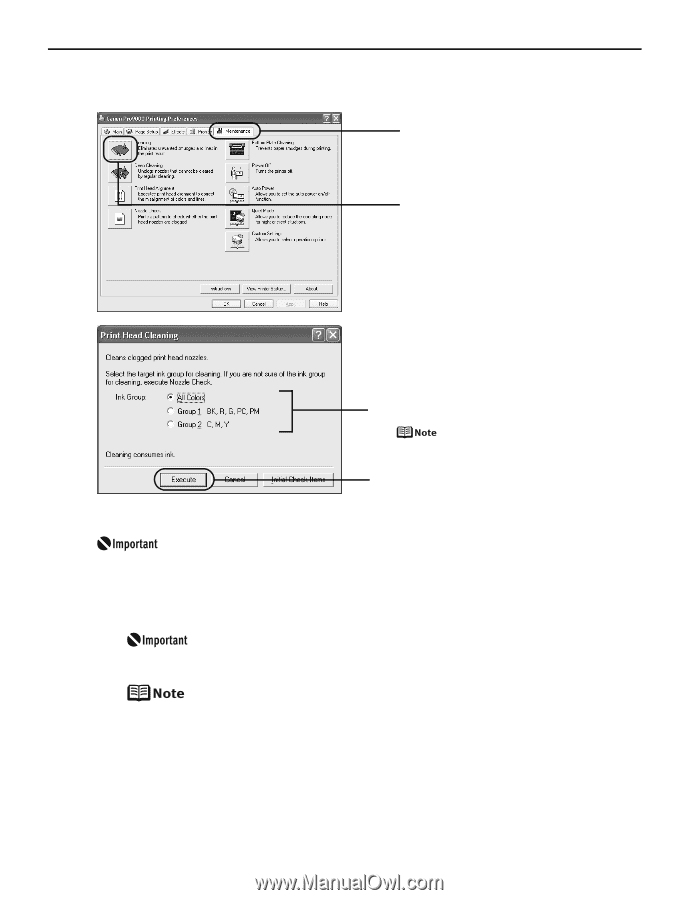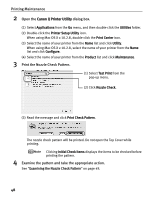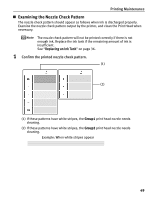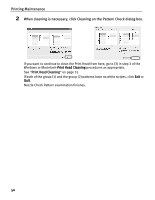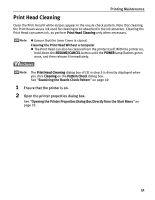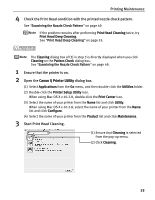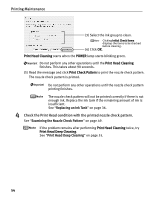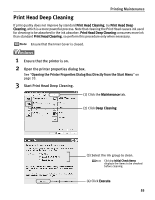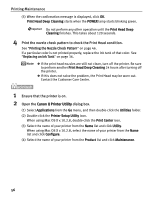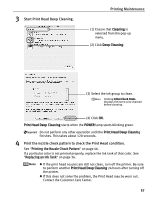Canon PIXMA Pro9000 Quick Start Guide - Page 56
Printing Maintenance, Start Print Head Cleaning., POWER, Print Check Pattern, Maintenance, Cleaning
 |
View all Canon PIXMA Pro9000 manuals
Add to My Manuals
Save this manual to your list of manuals |
Page 56 highlights
Printing Maintenance 3 Start Print Head Cleaning. (1) Click the Maintenance tab. (2) Click Cleaning. (3) Select the ink group to clean. Clicking Initial Check Items displays the items to be checked before cleaning. (4) Click Execute. Print Head Cleaning starts when the POWER lamp starts blinking green. Do not perform any other operations until the Print Head Cleaning finishes. This takes about 90 seconds. (5) Read the message and click Print Check Pattern to print the nozzle check pattern. The nozzle check pattern is printed. Do not perform any other operations until the nozzle check pattern printing finishes. The nozzle check pattern will not be printed correctly if there is not enough ink. Replace the ink tank if the remaining amount of ink is insufficient. See "Replacing an Ink Tank" on page 36. 52