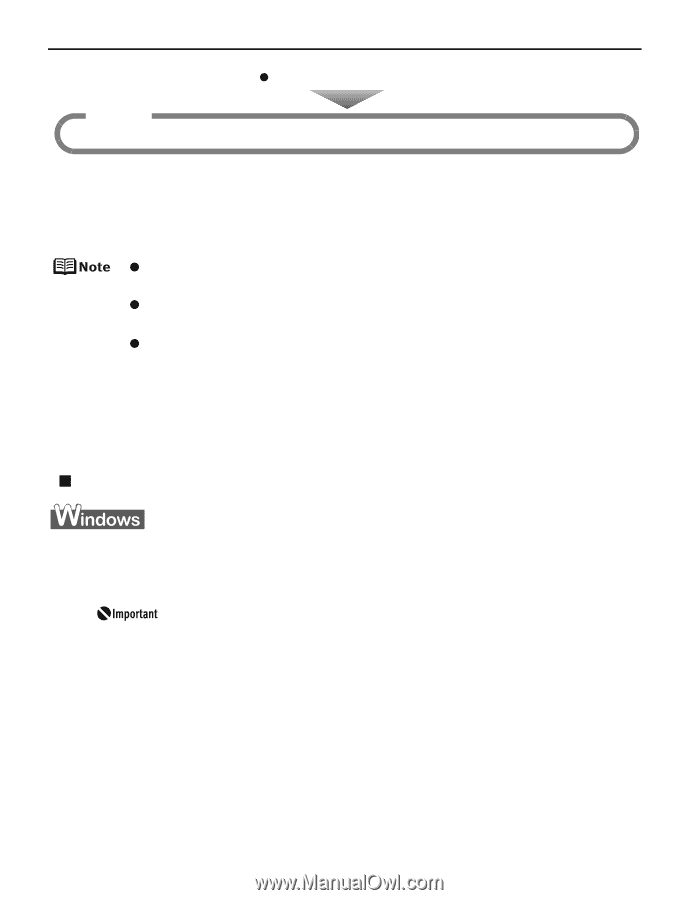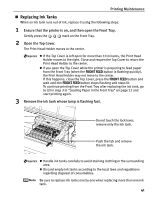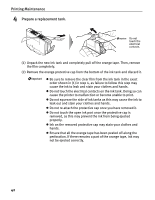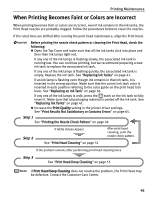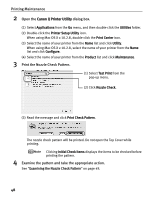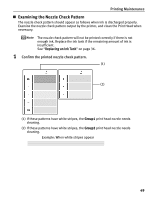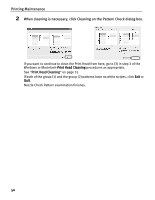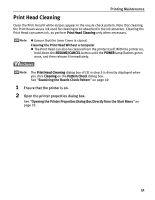Canon PIXMA Pro9000 Quick Start Guide - Page 50
Printing the Nozzle Check Pattern, Step 1
 |
View all Canon PIXMA Pro9000 manuals
Add to My Manuals
Save this manual to your list of manuals |
Page 50 highlights
Printing Maintenance z If the ruled lines are shifted Step 1 See "Aligning the Print Head" on page 58 Printing the Nozzle Check Pattern Print the nozzle check pattern to determine whether the ink ejects properly from the Print Head nozzles. Use this function when printed results are blurred or the color is incorrect. z Nozzle check pattern cannot be printed from the Front Tray. Always load paper in the Auto Sheet Feeder. z Ensure that the Inner Cover is closed. Printing the Nozzle Check Pattern Without a Computer z Nozzle check pattern printing can also be executed from the printer itself. 1. With the printer on, load a sheet of Letter-sized plain paper in the Auto Sheet Feeder. 2. Hold down the RESUME/CANCEL button until the POWER lamp flashes green twice, and then release it immediately. The nozzle check pattern is printed. Do not open the Top Cover while printing. „ Printing the Nozzle Check Pattern 1 With the printer on, load a sheet of Letter-sized plain paper in the Auto Sheet Feeder. If other than Letter-sized paper is loaded, you cannot print the nozzle check pattern. Be sure to use Letter-sized plain paper. 2 Open the printer properties dialog box. See "Opening the Printer Properties Dialog Box Directly from the Start Menu" on page 33. 46