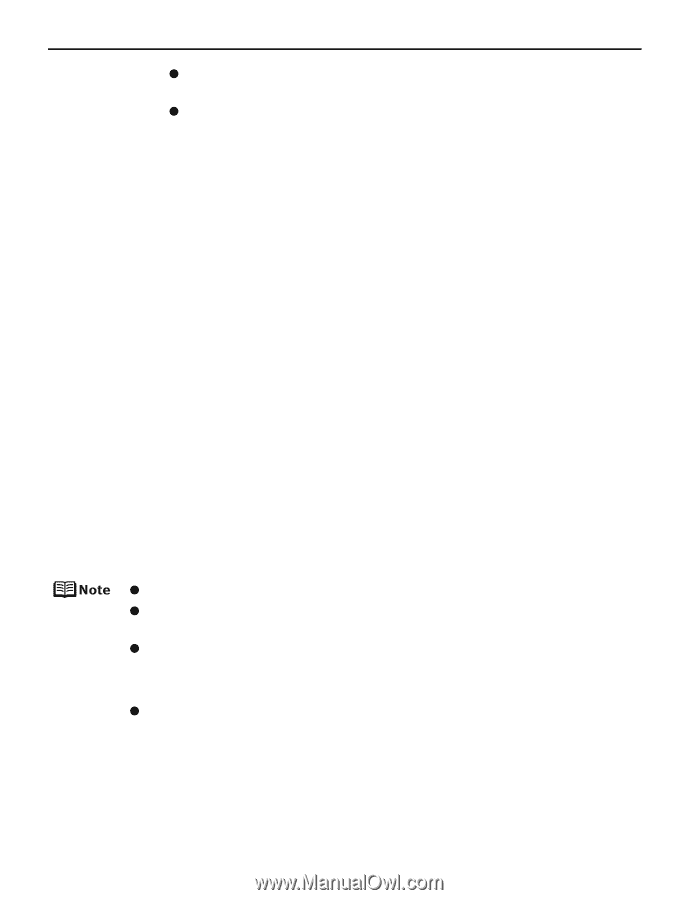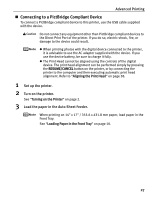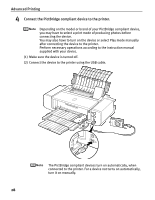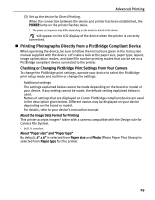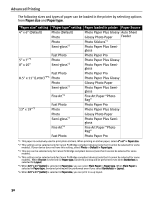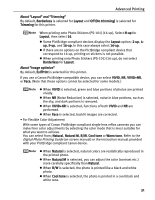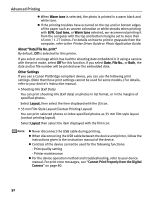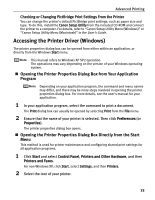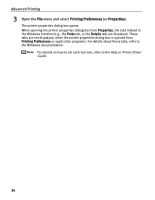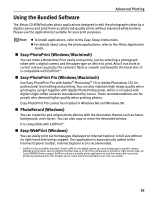Canon PIXMA Pro9000 Quick Start Guide - Page 36
Printer Driver Guide, Photo Application Guide, Warm tone, Cool tone, About Date/File No. print - troubleshooting
 |
View all Canon PIXMA Pro9000 manuals
Add to My Manuals
Save this manual to your list of manuals |
Page 36 highlights
Advanced Printing z When Warm tone is selected, the photo is printed in a warm black and white tone. z If the printing troubles have occurred on the top and/or bottom edges of the paper such as uneven coloration or white streaks when printing with B/W, Cool tone, or Warm tone selected, we recommend printing it from the computer with the top and bottom margins set to more than 45 mm / 1.77 inches. For details on how to print in grayscale from the computer, refer to the Printer Driver Guide or Photo Application Guide. About "Date/File No. print" By default, Off is selected for this printer. If you select an image which has had the shooting date embedded in it using a camera with the print mode, select Off for this function. If you select Date, File No., or Both, the date and/or file number will be printed over the embedded date. Other Settings If you use a Canon PictBridge-compliant device, you can use the following print settings. (Note that these print settings cannot be used for some models.) For details, refer to your device's instruction manual. • Shooting Info (Exif Data) You can print shooting info (Exif data) on photos in list format, or in the margins of specified photos. Select Layout, then select the item displayed with the [i] icon. • 35 mm Film Style Layout (Contact Printing Layout) You can print selected photos or index-specified photos as 35 mm film style layout (contact printing layout). Select Layout then select the item displayed with the film icon. z Never disconnect the USB cable during printing. z When disconnecting the USB cable between the device and printer, follow the instructions given in the instruction manual of the device. z Controls of the device cannot be used for the following functions: - Print quality setting - Printer maintenance z For the device operation method and troubleshooting, refer to your device manual. For print error messages, see "Cannot Print Properly from the Digital Camera" on page 80. 32