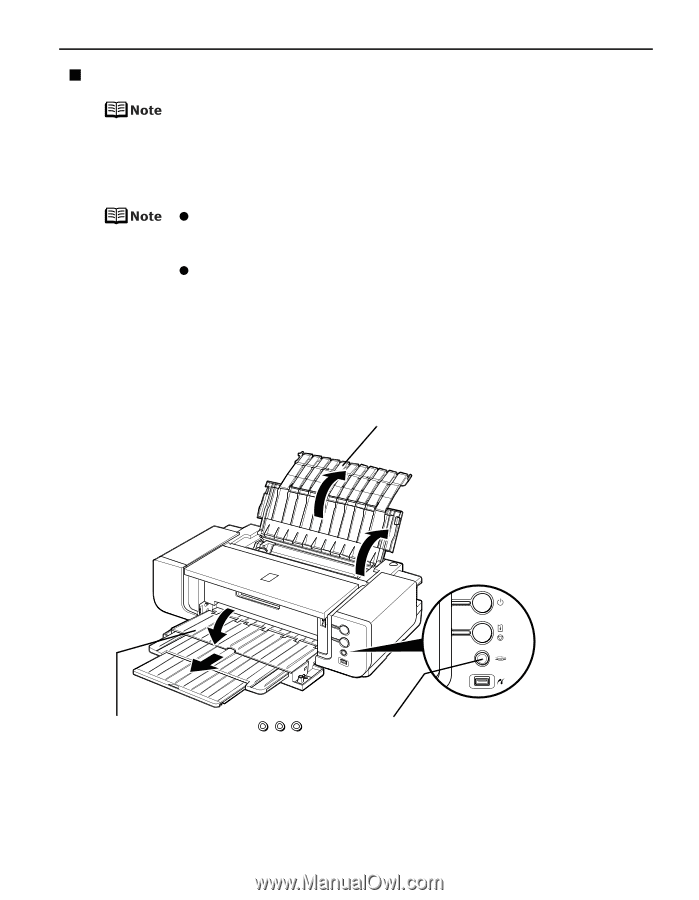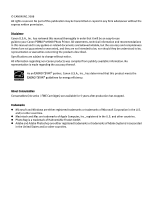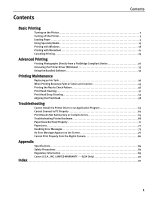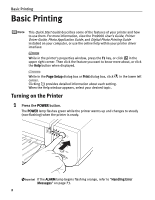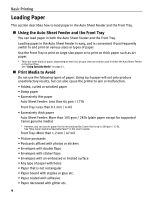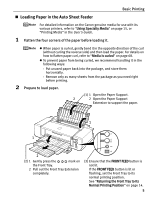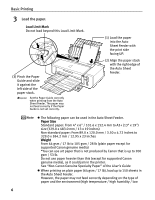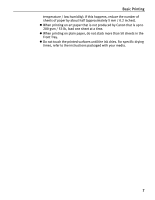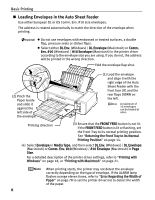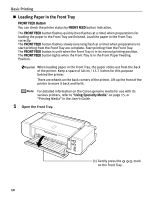Canon PIXMA Pro9000 Quick Start Guide - Page 9
Loading Paper in the Auto Sheet Feeder, Basic Printing - mark ll
 |
View all Canon PIXMA Pro9000 manuals
Add to My Manuals
Save this manual to your list of manuals |
Page 9 highlights
„ Loading Paper in the Auto Sheet Feeder Basic Printing For detailed information on the Canon genuine media for use with its various printers, refer to "Using Specialty Media" on page 15, or "Printing Media" in the User's Guide. 1 Flatten the four corners of the paper before loading it. z When paper is curled, gently bend it in the opposite direction of the curl (without curling the reverse side) and then load the paper. For details on how to flatten paper curl, refer to "Media is curled" on page 68. z To prevent paper from being curled, we recommend handling it in the following ways: - Put unused paper back into the package, and store them horizontally. - Remove only as many sheets from the package as you need right before printing. 2 Prepare to load paper. (1) 1 Open the Paper Support. 2 2 Open the Paper Support Extension to support the paper. 1 1 2 (2) 1 Gently press the mark on the Front Tray. 2 Pull out the Front Tray Extension completely. (3) Ensure that the FRONT FEED button is not lit. If the FRONT FEED button is lit or flashing, set the Front Tray to its normal printing position. See "Returning the Front Tray to Its Normal Printing Position" on page 14. 5