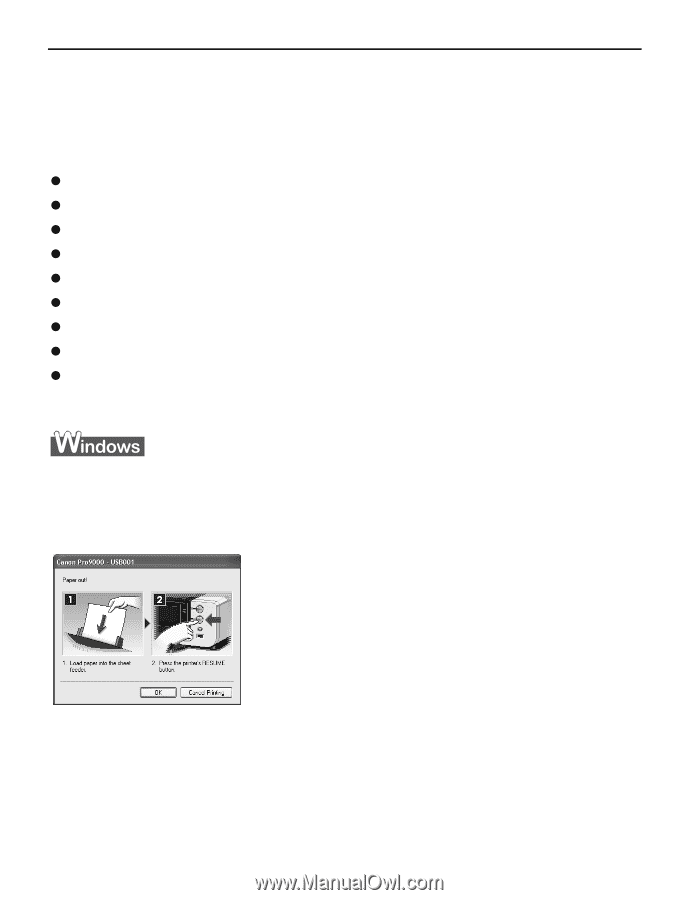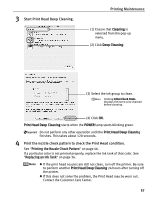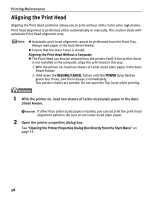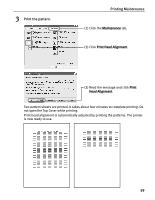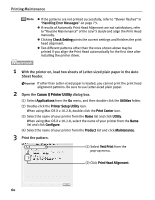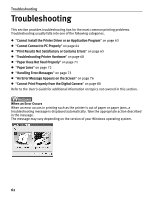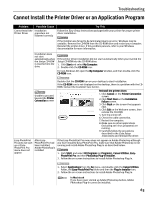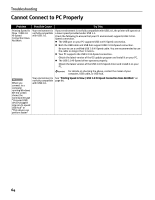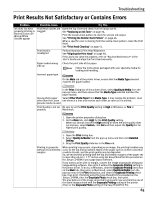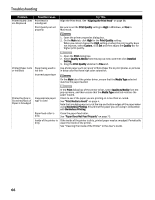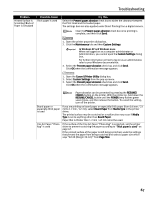Canon PIXMA Pro9000 Quick Start Guide - Page 66
Troubleshooting
 |
View all Canon PIXMA Pro9000 manuals
Add to My Manuals
Save this manual to your list of manuals |
Page 66 highlights
Troubleshooting Troubleshooting This section provides troubleshooting tips for the most common printing problems. Troubleshooting usually falls into one of the following categories. z "Cannot Install the Printer Driver or an Application Program" on page 63 z "Cannot Connect to PC Properly" on page 64 z "Print Results Not Satisfactory or Contains Errors" on page 65 z "Troubleshooting Printer Hardware" on page 68 z "Paper Does Not Feed Properly" on page 71 z "Paper Jams" on page 72 z "Handling Error Messages" on page 73 z "An Error Message Appears on the Screen" on page 76 z "Cannot Print Properly from the Digital Camera" on page 80 Refer to the User's Guide for additional information on topics not covered in this section. When an Error Occurs When an error occurs in printing such as the printer is out of paper or paper jams, a troubleshooting message is displayed automatically. Take the appropriate action described in the message. The message may vary depending on the version of your Windows operating system. 62