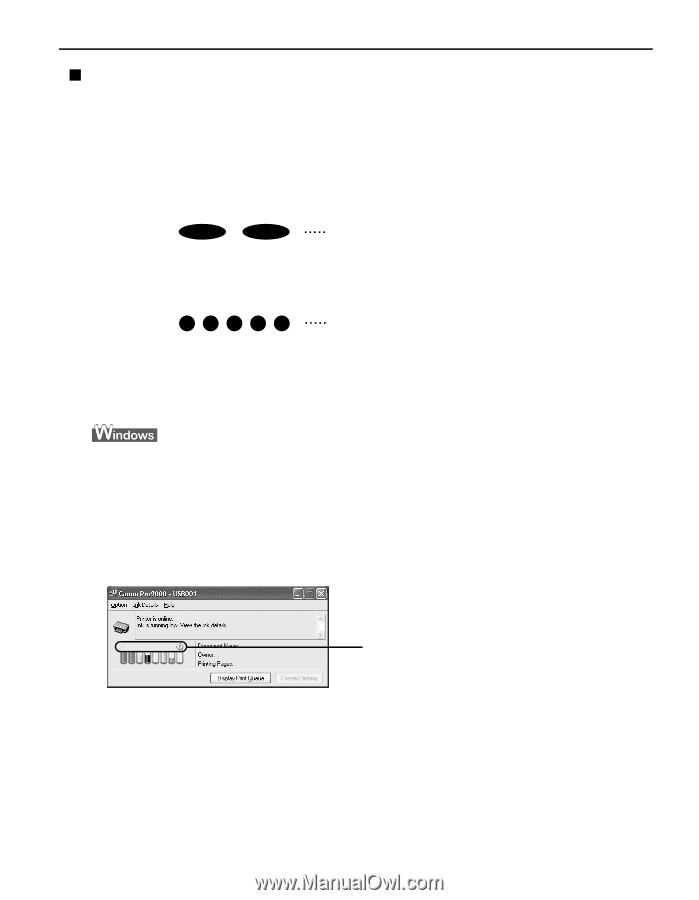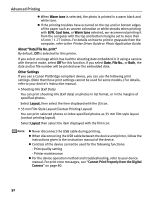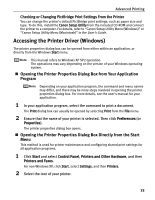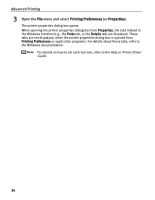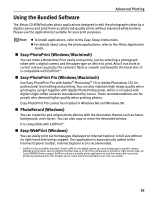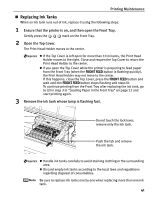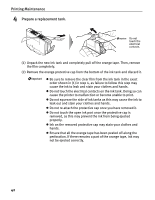Canon PIXMA Pro9000 Quick Start Guide - Page 41
Getting the Ink Level Information, Ink Level Indication on the PC - continuous ink
 |
View all Canon PIXMA Pro9000 manuals
Add to My Manuals
Save this manual to your list of manuals |
Page 41 highlights
Printing Maintenance „ Getting the Ink Level Information Ink Level Indication on the Printer You can confirm the ink level in each ink tank through the ink lamps. Open the Top Cover of the printer to see how the ink lamps light or flash. Ink is low: The ink lamp flashes slowly (at about three second interval). You can continue printing, but we recommend preparing a new ink tank to replace the associated ink tank. Ink is out: Repeats The ink lamp flashes quickly (at about one second interval), and the ALARM lamp on the printer flashes orange four times. Replace the ink tank with a new one. Repeats * When the ALARM lamp on the printer flashes orange seven or thirteen times, an error has occurred and therefore the printer is unable to print. For details, refer to "Handling Error Messages" on page 73. Ink Level Indication on the PC Open the Canon IJ Status Monitor to check the ink level information. 1. Open the printer properties dialog box. See "Accessing the Printer Driver (Windows)" on page 33. 2. Click View Printer Status on the Maintenance tab. The following message will be displayed. * You can also display the Canon IJ Status Monitor by clicking the Canon IJ Status Monitor button which appears on the taskbar during printing. Confirm whether any symbols are displayed here. Ink is low: The [!] symbol appears above an ink tank that is low. You can continue printing, but we recommend preparing a new ink tank to replace the associated ink tank. Ink is out: The [x] symbol appears above an empty ink tank. Click Ink Details to show the ink tank information, then replace the ink tank with a new one. 37