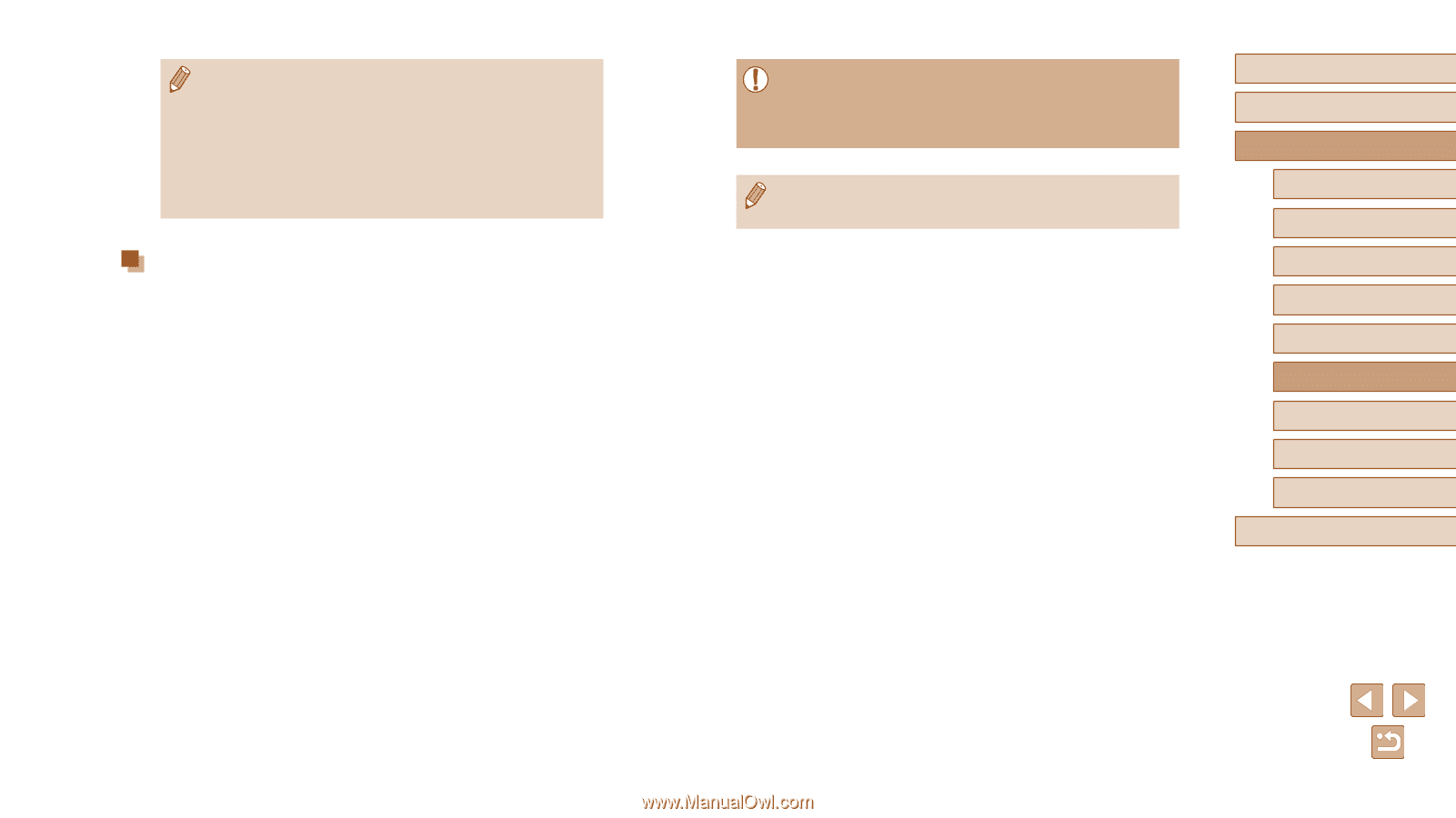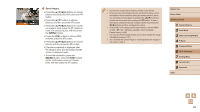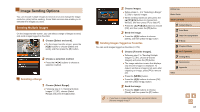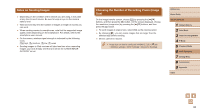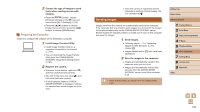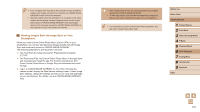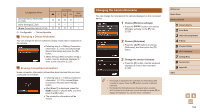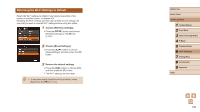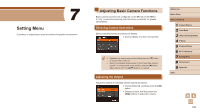Canon PowerShot SX420 IS User Manual - Page 101
Viewing Images Sent via Image Sync on Your, Smartphone
 |
View all Canon PowerShot SX420 IS manuals
Add to My Manuals
Save this manual to your list of manuals |
Page 101 highlights
●● Even if images were imported to the computer through a different method, any images not sent to the computer via CANON iMAGE GATEWAY will be sent to the computer. ●● Sending is faster when the destination is a computer on the same network as the camera, because images are sent via the access point instead of CANON iMAGE GATEWAY. Note that images stored on the computer are sent to CANON iMAGE GATEWAY, so the computer must be connected to the Internet. Viewing Images Sent via Image Sync on Your Smartphone When you install Canon Online Photo Album (Canon OPA) on your smartphone, you can see and download images transferred with Image Sync and temporarily saved on CANON iMAGE GATEWAY. The following preparations are required in advance. ●● You must finish the setup process for "Preparing the Computer" (= 100). ●● For iPhone and iPad, find Canon Online Photo Album in the App Store and download and install the app. For Android smartphones, find Canon Online Photo Album in Google Play and download and install the app. ●● Log in to CANON iMAGE GATEWAY (=91). After choosing the camera model, display the Web Service settings screen. Under Image Sync settings, change the settings so that you can view and download on your smartphone. For details, see the CANON iMAGE GATEWAY Help. ●● After a fixed period of time, you will not be able to view images deleted from CANON iMAGE GATEWAY. ●● To view sent images, you must first set Image Sync settings so that you can view and download images on your smartphone. ●● For information on Canon Online Photo Album operations, see the Canon Online Photo Album Help. Before Use Basic Guide Advanced Guide 1 Camera Basics 2 Auto Mode 3 Other Shooting Modes 4 P Mode 5 Playback Mode 6 Wi-Fi Functions 7 Setting Menu 8 Accessories 9 Appendix Index 101