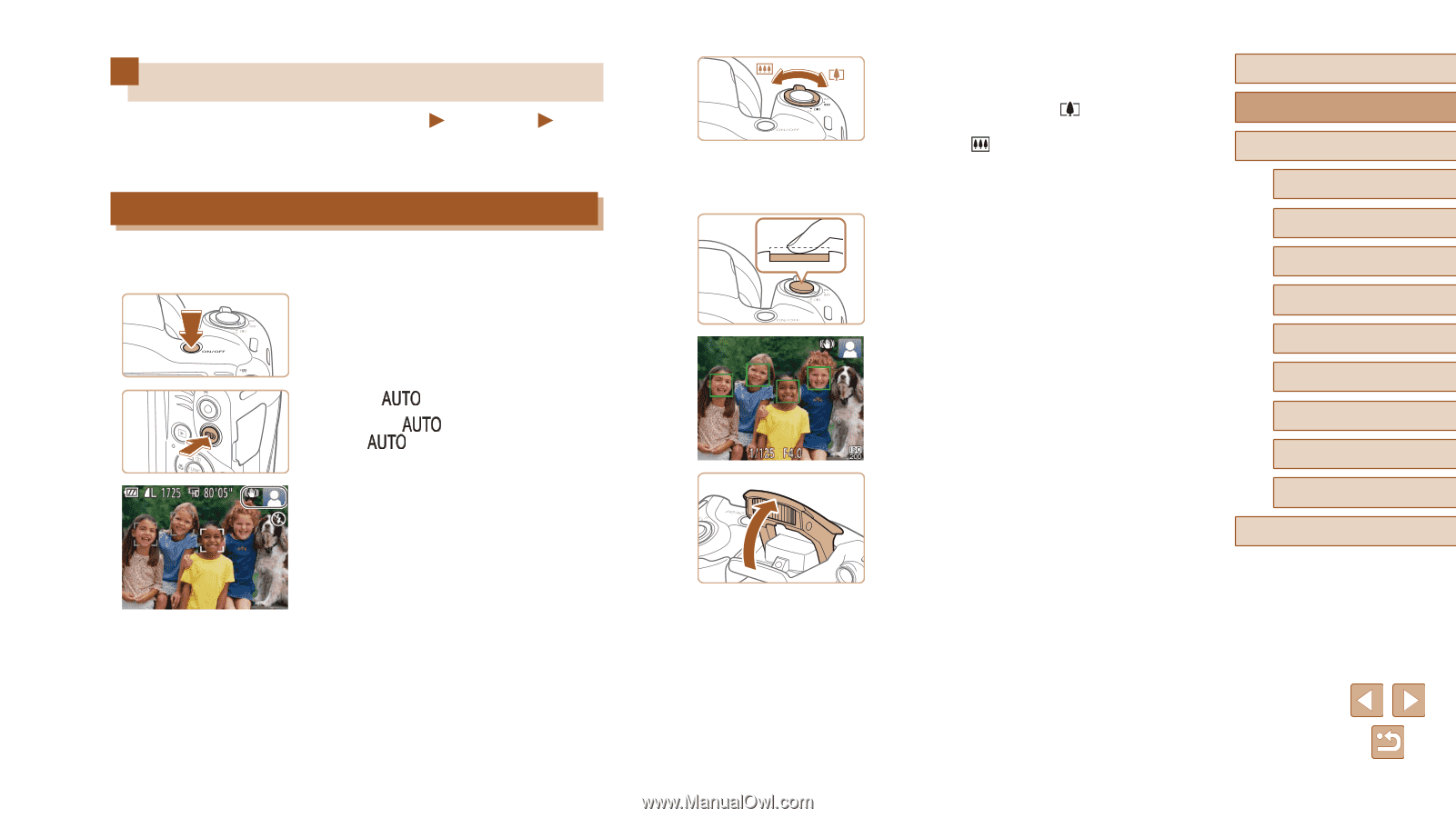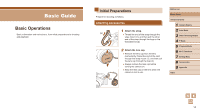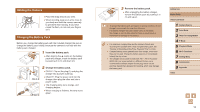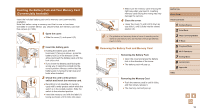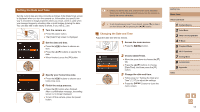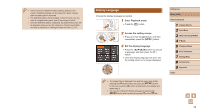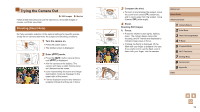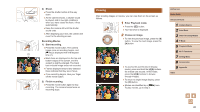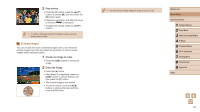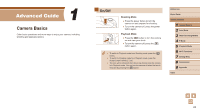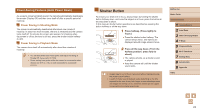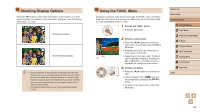Canon PowerShot SX420 IS User Manual - Page 19
Trying the Camera Out
 |
View all Canon PowerShot SX420 IS manuals
Add to My Manuals
Save this manual to your list of manuals |
Page 19 highlights
Trying the Camera Out Still Images Movies Follow these instructions to turn the camera on, shoot still images or movies, and then view them. Shooting (Smart Auto) For fully automatic selection of the optimal settings for specific scenes, simply let the camera determine the subject and shooting conditions. 1 Turn the camera on. ●●Press the power button. ●●The startup screen is displayed. 2 Enter [ ] mode. ●●Press the [ ] button several times until [ ] is displayed. ●●Aim the camera at the subject. The camera will make a slight clicking noise as it determines the scene. ●●Icons representing the scene and image stabilization mode are displayed in the upper right of the screen. ●●Frames displayed around any detected subjects indicate that they are in focus. 3 Compose the shot. ●●To zoom in and enlarge the subject, move the zoom lever toward [ ] (telephoto), and to zoom away from the subject, move it toward [ ] (wide angle). 4 Shoot. Shooting Still Images 1) Focus. ●●Press the shutter button lightly, halfway down. The camera beeps twice after focusing, and AF frames are displayed to indicate image areas in focus. ●●If [Raise the flash] is displayed, lift the flash with your finger to prepare it for use. If you prefer not to use the flash, push it down with your finger, into the camera. Before Use Basic Guide Advanced Guide 1 Camera Basics 2 Auto Mode 3 Other Shooting Modes 4 P Mode 5 Playback Mode 6 Wi-Fi Functions 7 Setting Menu 8 Accessories 9 Appendix Index 19