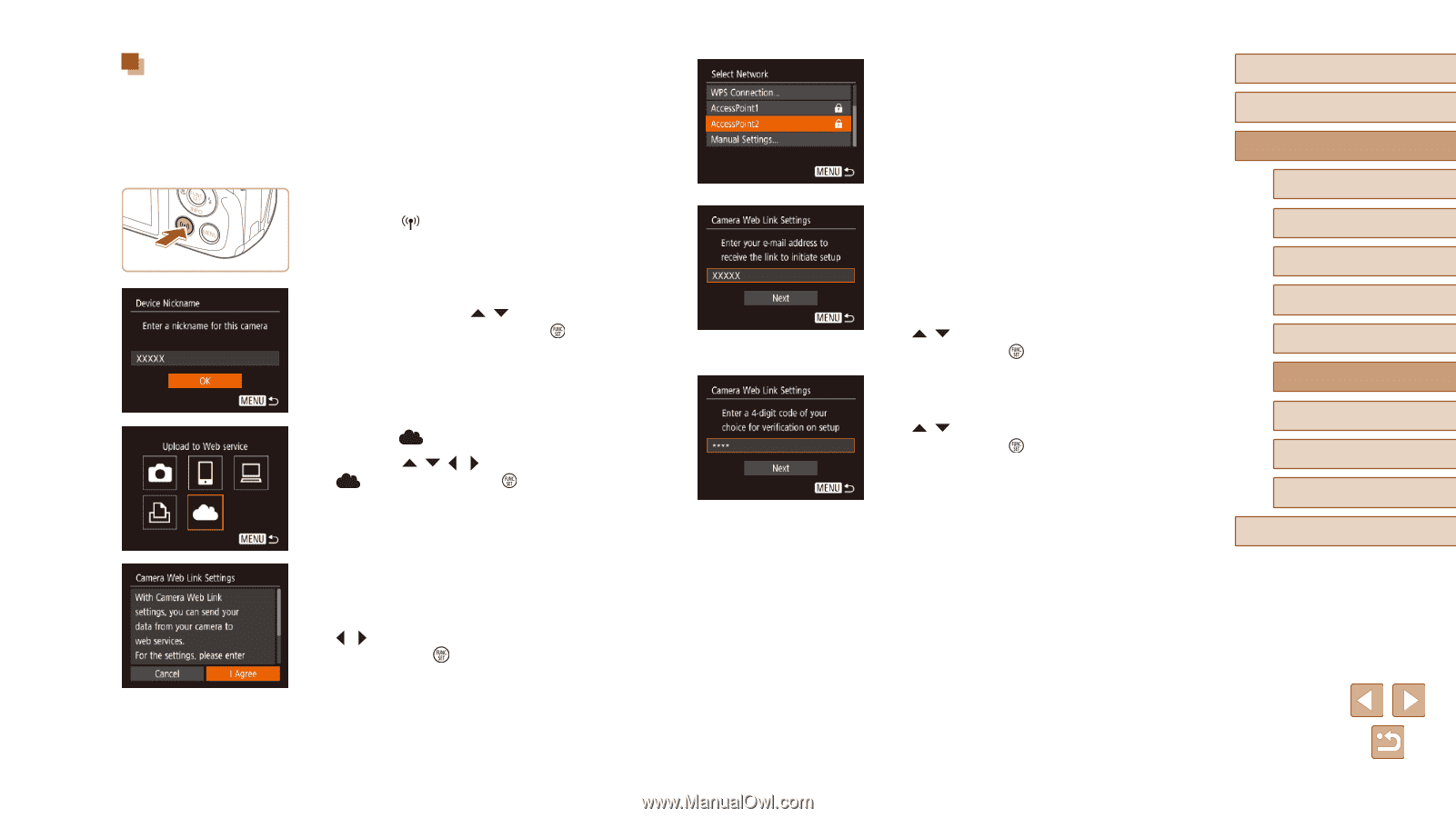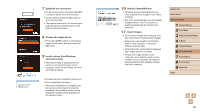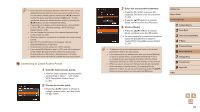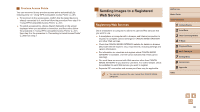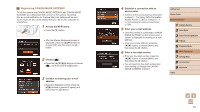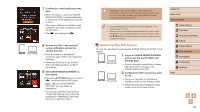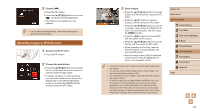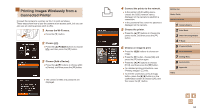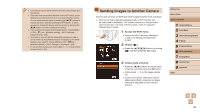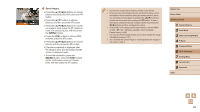Canon PowerShot SX420 IS User Manual - Page 91
Registering CANON iMAGE GATEWAY
 |
View all Canon PowerShot SX420 IS manuals
Add to My Manuals
Save this manual to your list of manuals |
Page 91 highlights
Registering CANON iMAGE GATEWAY To link the camera and CANON iMAGE GATEWAY, add CANON iMAGE GATEWAY as a destination Web service on the camera. By setting this, an e-mail notification for Camera Web Link Settings will be sent, so you must use the e-mail address that you use on your computer or smartphone. 1 Access the Wi-Fi menu. ●●Press the [ ] button. ●●After the [Device Nickname] screen is displayed, press the [ ][ ] buttons to choose [OK], and then press the [ ] button. 2 Choose [ ]. ●●Press the buttons to choose [ ], and then press the [ ] button. 3 Consent to entering your e-mail address. ●●Read the displayed content, press the [ ][ ] buttons to choose [I Agree], and then press the [ ] button. 4 Establish a connection with an access point. ●●Connect to the access point as described in steps 5 - 7 in "Using WPS-Compatible Access Points" (= 87) or in steps 2 - 4 in "Connecting to Listed Access Points" (= 89). 5 Enter your e-mail address. ●●Once the camera is connected to CANON iMAGE GATEWAY via the access point, a screen is displayed for entering an e-mail address. ●●Enter your e-mail address, press the [ ][ ] buttons to choose [Next], and then press the [ ] button. 6 Enter a four-digit number. ●●Enter any four-digit number, press the [ ][ ] buttons to choose [Next], and then press the [ ] button. ●●You will need this four-digit number later when setting up linkage with CANON iMAGE GATEWAY in step 8. Before Use Basic Guide Advanced Guide 1 Camera Basics 2 Auto Mode 3 Other Shooting Modes 4 P Mode 5 Playback Mode 6 Wi-Fi Functions 7 Setting Menu 8 Accessories 9 Appendix Index 91