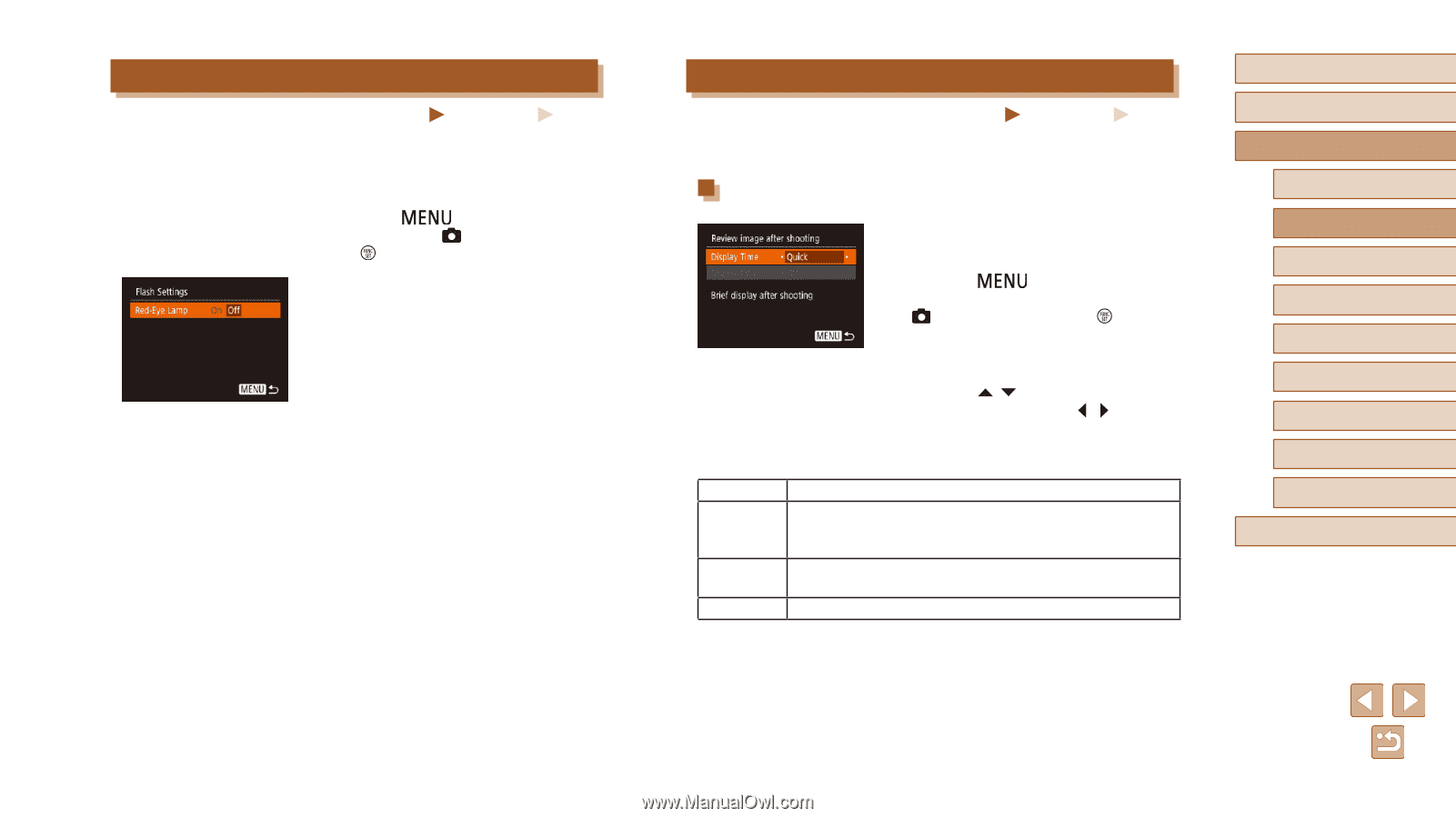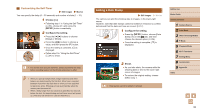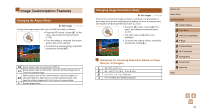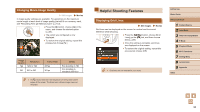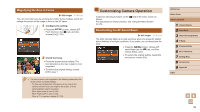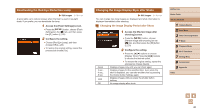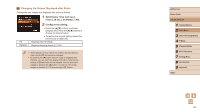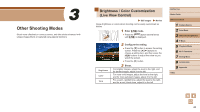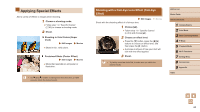Canon PowerShot SX420 IS User Manual - Page 40
Changing the Image Display Style after Shots, Deactivating the Red-Eye Reduction Lamp - reviews
 |
View all Canon PowerShot SX420 IS manuals
Add to My Manuals
Save this manual to your list of manuals |
Page 40 highlights
Deactivating the Red-Eye Reduction Lamp Still Images Movies A lamp lights up to reduce red-eye when the flash is used in low-light shots. If you prefer, you can deactivate the lamp. 1 Access the [Flash Settings] screen. ●●Press the [ ] button, choose [Flash Settings] on the [ ] tab, and then press the [ ] button (=25). 2 Configure the setting. ●●Choose [Red-Eye Lamp], and then choose [Off] (=25). ●●To restore the original setting, repeat this process but choose [On]. Changing the Image Display Style after Shots Still Images Movies You can change how long images are displayed and what information is displayed immediately after shooting. Changing the Image Display Period after Shots Quick 2 sec., 4 sec., 8 sec. Hold Off 1 Access the [Review image after shooting] screen. ●●Press the [ ] button, choose [Review image after shooting] on the [ ] tab, and then press the [ ] button (= 25). 2 Configure the setting. ●●Press the [ ][ ] buttons to choose [Display Time]. Press the [ ][ ] buttons to choose the desired option. ●●To restore the original setting, repeat this process but choose [Quick]. Displays images only until you can shoot again. Displays images for the specified time. Even while the shot is displayed, you can take another shot by pressing the shutter button halfway again. Displays images until you press the shutter button halfway. No image display after shots. Before Use Basic Guide Advanced Guide 1 Camera Basics 2 Auto Mode 3 Other Shooting Modes 4 P Mode 5 Playback Mode 6 Wi-Fi Functions 7 Setting Menu 8 Accessories 9 Appendix Index 40