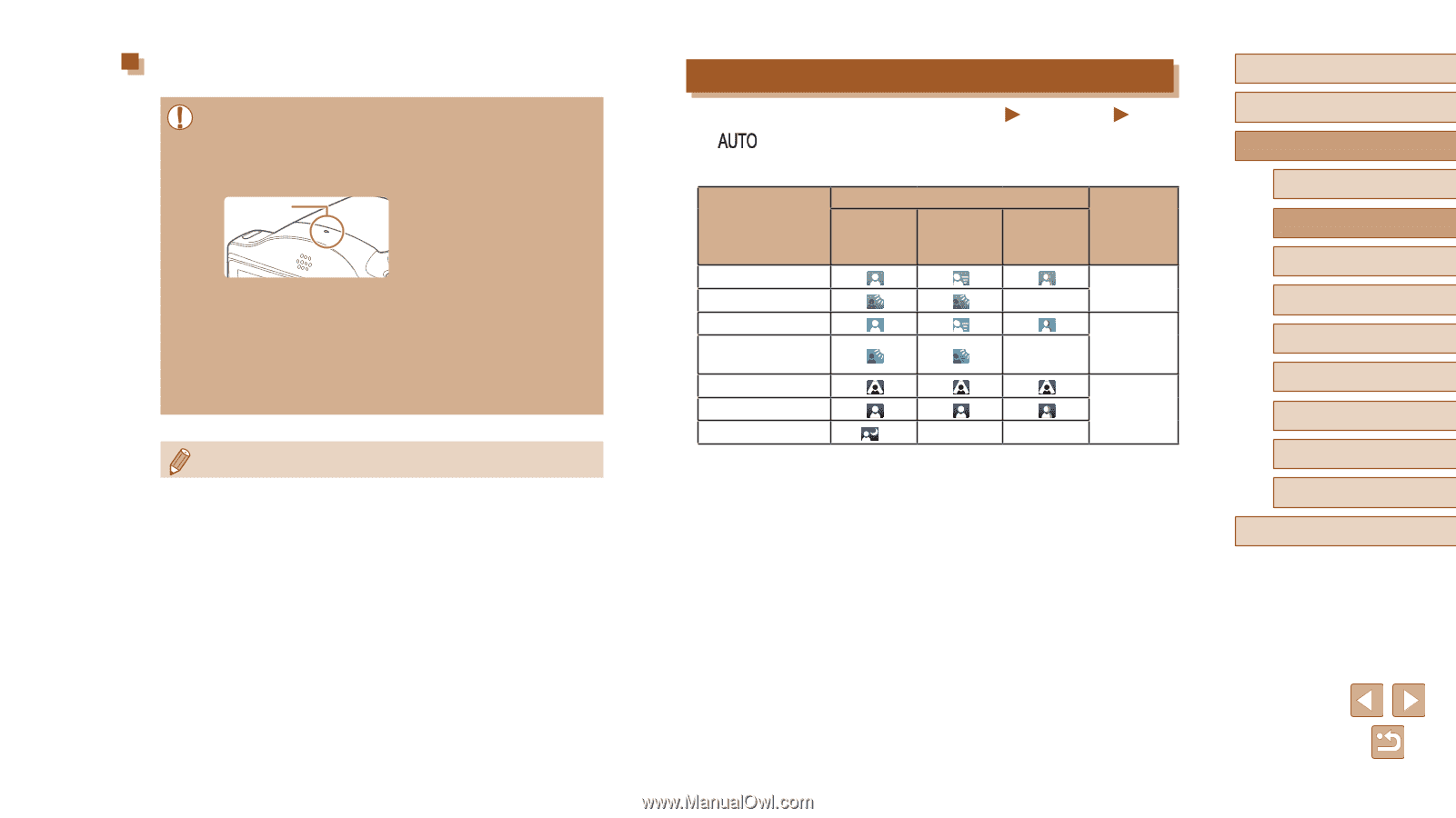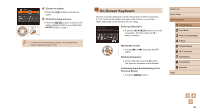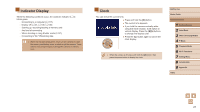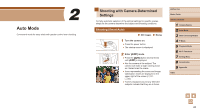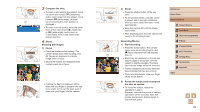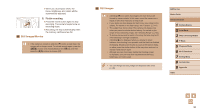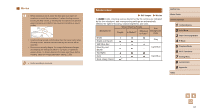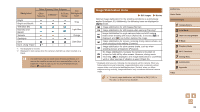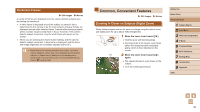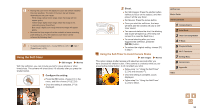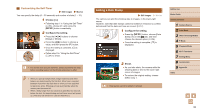Canon PowerShot SX420 IS User Manual - Page 31
Scene Icons
 |
View all Canon PowerShot SX420 IS manuals
Add to My Manuals
Save this manual to your list of manuals |
Page 31 highlights
Movies ●● Before shooting a movie, lower the flash with your finger. Be careful not to touch the microphone (1) when shooting a movie. Leaving the flash raised, or blocking the microphone may prevent audio from being recorded or may cause the recording to sound muffled. (1) ●● Avoid touching camera controls other than the movie button when shooting movies, because sounds made by the camera will be recorded. ●● Once movie recording begins, the image display area changes and subjects are enlarged to allow for correction of significant camera shake. To shoot subjects at the same size shown before shooting, adjust the image stabilization setting (=59). ●● Audio recording is monaural. Scene Icons Still Images Movies In [ ] mode, shooting scenes determined by the camera are indicated by the icon displayed, and corresponding settings are automatically selected for optimal focusing, subject brightness, and color. Background When Shooting People People In Motion*1 Shadows on Face*1 Icon Background Color Bright Bright and Backlit With Blue Sky Blue Sky and Backlit Spotlights Dark Dark, Using Tripod *2 - Gray - Light Blue - Dark Blue - Before Use Basic Guide Advanced Guide 1 Camera Basics 2 Auto Mode 3 Other Shooting Modes 4 P Mode 5 Playback Mode 6 Wi-Fi Functions 7 Setting Menu 8 Accessories 9 Appendix Index 31