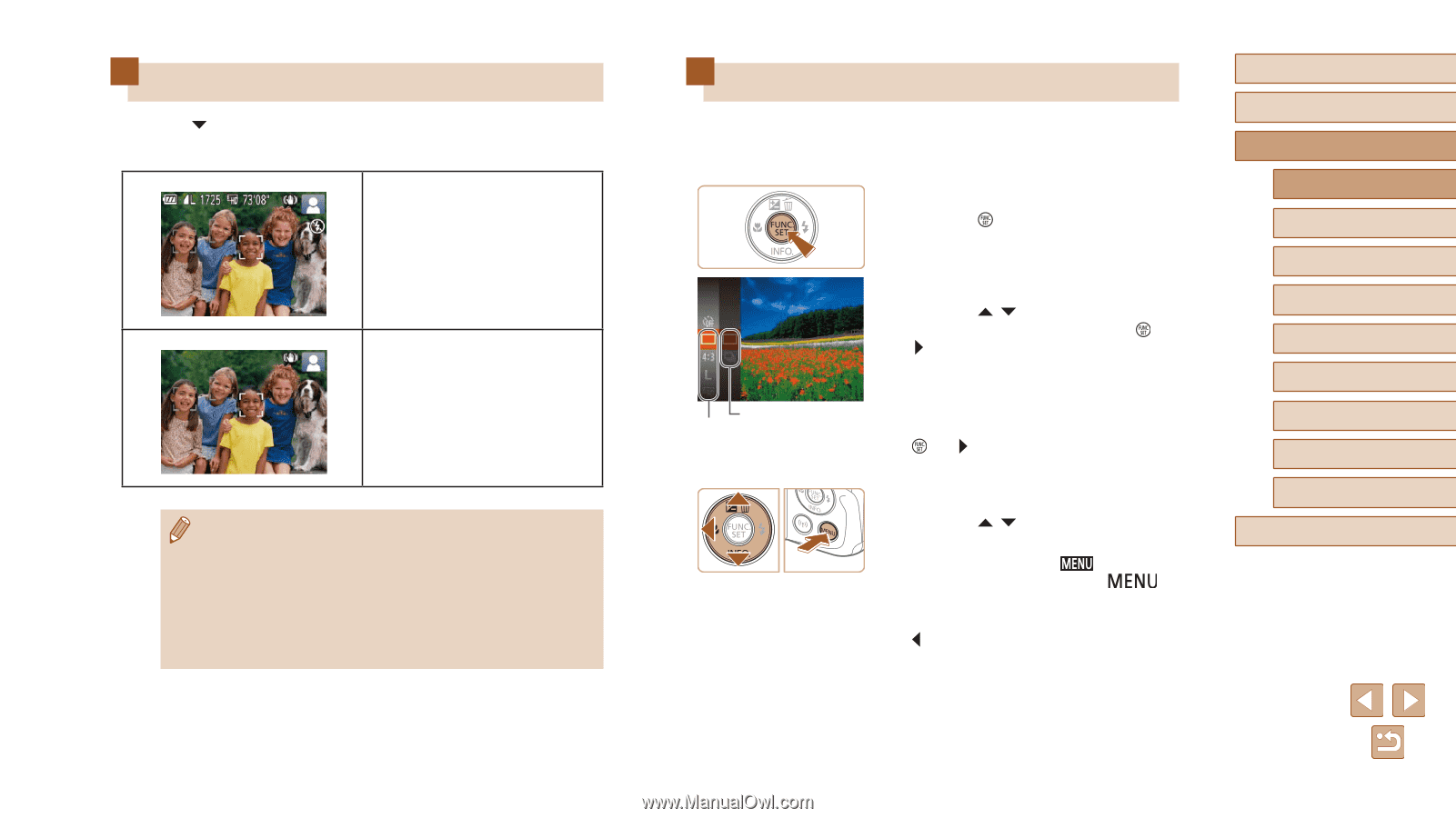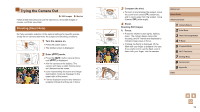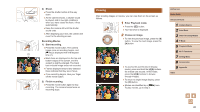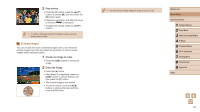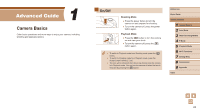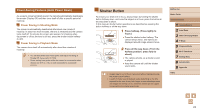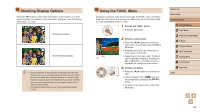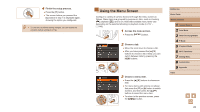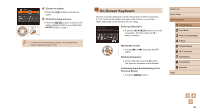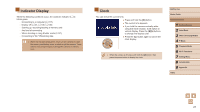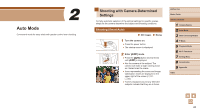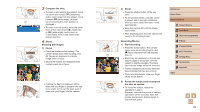Canon PowerShot SX420 IS User Manual - Page 24
Using the FUNC. Menu, Shooting Display Options
 |
View all Canon PowerShot SX420 IS manuals
Add to My Manuals
Save this manual to your list of manuals |
Page 24 highlights
Shooting Display Options Press the [ ] button to view other information on the screen, or to hide the information. For details on the information displayed, see "On-Screen Information" (= 132). Information Display No Information Display ●● Screen brightness is automatically increased by the night view function when you are shooting under low light, making it easier to check how shots are composed. However, on-screen image brightness may not match the brightness of your shots. Note that any on-screen image distortion or jerky subject motion will not affect recorded images. ●● For playback display options, see "Switching Display Modes" (= 63). Using the FUNC. Menu Configure commonly used functions through the FUNC. menu as follows. Note that menu items and options vary depending on the shooting mode (=135) or playback mode (=140). 1 Access the FUNC. menu. ●●Press the [ ] button. (2) (1) 2 Choose a menu item. ●●Press the [ ][ ] buttons to choose a menu item (1), and then press the [ ] or [ ] button. ●●Available options (2) are listed next to menu items, on the right. ●●Depending on the menu item, functions can be specified simply by pressing the [ ] or [ ] button, or another screen is displayed for configuring the function. 3 Choose an option. ●●Press the [ ][ ] buttons to choose an item. ●●Options labeled with a [ ] icon can be configured by pressing the [ ] button. ●●To return to the menu items, press the [ ] button. Before Use Basic Guide Advanced Guide 1 Camera Basics 2 Auto Mode 3 Other Shooting Modes 4 P Mode 5 Playback Mode 6 Wi-Fi Functions 7 Setting Menu 8 Accessories 9 Appendix Index 24