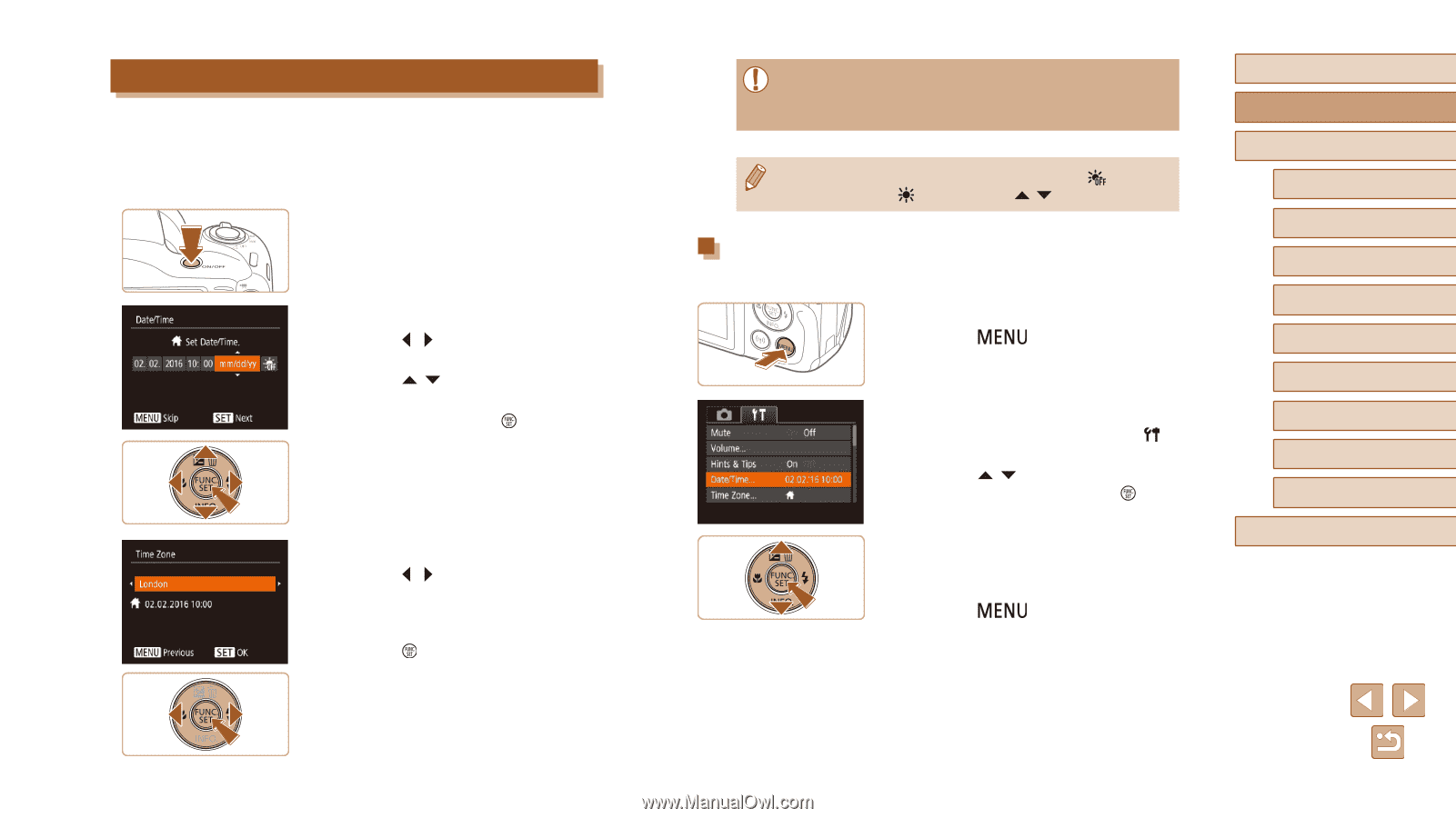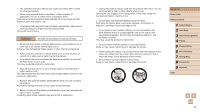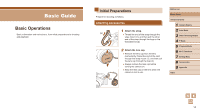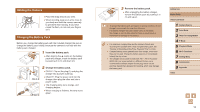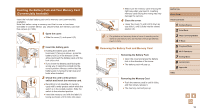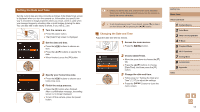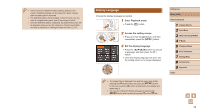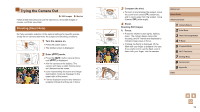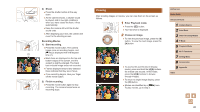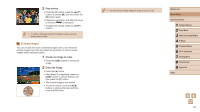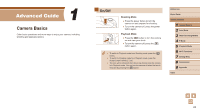Canon PowerShot SX420 IS User Manual - Page 17
Setting the Date and Time
 |
View all Canon PowerShot SX420 IS manuals
Add to My Manuals
Save this manual to your list of manuals |
Page 17 highlights
Setting the Date and Time Set the current date and time correctly as follows if the [Date/Time] screen is displayed when you turn the camera on. Information you specify this way is recorded in image properties when you shoot, and it is used when you manage images by shooting date or print images showing the date. You can also add a date stamp to shots, if you wish (=35). 1 Turn the camera on. ●●Press the power button. ●●The [Date/Time] screen is displayed. 2 Set the date and time. ●●Press the [ ][ ] buttons to choose an item. ●●Press the [ ][ ] buttons to specify the date. ●●When finished, press the [ ] button. 3 Specify your home time zone. ●●Press the [ ][ ] buttons to choose your home time zone. 4 Finish the setup process. ●●Press the [ ] button when finished. After a confirmation message, the setting screen is no longer displayed. ●●To turn off the camera, press the power button. ●● Unless you set the date, time, and home time zone, the [Date/ Time] screen will be displayed each time you turn the camera on. Specify the correct information. ●● To set daylight saving time (1 hour ahead), choose [ ] in step 2 and then choose [ ] by pressing the [ ][ ] buttons. Changing the Date and Time Adjust the date and time as follows. 1 Access the menu screen. ●●Press the [ ] button. 2 Choose [Date/Time]. ●●Move the zoom lever to choose the [ ] tab. ●●Press the [ ][ ] buttons to choose [Date/Time], and then press the [ ] button. 3 Change the date and time. ●●Follow step 2 in "Setting the Date and Time" (=17) to adjust the settings. ●●Press the [ menu screen. ] button to close the Before Use Basic Guide Advanced Guide 1 Camera Basics 2 Auto Mode 3 Other Shooting Modes 4 P Mode 5 Playback Mode 6 Wi-Fi Functions 7 Setting Menu 8 Accessories 9 Appendix Index 17