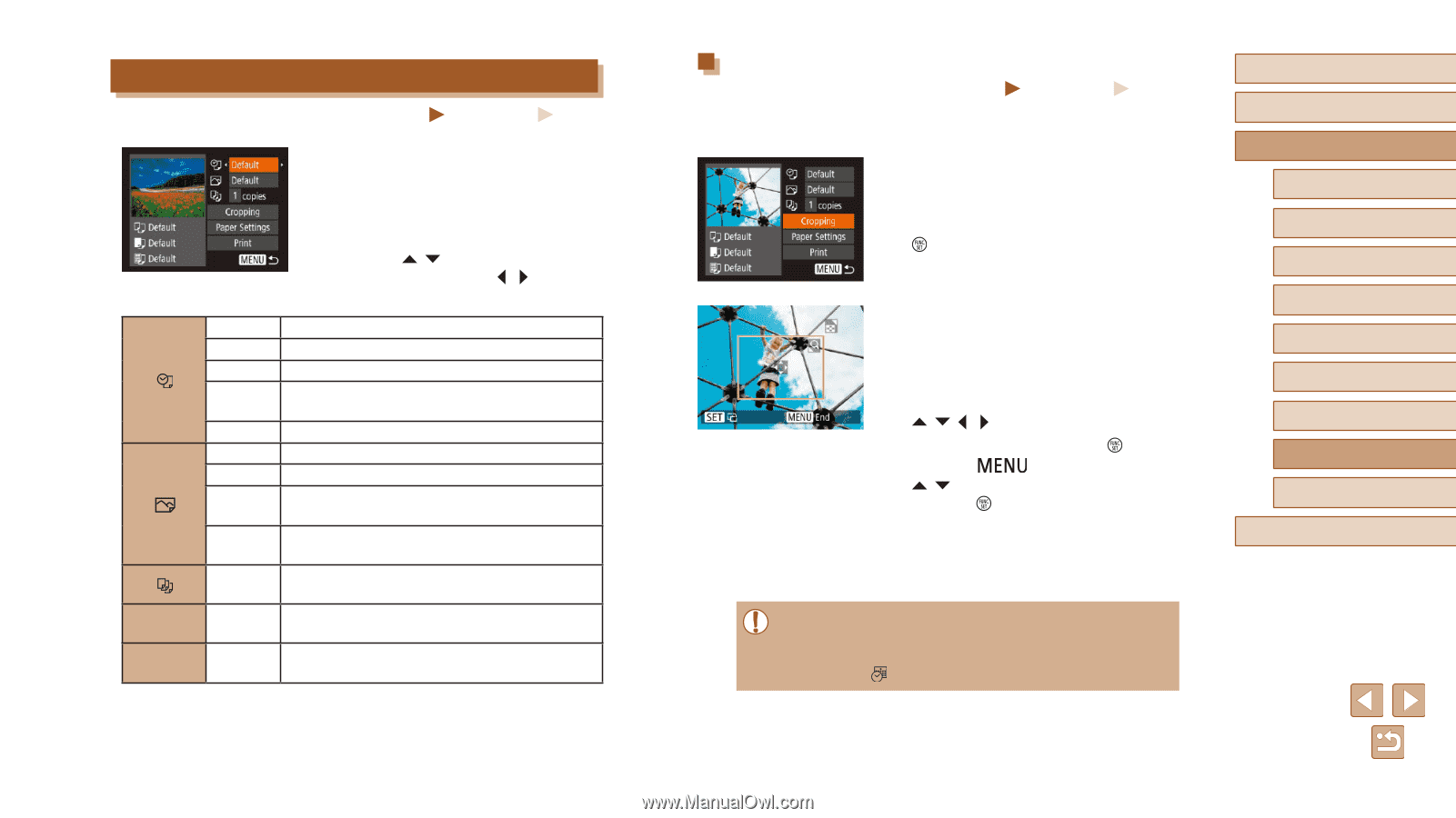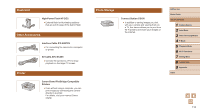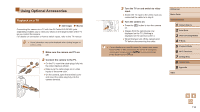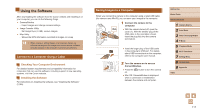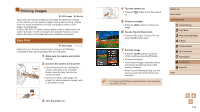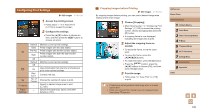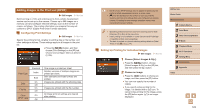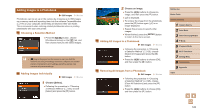Canon PowerShot SX420 IS User Manual - Page 120
Configuring Print Settings
 |
View all Canon PowerShot SX420 IS manuals
Add to My Manuals
Save this manual to your list of manuals |
Page 120 highlights
Configuring Print Settings Cropping Paper Settings Still Images Movies 1 Access the printing screen. ●●Follow steps 1 - 6 in "Easy Print" (=119) to access this screen. 2 Configure the settings. ●●Press the [ ][ ] buttons to choose an item, and then press the [ ][ ] buttons to choose an option. Default Date File No. Both Off Default Off On RedEye 1 No. of Copies - - Matches current printer settings. Prints images with the date added. Prints images with the file number added. Prints images with both the date and file number added. - Matches current printer settings. - Uses information from the time of shooting to print under optimal settings. Corrects red-eye. Choose the number of copies to print. Specify a desired image area to print (= 120). Specify the paper size, layout, and other details (=121). Cropping Images before Printing Still Images Movies By cropping images before printing, you can print a desired image area instead of the entire image. 1 Choose [Cropping]. ●●After following step 1 in "Configuring Print Settings" (=120) to access the printing screen, choose [Cropping] and press the [ ] button. ●●A cropping frame is now displayed, indicating the image area to print. 2 Adjust the cropping frame as needed. ●●To resize the frame, move the zoom lever. ●●To move the frame, press the buttons. ●●To rotate the frame, press the [ ] button. ●●Press the [ ] button, press the [ ][ ] buttons to choose [OK], and then press the [ ] button. 3 Print the image. ●●Follow step 7 in "Easy Print" (=119) to print. ●● Cropping may not be possible at small image sizes, or at some aspect ratios. ●● Dates may not be printed correctly if you crop images shot with [Date Stamp ] selected. Before Use Basic Guide Advanced Guide 1 Camera Basics 2 Auto Mode 3 Other Shooting Modes 4 P Mode 5 Playback Mode 6 Wi-Fi Functions 7 Setting Menu 8 Accessories 9 Appendix Index 120