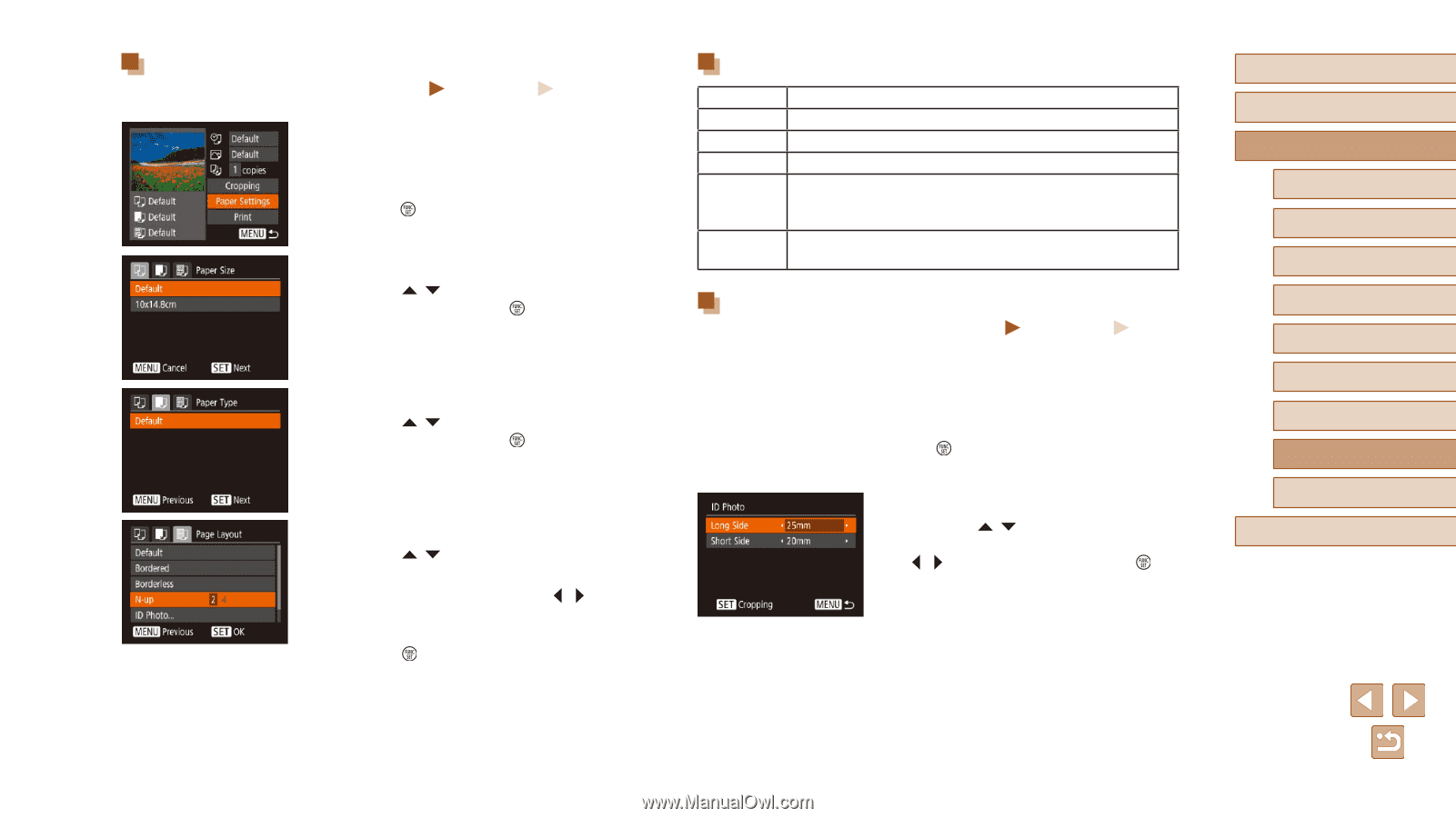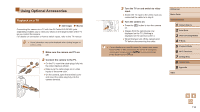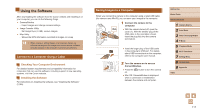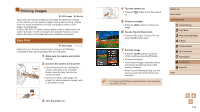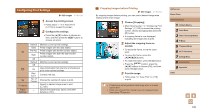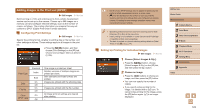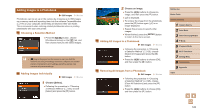Canon PowerShot SX420 IS User Manual - Page 121
Available Layout Options, Printing ID Photos, Choosing Paper Size and Layout before Printing
 |
View all Canon PowerShot SX420 IS manuals
Add to My Manuals
Save this manual to your list of manuals |
Page 121 highlights
Choosing Paper Size and Layout before Printing Still Images Movies 1 Choose [Paper Settings]. ●●After following step 1 in "Configuring Print Settings" (=120) to access the printing screen, choose [Paper Settings] and press the [ ] button. 2 Choose a paper size. ●●Press the [ ][ ] buttons to choose an option, and then press the [ ] button. 3 Choose a type of paper. ●●Press the [ ][ ] buttons to choose an option, and then press the [ ] button. 4 Choose a layout. ●●Press the [ ][ ] buttons to choose an option. ●●When choosing [N-up], press the [ ][ ] buttons to specify the number of images per sheet. ●●Press the [ ] button. 5 Print the image. Available Layout Options Default Bordered Borderless N-up ID Photo Fixed Size Matches current printer settings. Prints with blank space around the image. Borderless, edge-to-edge printing. Choose how many images to print per sheet. Prints images for identification purposes. Only available for images with a resolution of L and an aspect ratio of 4:3. Choose the print size. Choose from 3.5 x 5 in., postcard, or wide-format prints. Printing ID Photos Still Images Movies 1 Choose [ID Photo]. ●●Following steps 1 - 4 in "Choosing Paper Size and Layout before Printing" (=121), choose [ID Photo] and press the [ ] button. 2 Choose the long and short side length. ●●Press the [ ][ ] buttons to choose an item. Choose the length by pressing the [ ][ ] buttons, and then press the [ ] button. Before Use Basic Guide Advanced Guide 1 Camera Basics 2 Auto Mode 3 Other Shooting Modes 4 P Mode 5 Playback Mode 6 Wi-Fi Functions 7 Setting Menu 8 Accessories 9 Appendix Index 121