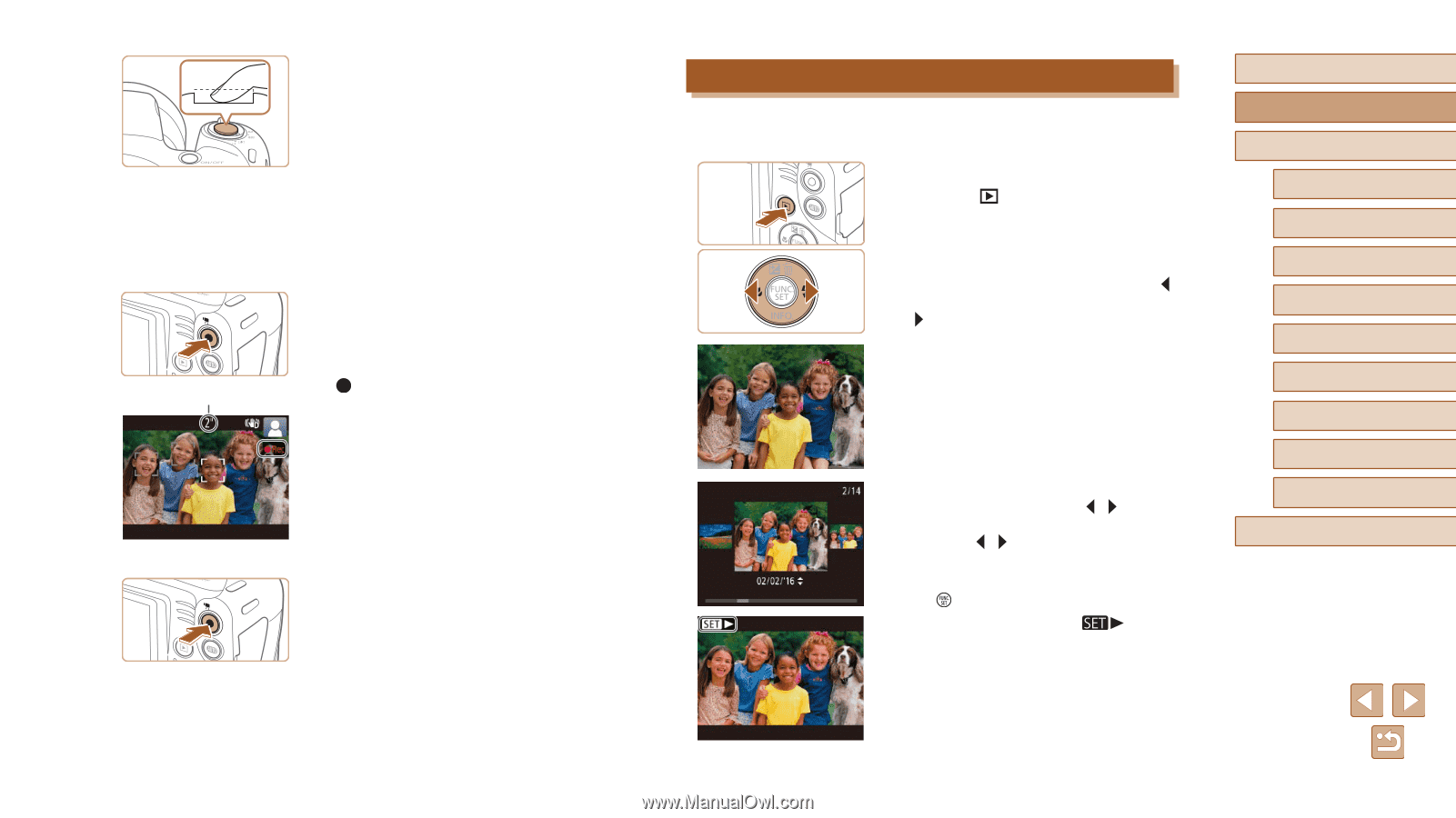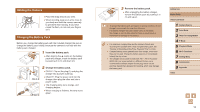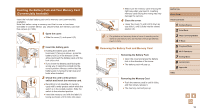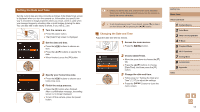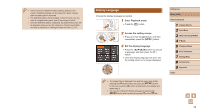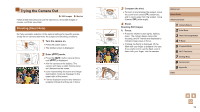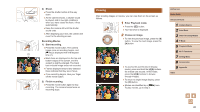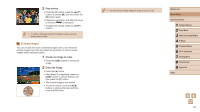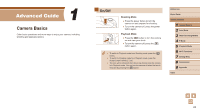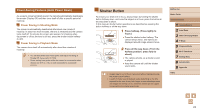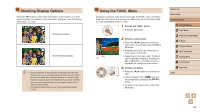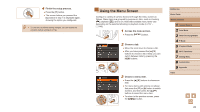Canon PowerShot SX420 IS User Manual - Page 20
Viewing - black
 |
View all Canon PowerShot SX420 IS manuals
Add to My Manuals
Save this manual to your list of manuals |
Page 20 highlights
2) Shoot. ●●Press the shutter button all the way down. ●●As the camera shoots, a shutter sound is played, and in low-light conditions when you have raised the flash, it fires automatically. ●●Keep the camera still until the shutter sound ends. ●●After displaying your shot, the camera will revert to the shooting screen. Recording Movies 1) Start recording. ●●Press the movie button. The camera beeps once as recording begins, and (1) [ Rec] is displayed with the elapsed time (1). ●●Black bars are displayed on the top and bottom edges of the screen, and the subject is slightly enlarged. The black bars indicate image areas not recorded. ●●Frames displayed around any detected faces indicate that they are in focus. ●●Once recording begins, take your finger off the movie button. 2) Finish recording. ●●Press the movie button again to stop recording. The camera beeps twice as recording stops. Viewing After shooting images or movies, you can view them on the screen as follows. 1 Enter Playback mode. ●●Press the [ ] button. ●●Your last shot is displayed. 2 Choose an image. ●●To view the previous image, press the [ ] button. To view the next image, press the [ ] button. ●●To access this screen (Scroll Display mode), press and hold the [ ][ ] buttons for at least one second. In this mode, press the [ ][ ] buttons to browse through images. ●●To return to single-image display, press the [ ] button. ●●Movies are identified by a [ To play movies, go to step 3. ] icon. Before Use Basic Guide Advanced Guide 1 Camera Basics 2 Auto Mode 3 Other Shooting Modes 4 P Mode 5 Playback Mode 6 Wi-Fi Functions 7 Setting Menu 8 Accessories 9 Appendix Index 20