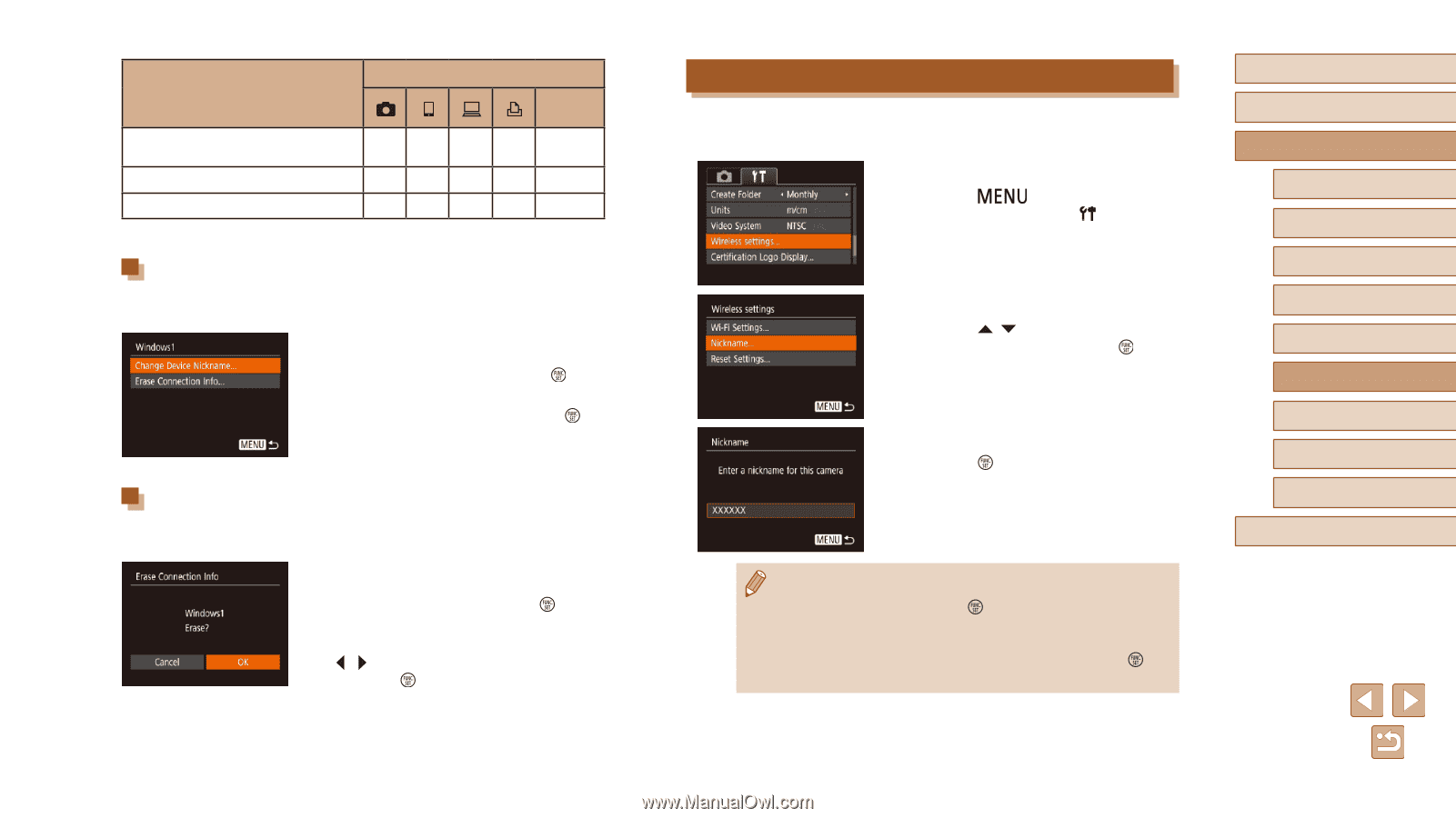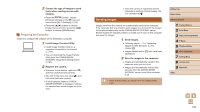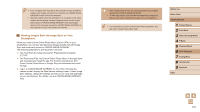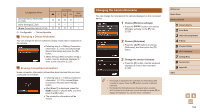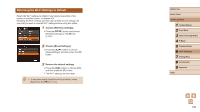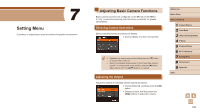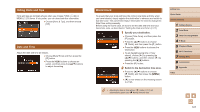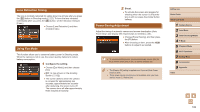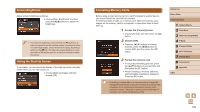Canon PowerShot SX420 IS User Manual - Page 104
Changing the Camera Nickname
 |
View all Canon PowerShot SX420 IS manuals
Add to My Manuals
Save this manual to your list of manuals |
Page 104 highlights
Configurable Items [Change Device Nickname] (= 104) [View Settings] (=82) [Erase Connection Info] (=104) Connection Web Services OOOO - -O- - - OOOO - O : Configurable - : Not configurable Changing a Device Nickname You can change the device nickname (display name) that is displayed on the camera. ●●Following step 4 in "Editing Connection Information" (= 103), choose [Change Device Nickname] and press the [ ] button. ●●Select the input field and press the [ ] button. Use the keyboard displayed to enter a new nickname (=26). Erasing Connection Information Erase connection information (information about devices that you have connected to) as follows. ●●Following step 4 in "Editing Connection Information" (= 103), choose [Erase Connection Info] and press the [ ] button. ●●After [Erase?] is displayed, press the [ ][ ] buttons to choose [OK], and then press the [ ] button. ●●The connection information will be erased. Changing the Camera Nickname You can change the nickname of the camera displayed on the connected device. 1 Choose [Wireless settings]. ●●Press the [ ] button and choose [Wireless settings] on the [ ] tab (= 25). 2 Choose [Nickname]. ●●Press the [ ][ ] buttons to choose [Nickname], and then press the [ ] button. 3 Change the device nickname. ●●Press the [ ] button. Use the keyboard displayed to enter a new nickname (= 26). ●● A message is displayed if the nickname you enter begins with a symbol or space. Press the [ ] button and enter a different nickname. ●● On the [Device Nickname] screen displayed when using the Wi-Fi function for the first time, choose the field and press [ ] to display the keyboard. You can then enter a nickname. Before Use Basic Guide Advanced Guide 1 Camera Basics 2 Auto Mode 3 Other Shooting Modes 4 P Mode 5 Playback Mode 6 Wi-Fi Functions 7 Setting Menu 8 Accessories 9 Appendix Index 104