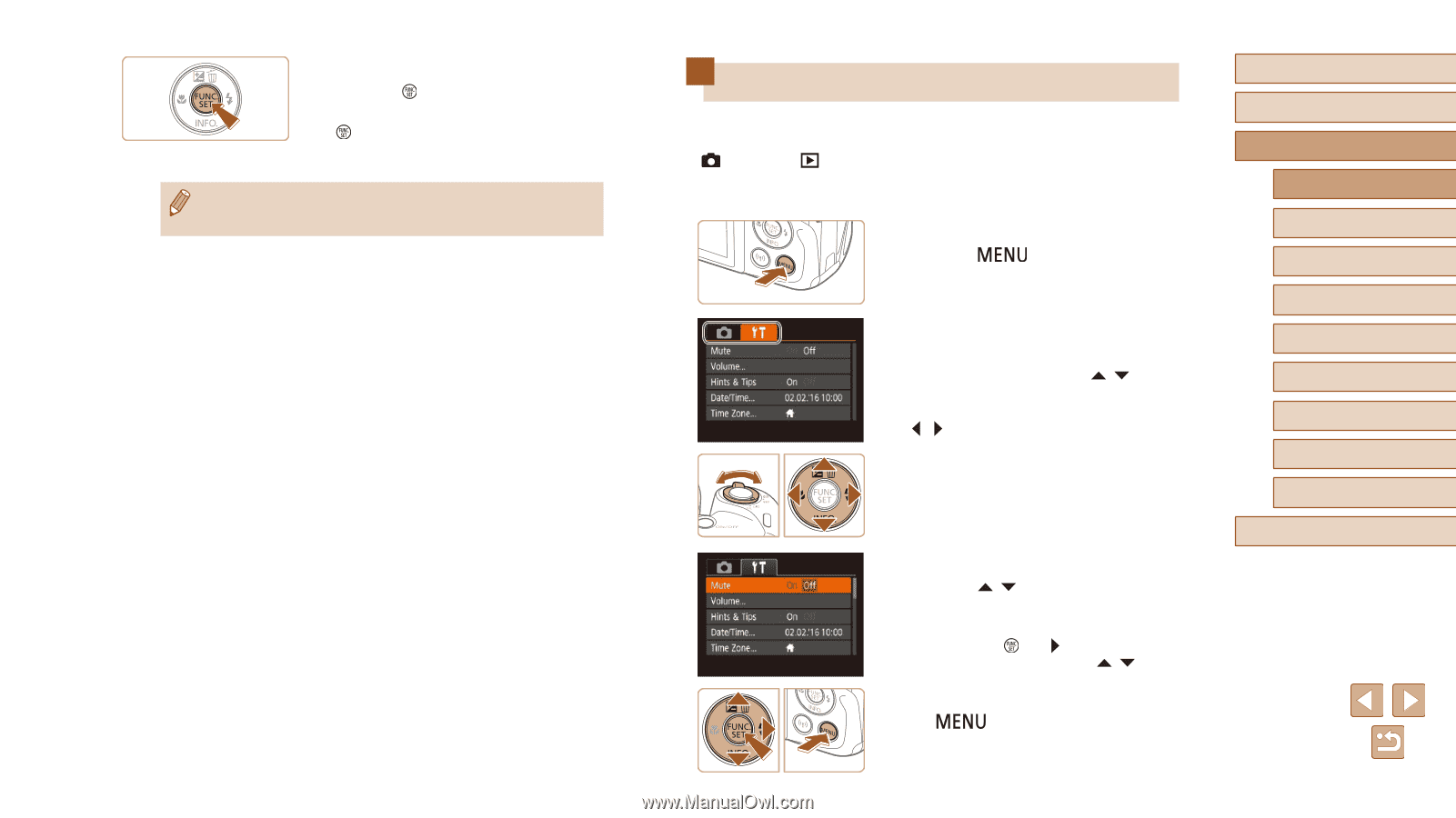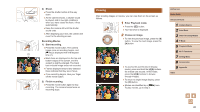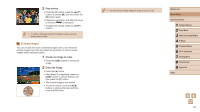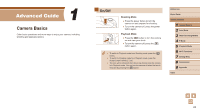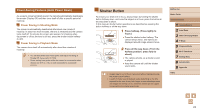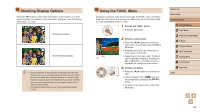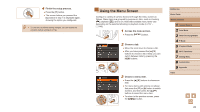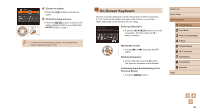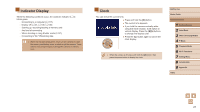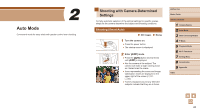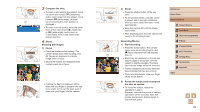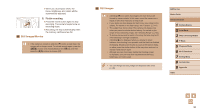Canon PowerShot SX420 IS User Manual - Page 25
Using the Menu Screen
 |
View all Canon PowerShot SX420 IS manuals
Add to My Manuals
Save this manual to your list of manuals |
Page 25 highlights
4 Finish the setup process. ●●Press the [ ] button. ●●The screen before you pressed the [ ] button in step 1 is displayed again, showing the option you configured. ●● To undo any accidental setting changes, you can restore the camera's default settings (=112). Using the Menu Screen Configure a variety of camera functions through the menu screen as follows. Menu items are grouped by purpose on tabs, such as shooting [ ], playback [ ], and so on. Note that available menu items vary depending on the selected shooting or playback mode (=137 - = 140). 1 Access the menu screen. ●●Press the [ ] button. 2 Choose a tab. ●●Move the zoom lever to choose a tab. ●●After you have pressed the [ ][ ] buttons to choose a tab initially, you can switch between tabs by pressing the [ ][ ] buttons. 3 Choose a menu item. ●●Press the [ ][ ] buttons to choose an item. ●●For menu items with options not shown, first press the [ ] or [ ] button to switch screens, and then press the [ ][ ] buttons to select the menu item. ●●To return to the previous screen, press the [ ] button. Before Use Basic Guide Advanced Guide 1 Camera Basics 2 Auto Mode 3 Other Shooting Modes 4 P Mode 5 Playback Mode 6 Wi-Fi Functions 7 Setting Menu 8 Accessories 9 Appendix Index 25