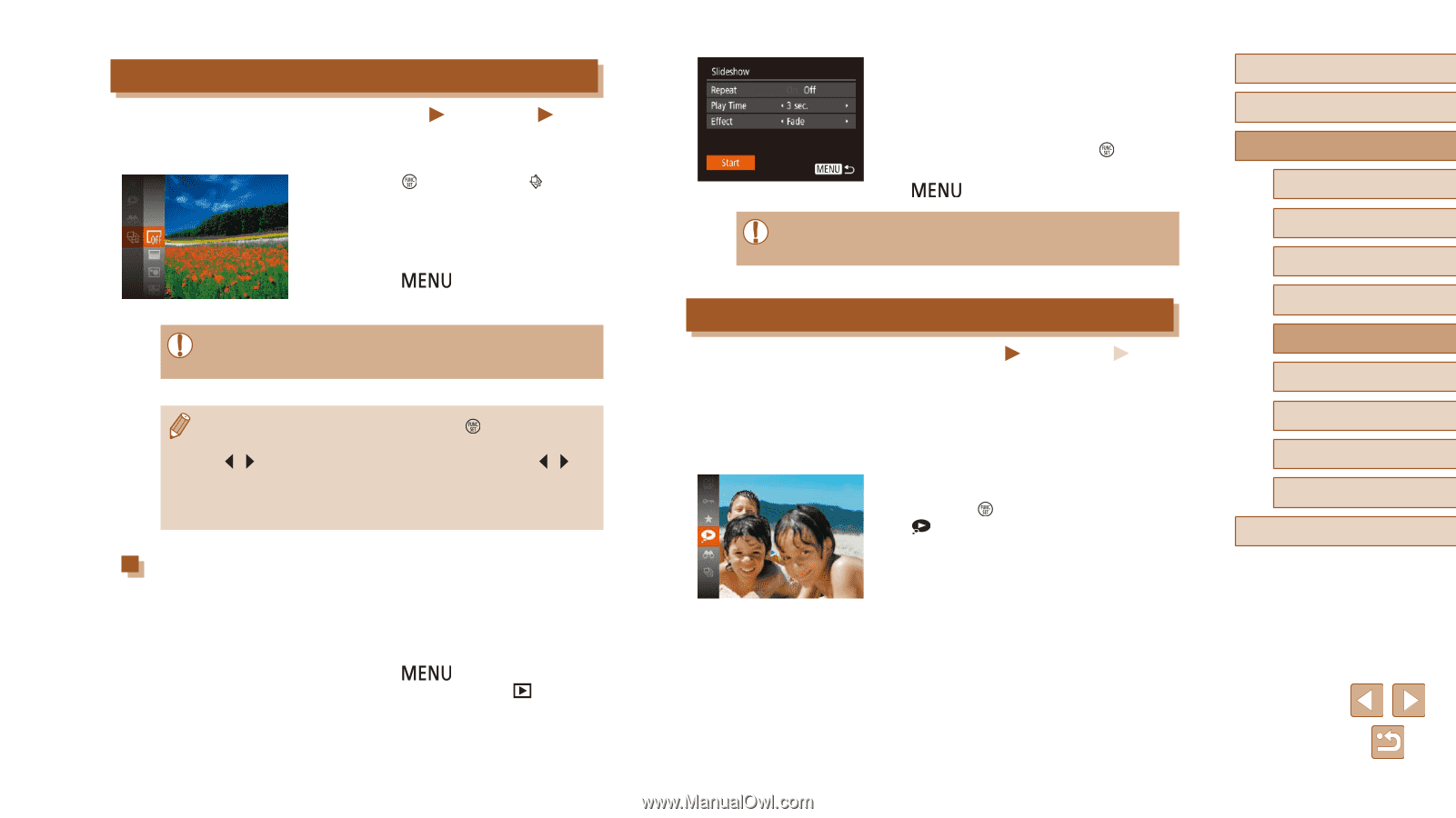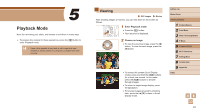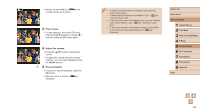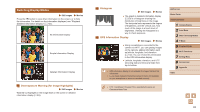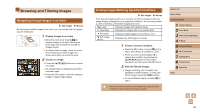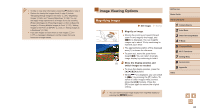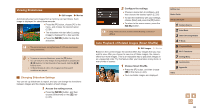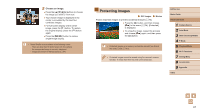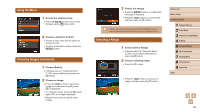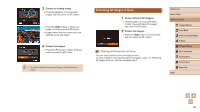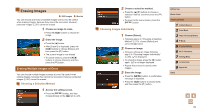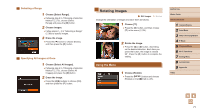Canon PowerShot SX420 IS User Manual - Page 66
Auto Playback of Related Images Smart Shuffle
 |
View all Canon PowerShot SX420 IS manuals
Add to My Manuals
Save this manual to your list of manuals |
Page 66 highlights
Viewing Slideshows Still Images Movies Automatically play back images from a memory card as follows. Each image is displayed for about three seconds. ●●Press the [ ] button, choose [ ] in the menu, and choose the desired option (= 24). ●●The slideshow will start after [Loading image] is displayed for a few seconds. ●●Press the [ slideshow. ] button to stop the ●● The camera's power-saving functions (=23) are deactivated during slideshows. ●● To pause or resume slideshows, press the [ ] button. ●● You can switch to other images during playback by pressing the [ ][ ] buttons. For fast-forward or fast-rewind, hold the [ ][ ] buttons down. ●● In filtered display (=64), only images matching search conditions are played. Changing Slideshow Settings You can set up slideshows to repeat, and you can change the transitions between images and the display duration of each image. 1 Access the setting screen. ●●Press the [ ] button, and then choose [Slideshow] on the [ ] tab (= 25). 2 Configure the settings. ●●Choose a menu item to configure, and then choose the desired option (=25). ●●To start the slideshow with your settings, choose [Start] and press the [ ] button. ●●To return to the menu screen, press the [ ] button. ●● [Play Time] cannot be modified when [Bubble] is chosen in [Effect]. Auto Playback of Related Images (Smart Shuffle) Still Images Movies Based on the current image, the camera offers four images that you may wish to view. After you choose to view one of those images, the camera offers four more images. This is an enjoyable way to play back images in an unexpected order. Try this feature after you have taken many shots, in many kinds of scenes. 1 Choose Smart Shuffle. ●●Press the [ ] button, and then choose [ ] in the menu (=24). ●●Four candidate images are displayed. Before Use Basic Guide Advanced Guide 1 Camera Basics 2 Auto Mode 3 Other Shooting Modes 4 P Mode 5 Playback Mode 6 Wi-Fi Functions 7 Setting Menu 8 Accessories 9 Appendix Index 66