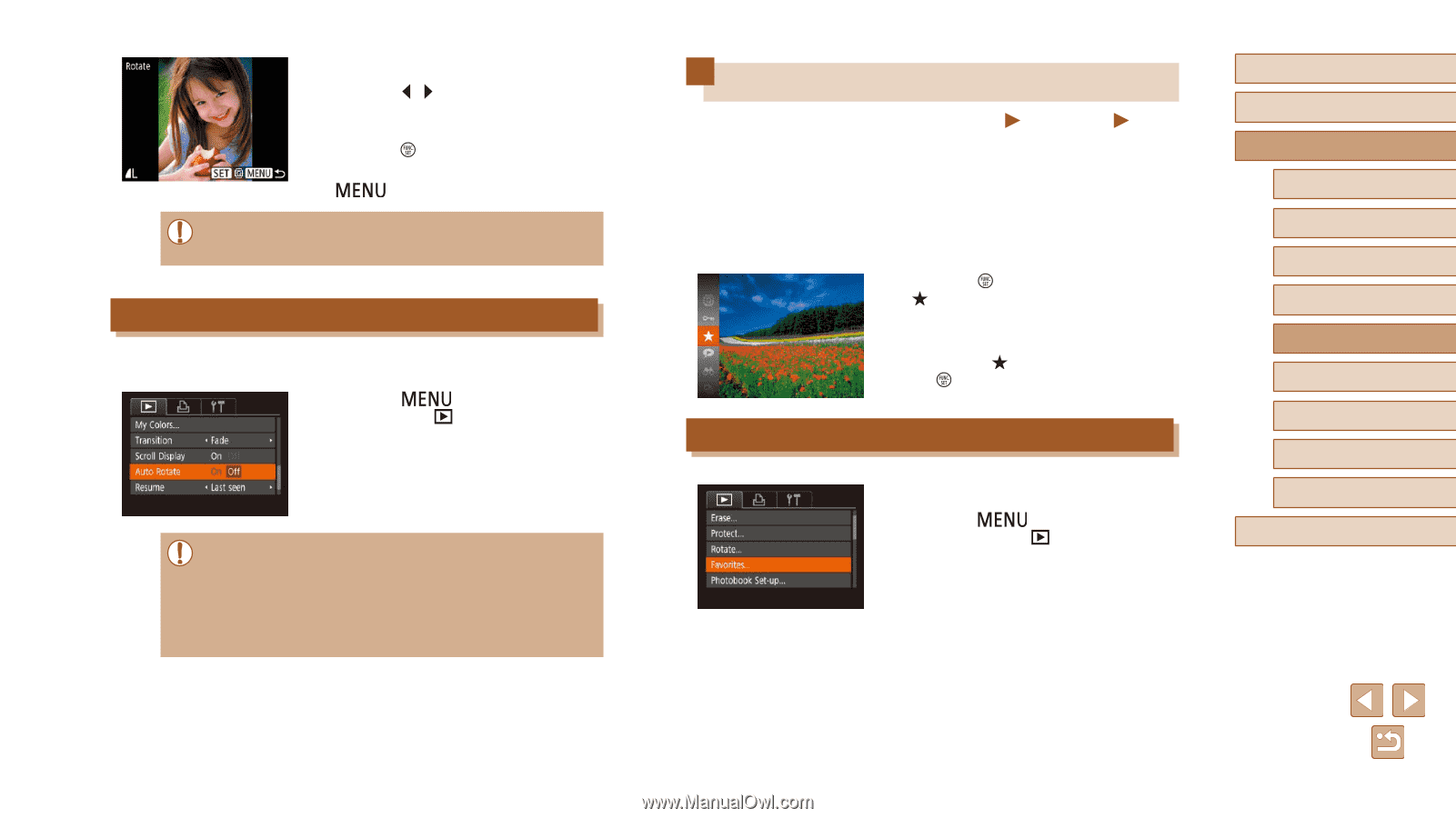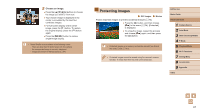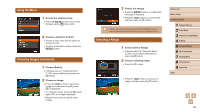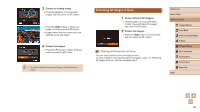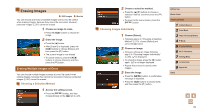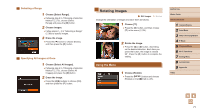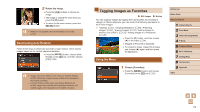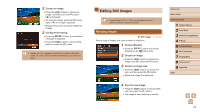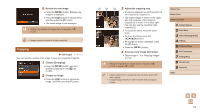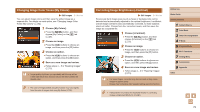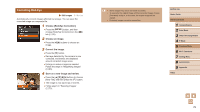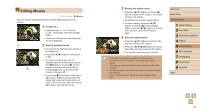Canon PowerShot SX420 IS User Manual - Page 72
Tagging Images as Favorites
 |
View all Canon PowerShot SX420 IS manuals
Add to My Manuals
Save this manual to your list of manuals |
Page 72 highlights
2 Rotate the image. ●●Press the [ ][ ] buttons to choose an image. ●●The image is rotated 90° each time you press the [ ] button. ●●To return to the menu screen, press the [ ] button. ●● Rotation is not possible when [Auto Rotate] is set to [Off] (= 72). Deactivating Auto Rotation Follow these steps to deactivate automatic image rotation, which rotates images based on the current camera orientation. ●●Press the [ ] button, choose [Auto Rotate] on the [ ] tab, and then choose [Off] (=25). ●● Images cannot be rotated (=71) when you set [Auto Rotate] to [Off]. Additionally, images already rotated will be displayed in the original orientation. ●● In Smart Shuffle (=66) mode, even if [Auto Rotate] is set to [Off], images shot vertically will be displayed vertically, and rotated images will be displayed in the rotated orientation. Tagging Images as Favorites Still Images Movies You can organize images by tagging them as favorites. By choosing a category in filtered playback, you can restrict the following operations to all of those images. ●● "Viewing" (= 61), "Viewing Slideshows" (= 66), "Protecting Images" (= 67), "Erasing Images" (= 70), "Adding Images to the Print List (DPOF)" (= 123), "Adding Images to a Photobook" (= 125) ●●Press the [ ] button, and then choose [ ] in the menu (=24). ●●[Tagged as Favorite] is displayed. ●●To untag the image, repeat this process and choose [ ] again, and then press the [ ] button. Using the Menu 1 Choose [Favorites]. ●●Press the [ ] button and choose [Favorites] on the [ ] tab (=25). Before Use Basic Guide Advanced Guide 1 Camera Basics 2 Auto Mode 3 Other Shooting Modes 4 P Mode 5 Playback Mode 6 Wi-Fi Functions 7 Setting Menu 8 Accessories 9 Appendix Index 72